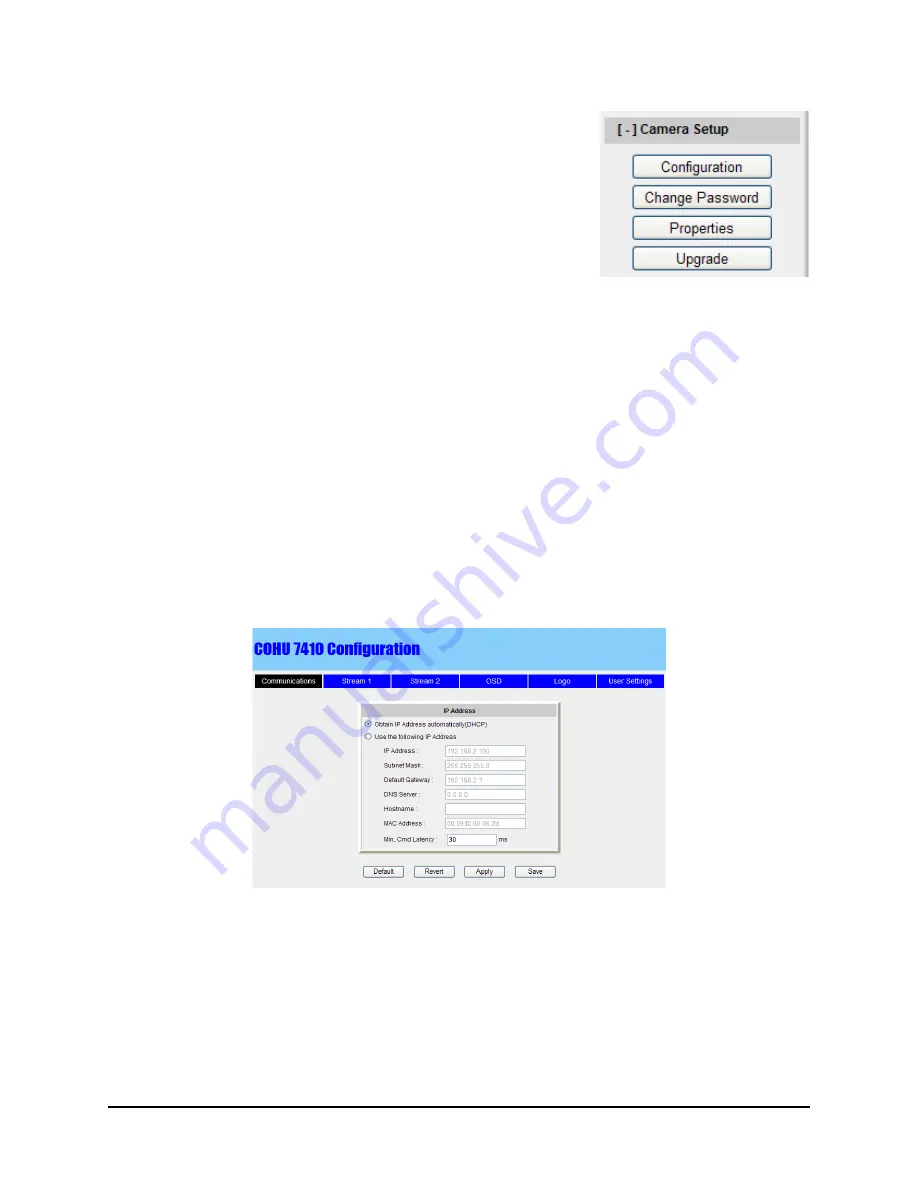
6X-1099Z1
22
5.4 Camera Setup Control
With appropriate user permission, Camera Set Up menu allows you to
change the network settings, properties settings and upgrade firmware.
Click the Camera Set Up button to display buttons from the drop-down
menu:
• Configuration. See section 5.41.
•
Change password. See section 5.4.2
•
Properties. See section 5.4.3.
•
Upgrade. See section 5.4.4.
If you are logged in as the Administrator (Admin), you will be able to see all four buttons (Configuration,
Change Password, Properties, Upgrade).
If you are logged in as the Privileged User (Priv), you will be able to see the first three buttons (Configura
-
tion, Properties, Change Password).
If you are logged in as the User, you will be able to see two buttons (Properties and Change Password).
If you are logged in as the Guest, you will be able to see one button (Password).
5.4.1 Configuration
This button is available for the Admin user to make changes in the Camera networking settings.
Click the Configuration button to display the Camera Configuration window with six tabs. The tabs provide
pages which allow user to configure the Camera.
At the bottom of each page four buttons are displayed:
•
Default – restores the factory default settings.
• Revert – allows user to reset the settings to the values set in the Camera when the page was first
loaded.
NOTE:
Once saved the button will not restore the previous values.
•
Apply – allows user to apply changes without making them permanent. Resetting the Camera will
restore the previous values.
•
Save – allows user to store new settings permanently in the camera system.






























