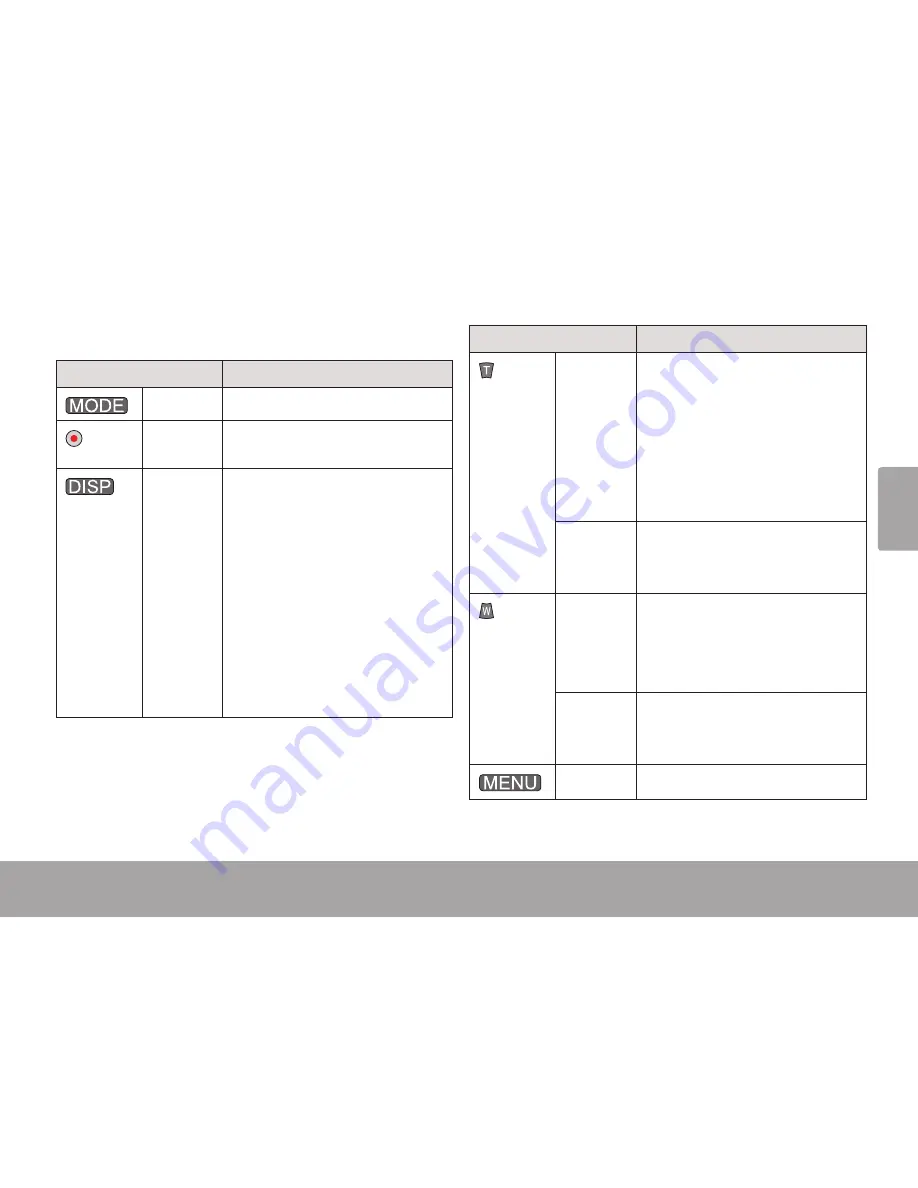
Es
pa
ño
l
Modo Grabadora
Página 85
Controles de la Grabadora
Tecla
Acción
Presione Cambie la función.
Presione Inicie o detenga la grabación de
un video.
Presione Cambie el tamaño de video de
la grabación.
El indicador de tamaño se
muestra en la parte superior de
la pantalla.
[640] = 640 x 480
[320] = 320 x 240
Nota:
Un tamaño más grande de
video resultará en tamaños
más grandes de archivos.
Tecla
Acción
Presione Aumente el nivel de zoom.
El nivel de zoom se mostrará en
la esquina inferior derecha de la
pantalla.
Nota: La calidad de la imagen
disminuirá a medida que
aumente el nivel de zoom.
Mantenga
presion-
ado
Aumente rápidamente el nivel
de zoom.
Presione Disminuya el nivel de zoom.
El nivel de zoom se mostrará en
la esquina inferior derecha de la
pantalla
Mantenga
presion-
ado
Disminuya rápidamente el nivel
de zoom.
Presione Acceda al menú de opciones.
Содержание CAM4505BLK
Страница 5: ...English Table Of Contents Page 5...
Страница 9: ...English Camcorder At A Glance Page 9...
Страница 11: ...English Camcorder At A Glance Page 11...
Страница 13: ...English Camcorder At A Glance Page 13...
Страница 15: ...English Camcorder At A Glance Page 15...
Страница 43: ...English Using The Included Software Page 43 Double click the file setup to start the installer...
Страница 44: ...Page 44 Using The Included Software English Follow the on screen instructions to install the driver...
Страница 45: ...English Using The Included Software Page 45 Restart your computer to complete the installation...
Страница 53: ...English Web Camera Function Page 53 Double click the folder SPCA1528_V2250_WHQL_ MultLan to view its contents...
Страница 54: ...Page 54 Web Camera Function English Double click the file SPCA1528_v2250_WHQL_ MultiLan to start the installer...
Страница 55: ...English Web Camera Function Page 55 Follow the on screen instruc tions to install the driver...
Страница 56: ...Page 56 Web Camera Function English Restart your computer to com plete the installation...
Страница 69: ...Espa ol ndice De Contenidos P gina 69...
Страница 73: ...Espa ol Panorama De La Grabadora De Video P gina 73...
Страница 75: ...Espa ol Panorama De La Grabadora De Video P gina 75...
Страница 77: ...Espa ol Panorama De La Grabadora De Video P gina 77...
Страница 79: ...Espa ol Panorama De La Grabadora De Video P gina 79...
Страница 109: ...Espa ol Uso Del Software Incluido P gina 109 Haga doble clic en el archivo setup para comenzar el proceso de instalaci n...
Страница 110: ...Espa ol P gina 110 Uso Del Software Incluido Siga las instrucciones en pantalla para instalar el controlador...
Страница 111: ...Espa ol Uso Del Software Incluido P gina 111 Reinicie la computadora para completar la instalaci n...
Страница 121: ...Espa ol Funci n De C mara Web P gina 121 Siga las instrucciones en pan talla para instalar el controlador...
Страница 122: ...Espa ol P gina 122 Funci n De C mara Web Reinicie la computadora para completar la instalaci n...
Страница 135: ...Fran ais Table Des Mati res Page 135...
Страница 139: ...Fran ais Cam scope En Un Coup D oeil Page 139...
Страница 141: ...Fran ais Cam scope En Un Coup D oeil Page 141...
Страница 143: ...Fran ais Cam scope En Un Coup D oeil Page 143...
Страница 145: ...Fran ais Cam scope En Un Coup D oeil Page 145...
Страница 175: ...Fran ais Utilisation Du Logiciel Inclus Page 175 Double cliquez sur le fichier setup pour lancer l installateur...
Страница 176: ...Fran ais Page 176 Utilisation Du Logiciel Inclus Suivez les instructions de l cran pour installer le lecteur...
Страница 177: ...Fran ais Utilisation Du Logiciel Inclus Page 177 Red marrez votre ordinateur pour terminer l installation...
Страница 187: ...Fran ais Fonction De Webcam ra Page 187 Suivez les instructions de l cran pour installer le lecteur...
Страница 188: ...Fran ais Page 188 Fonction De Webcam ra Red marrez votre ordinateur pour terminer l installation...
Страница 198: ...Fran ais Page 198 Renseignements Importants...
















































