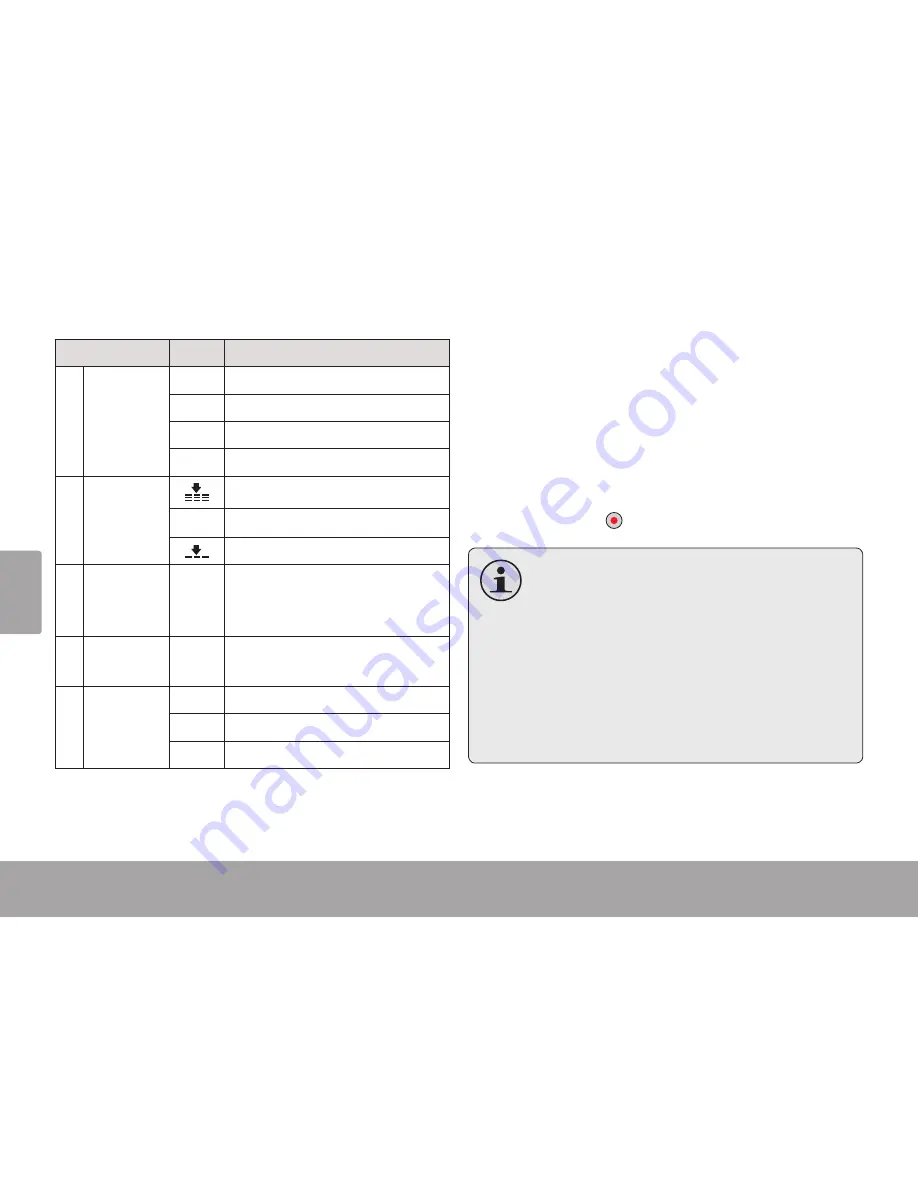
Fra
nç
ais
Page 154
Mode Appareil Photo
Voyant
Icône
Description
5 Résolution
Photo
5M 5 Mégapixels = 2592 x 1944
3M 3 Mégapixels = 2048 x 1536
1M 1 Mégapixels = 1280 x 960
VGA VGA = 640 x 480
6 Qualité de
Compres-
sion
Super Fine
Fine
Normale
7 Capacité
de Mé-
moire
--
Affiche le nombre de photos
restant.
8 Carte
Mémoire
--
Indique qu'une carte mémoire
SD a été chargée.
9 Niveau de
batterie
Plein
Moitié
Bas
Prendre une Photo
Quand le caméscope est en mode Appareil
Photo :
Orientez l’objectif vers le sujet. Utilisez
l’écran pour cadrer le sujet.
Faites en sorte que l’appareil soit stable.
Appuyez sur
pour prendre la photo.
Pour de meilleurs résultats, assurez-
vous que le sujet est bien éclairé. La
qualité de l’image souffrira si les pho-
tos sont prises dans des conditions de
faible luminosité.
Gardez l’appareil et le sujet aussi im-
mobile que possible pendant que vous
prennez des photos dans des condi-
tions de faible luminosité
Содержание CAM4505BLK
Страница 5: ...English Table Of Contents Page 5...
Страница 9: ...English Camcorder At A Glance Page 9...
Страница 11: ...English Camcorder At A Glance Page 11...
Страница 13: ...English Camcorder At A Glance Page 13...
Страница 15: ...English Camcorder At A Glance Page 15...
Страница 43: ...English Using The Included Software Page 43 Double click the file setup to start the installer...
Страница 44: ...Page 44 Using The Included Software English Follow the on screen instructions to install the driver...
Страница 45: ...English Using The Included Software Page 45 Restart your computer to complete the installation...
Страница 53: ...English Web Camera Function Page 53 Double click the folder SPCA1528_V2250_WHQL_ MultLan to view its contents...
Страница 54: ...Page 54 Web Camera Function English Double click the file SPCA1528_v2250_WHQL_ MultiLan to start the installer...
Страница 55: ...English Web Camera Function Page 55 Follow the on screen instruc tions to install the driver...
Страница 56: ...Page 56 Web Camera Function English Restart your computer to com plete the installation...
Страница 69: ...Espa ol ndice De Contenidos P gina 69...
Страница 73: ...Espa ol Panorama De La Grabadora De Video P gina 73...
Страница 75: ...Espa ol Panorama De La Grabadora De Video P gina 75...
Страница 77: ...Espa ol Panorama De La Grabadora De Video P gina 77...
Страница 79: ...Espa ol Panorama De La Grabadora De Video P gina 79...
Страница 109: ...Espa ol Uso Del Software Incluido P gina 109 Haga doble clic en el archivo setup para comenzar el proceso de instalaci n...
Страница 110: ...Espa ol P gina 110 Uso Del Software Incluido Siga las instrucciones en pantalla para instalar el controlador...
Страница 111: ...Espa ol Uso Del Software Incluido P gina 111 Reinicie la computadora para completar la instalaci n...
Страница 121: ...Espa ol Funci n De C mara Web P gina 121 Siga las instrucciones en pan talla para instalar el controlador...
Страница 122: ...Espa ol P gina 122 Funci n De C mara Web Reinicie la computadora para completar la instalaci n...
Страница 135: ...Fran ais Table Des Mati res Page 135...
Страница 139: ...Fran ais Cam scope En Un Coup D oeil Page 139...
Страница 141: ...Fran ais Cam scope En Un Coup D oeil Page 141...
Страница 143: ...Fran ais Cam scope En Un Coup D oeil Page 143...
Страница 145: ...Fran ais Cam scope En Un Coup D oeil Page 145...
Страница 175: ...Fran ais Utilisation Du Logiciel Inclus Page 175 Double cliquez sur le fichier setup pour lancer l installateur...
Страница 176: ...Fran ais Page 176 Utilisation Du Logiciel Inclus Suivez les instructions de l cran pour installer le lecteur...
Страница 177: ...Fran ais Utilisation Du Logiciel Inclus Page 177 Red marrez votre ordinateur pour terminer l installation...
Страница 187: ...Fran ais Fonction De Webcam ra Page 187 Suivez les instructions de l cran pour installer le lecteur...
Страница 188: ...Fran ais Page 188 Fonction De Webcam ra Red marrez votre ordinateur pour terminer l installation...
Страница 198: ...Fran ais Page 198 Renseignements Importants...
















































