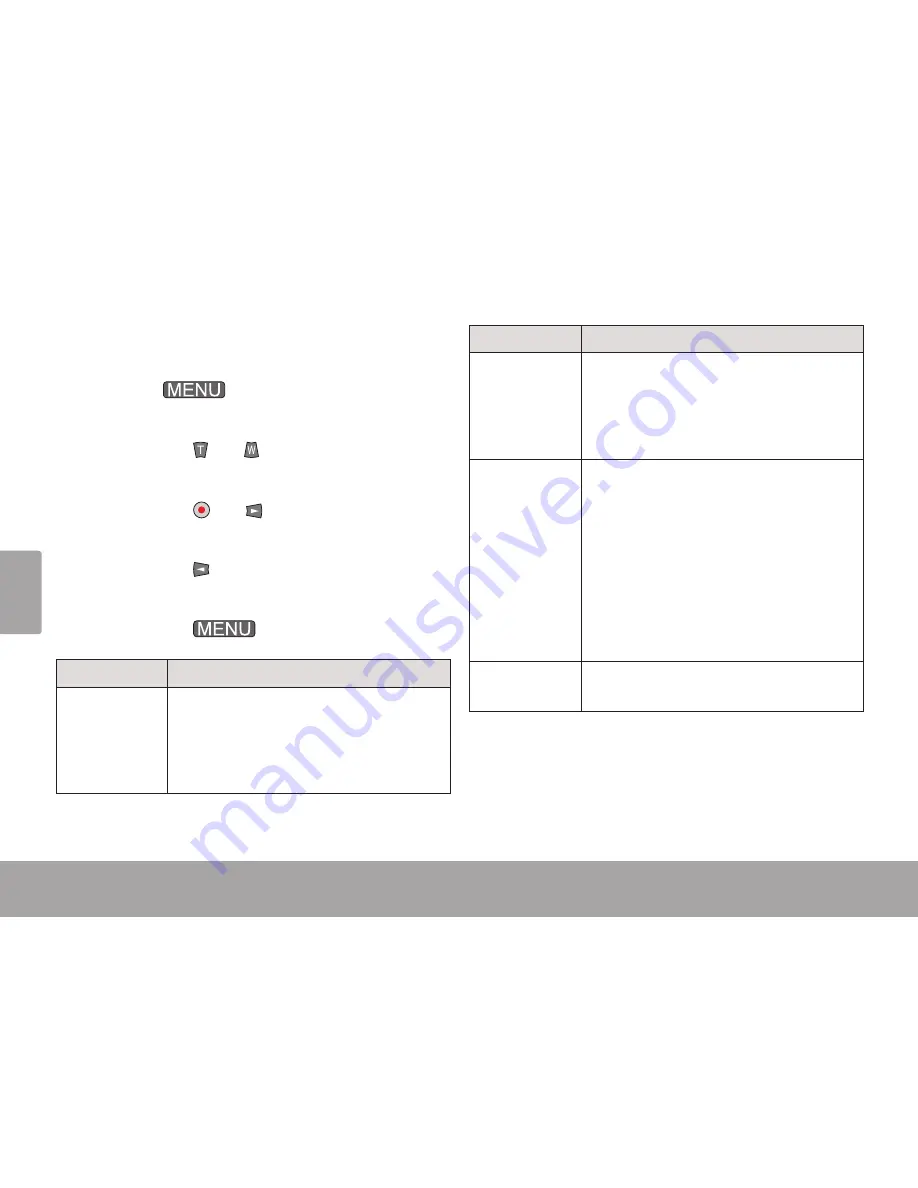
Fra
nç
ais
Page 152
Mode Caméscope
Menu des Options de Caméscope
Quand le caméscope est en mode Caméscope,
appuyez sur
pour accéder au menu
des options de caméscope.
Appuyez sur
ou
pour naviguer à
travers les éléments de menu.
Appuyez sur
ou
pour sélectionner un
élément et avancer au prochain écran.
Appuyez sur
pour revenir à l’écran de
menu précédent.
Appuyez sur
pour sortir du menu.
Option
Description
Taille de Film Change la taille vidéo de
l’enregistrement.
[640] = 640 x 480
•
[320] = 320 x 240
•
Option
Description
Cadence de
Prise de Vue
Régle la cadence de prise de vue de
l’enregistrement.
Elevé = 30 trames par seconde
•
Bas = 15 trames par seconde
•
Mesurage
Configure le mode de mesurage. Tou
-
che l’exposition de l’image.
Centre : Mesure à partir du centre de
•
l’écran.
Multi : Mesure à travers multiples
•
zones.
Spot : Mesure à partir d’un petit point
•
au centre de l’écran.
Equilibre des
Blancs
Règle l’équilibre des blancs. Touche la
couleur de l’image.
Содержание CAM4505BLK
Страница 5: ...English Table Of Contents Page 5...
Страница 9: ...English Camcorder At A Glance Page 9...
Страница 11: ...English Camcorder At A Glance Page 11...
Страница 13: ...English Camcorder At A Glance Page 13...
Страница 15: ...English Camcorder At A Glance Page 15...
Страница 43: ...English Using The Included Software Page 43 Double click the file setup to start the installer...
Страница 44: ...Page 44 Using The Included Software English Follow the on screen instructions to install the driver...
Страница 45: ...English Using The Included Software Page 45 Restart your computer to complete the installation...
Страница 53: ...English Web Camera Function Page 53 Double click the folder SPCA1528_V2250_WHQL_ MultLan to view its contents...
Страница 54: ...Page 54 Web Camera Function English Double click the file SPCA1528_v2250_WHQL_ MultiLan to start the installer...
Страница 55: ...English Web Camera Function Page 55 Follow the on screen instruc tions to install the driver...
Страница 56: ...Page 56 Web Camera Function English Restart your computer to com plete the installation...
Страница 69: ...Espa ol ndice De Contenidos P gina 69...
Страница 73: ...Espa ol Panorama De La Grabadora De Video P gina 73...
Страница 75: ...Espa ol Panorama De La Grabadora De Video P gina 75...
Страница 77: ...Espa ol Panorama De La Grabadora De Video P gina 77...
Страница 79: ...Espa ol Panorama De La Grabadora De Video P gina 79...
Страница 109: ...Espa ol Uso Del Software Incluido P gina 109 Haga doble clic en el archivo setup para comenzar el proceso de instalaci n...
Страница 110: ...Espa ol P gina 110 Uso Del Software Incluido Siga las instrucciones en pantalla para instalar el controlador...
Страница 111: ...Espa ol Uso Del Software Incluido P gina 111 Reinicie la computadora para completar la instalaci n...
Страница 121: ...Espa ol Funci n De C mara Web P gina 121 Siga las instrucciones en pan talla para instalar el controlador...
Страница 122: ...Espa ol P gina 122 Funci n De C mara Web Reinicie la computadora para completar la instalaci n...
Страница 135: ...Fran ais Table Des Mati res Page 135...
Страница 139: ...Fran ais Cam scope En Un Coup D oeil Page 139...
Страница 141: ...Fran ais Cam scope En Un Coup D oeil Page 141...
Страница 143: ...Fran ais Cam scope En Un Coup D oeil Page 143...
Страница 145: ...Fran ais Cam scope En Un Coup D oeil Page 145...
Страница 175: ...Fran ais Utilisation Du Logiciel Inclus Page 175 Double cliquez sur le fichier setup pour lancer l installateur...
Страница 176: ...Fran ais Page 176 Utilisation Du Logiciel Inclus Suivez les instructions de l cran pour installer le lecteur...
Страница 177: ...Fran ais Utilisation Du Logiciel Inclus Page 177 Red marrez votre ordinateur pour terminer l installation...
Страница 187: ...Fran ais Fonction De Webcam ra Page 187 Suivez les instructions de l cran pour installer le lecteur...
Страница 188: ...Fran ais Page 188 Fonction De Webcam ra Red marrez votre ordinateur pour terminer l installation...
Страница 198: ...Fran ais Page 198 Renseignements Importants...
















































