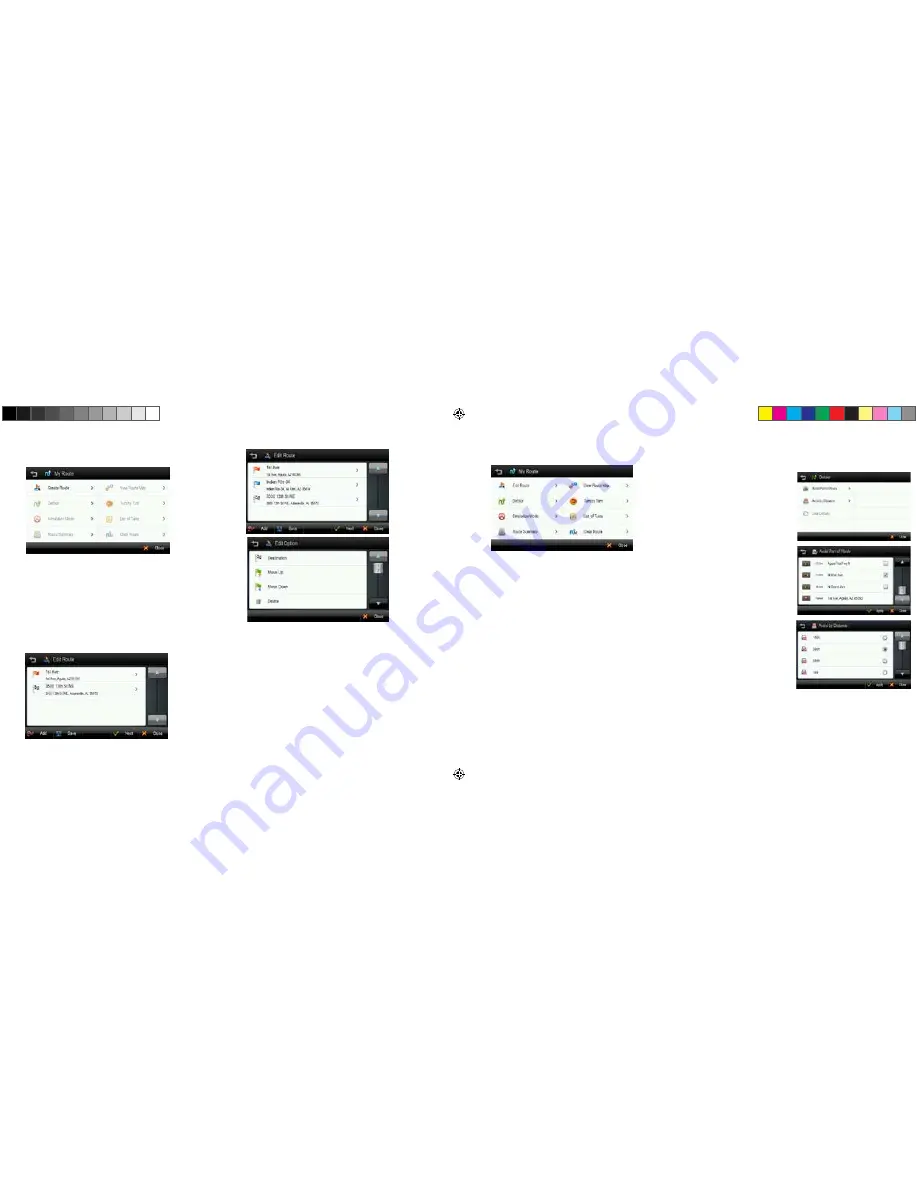
Create Route
This option is available if no route has been set.
•
Add a Location to your route
Tap the
ADD
button to add a location to your route. For short routes,
you may add up to 5 waypoints.
•
Position the location within the route
The first location you set automatically becomes the destination. You
may add another location to this route by tapping the
ADD
button.
When you add a second location, this becomes the destination and the
previous location moves to the start position.
Any subsequent locations added become the destination, and previously
added locations become waypoints.
•
Calculate Route
When finished, tap the
NEXT
button to calculate the route.
18.
19.
Edit Route
This option is only available if a route already exists.
•
Add a Location to your route
Tap the
ADD
button to add another location to your route.
•
Position the location within the route
The first location you set automatically becomes the destination. You
may add another location to this route by tapping the
ADD
button.
When you add a second location, this becomes the destination and the
previous location moves to the start position.
Any subsequent locations added become the destination, and previously
added locations become waypoints.
•
Find POI nearby any location
Simply select the location and choose
SHOW ON MAP
>
MORE
>
FIND NEARBY POI
. After selecting the POI, it will be added to your route.
•
Save Route
Tap
SAVE
and enter a name for your route, tap
NEXT
, the route infor-
mation will now be available for later use in the Multi Route menu.
•
Calculate Route
When finished modifying the route, tap the
NEXT
button to calculate.
Detour
This function is for editing your route. After editing your route preferences, the
navigation application will recalculate a new route automatically.
You can modify your route by using
the following:
•
Avoid Part of route
Make a detour to avoid some
part of existing route.
•
Avoid by Distance
Make a detour to avoid a set distance
of your route from your current loca-
tion. You can set 100ft, 300ft, 500ft,
1mi, 2mi, or 3mi as the distance to
avoid. For example, if you are stuck
in traffic because of a construction
site or a car accident ahead of you,
you can apply the relevant distance
to this incident, and the navigation
application will make a detour to
avoid that incident.
•
Recalculate Original
This button allow you to
recalculate the original route by
removing any detours or others
changes that may have been set.
6100PROHD_MANL.indd 12
12/30/13 10:23 AM




























