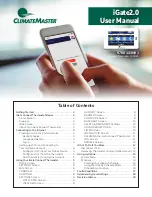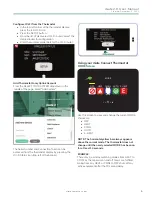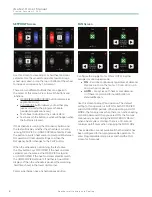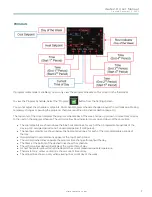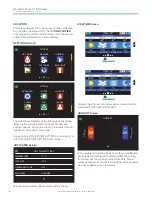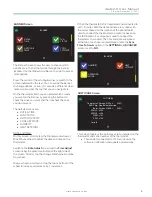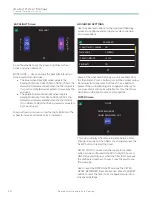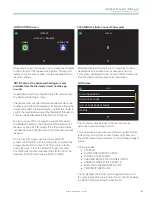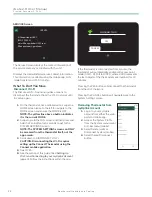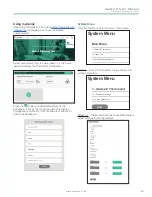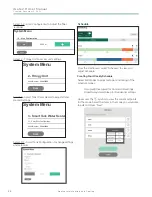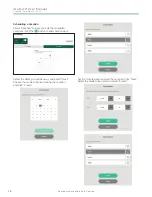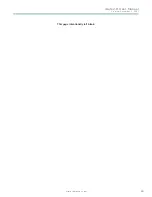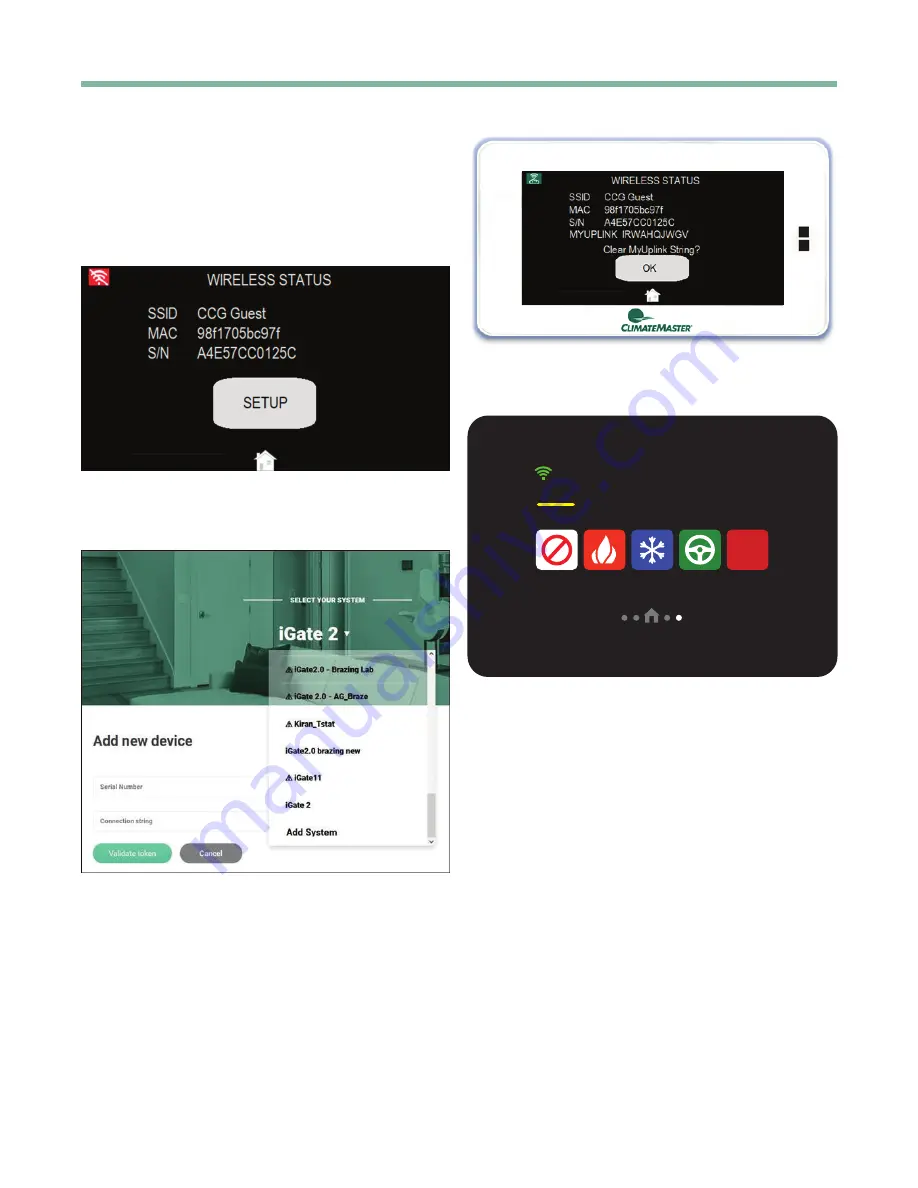
iGate2.0 User Manual
C r e a t e d : D e c e m b e r 3 , 2 0 2 1
c l i m a t e m a s t e r.c o m
5
Configure Wi-Fi from the Thermostat
• In the top-left corner of the thermostat display,
press the red Wi-Fi icon
• Press the SETUP button .
• From the list of discovered Wi-Fi routers, select the
desired router for configuration
• Enter the wireless credentials for the Wi-Fi router.
Add Thermostat to myUplink Account
From the SELECT YOUR SYSTEM drop down in the
middle of the page, select "Add System".
The Serial Number and Connection Token can be
accessed from the thermostat display by pressing the
Wi-Fi Status icon (top-left of the banner).
Using your iGate Connect Thermostat
MODE Screen
E
COOL
OFF
HEAT
AUTO E-HEAT
MODE
Use this screen to view and change the current MODE,
choices are:
• OFF
• HEAT
• COOL
• AUTO
• E- HEAT
NOTE: The horizontal yellow bar always appears
above the current mode. The thermostat does not
change until the newly selected MODE has been on
for at least 10 seconds.
EXAMPLE:
There may be a delay switching modes from HEAT to
COOL as the minimum on and off timers are fulfilled.
Going from any HEAT or COOL to OFF shuts off any
active equipment after the 10 second delay.