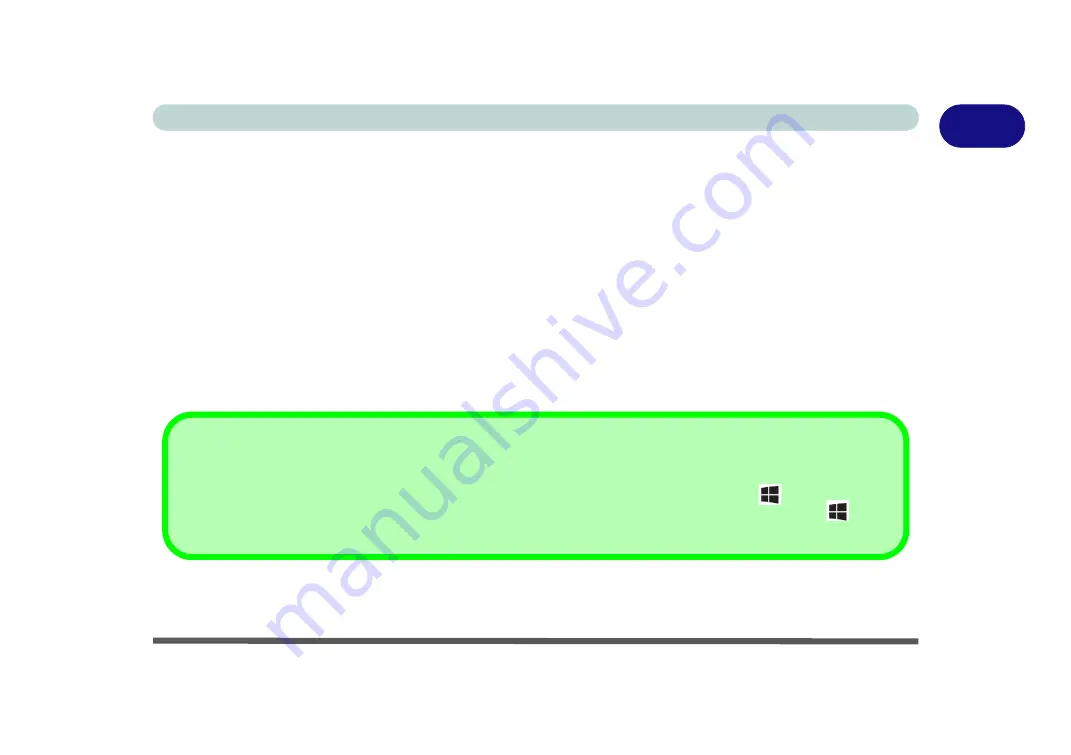
Windows 8.1 Control Panel 1 - 17
Quick Start Guide
1
The Control Panel can be accessed
in a number of ways in
Windows 8.1
.
• Click
Search
in the
Windows Charms Bar
(see previous page) and the search pane will pop out. Type
Control Panel
and select it from the results to the left.
• Click on
This PC (in Apps, or
you can to pin
This PC
to the
Start
screen), click on
Computer
in the
top menu and select
Open Control Panel
from the ribbon.
• When in the
Desktop
app (this does not apply to the Start screen) click on
Settings
in the
Windows
Charms Bar
and select
Control Panel
from the menu.
•
Click the arrow at the bottom of the Start screen
and click
Control Panel
in
Apps
(
Windows System
).
• Right-click the
Start
button to bring up the menu and select Control Panel (see
Figure 1 - 10 on page 1
- 18
).
Keyboard Shortcut to Control Panel
You can also use keyboard shortcuts to access the Control Panel. Press the
Windows logo key
and X
to bring up
the context menu, and then press
P
to bring up the Control Panel. Alternatively press the
Windows logo key
and R
to bring up the
Run
dialog box, and then type “
Control Panel
” and press Enter to access the Control Panel.
Содержание W330AU
Страница 1: ...V15 1 00 ...
Страница 2: ......
Страница 20: ...XVIII Preface ...
Страница 32: ...XXX Preface Intel WiDi Application Configuration E 43 ...
Страница 106: ...Drivers Utilities Win 8 1 4 10 4 ...
Страница 122: ...BIOS Utilities 5 16 5 ...
Страница 160: ...Modules Options 6 38 6 ...
Страница 180: ...Interface Ports Jacks A 4 A ...
Страница 232: ...E 18 PC Camera Module Windows 7 Windows 7 Windows 7 Right click Figure E 9 Audio Setup for PC Camera ...
Страница 260: ...Windows 7 E 46 Windows 7 ...






























