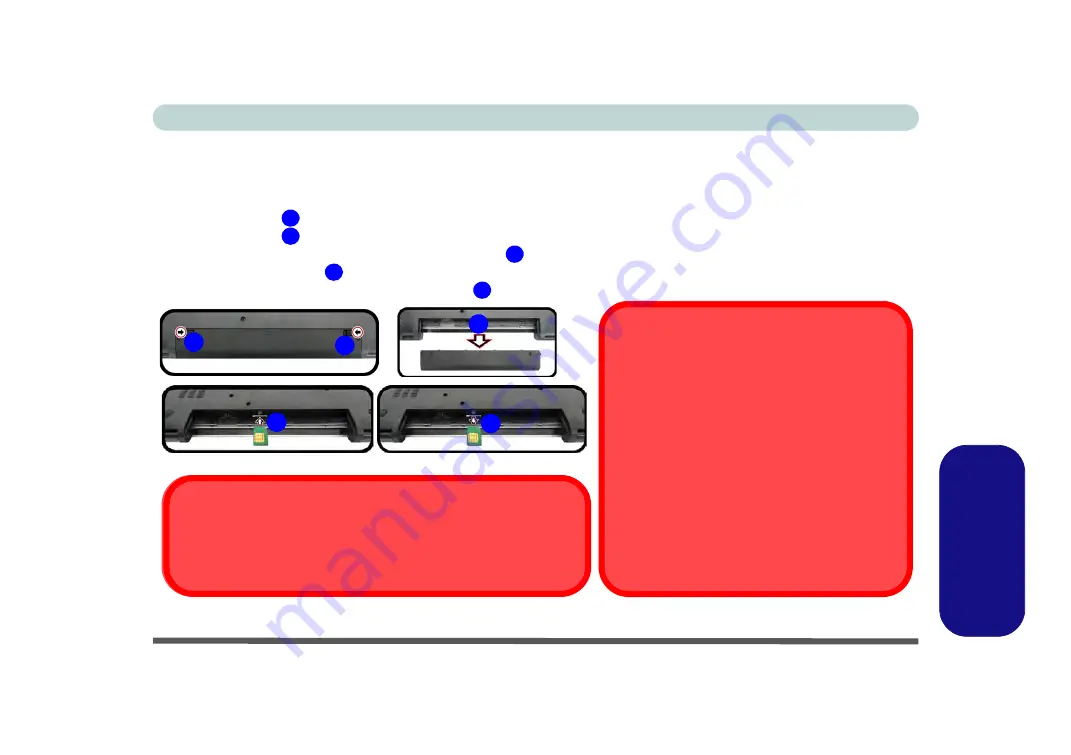
3G/4G Module (Windows 7) E - 35
Windows 7
Windows 7
3G/4G Module USIM Card Installation
Follow the instructions below to install the USIM card (which will be provided by your service provider).
1.
Turn the computer
off
, and turn it over.
2.
Slide the latch
in the direction of the arrow.
3.
Slide the latch
in the direction of the arrow, and hold it in place.
4.
Slide the battery out in the direction of the arrow
.
5.
Insert the USIM card
as illustrated below until it clicks fully into position, and replace the battery.
6.
Press the USIM card to eject and remove it
.
Figure E - 19
- Battery Removal & USIM Card Insertion
1
2
3
4
5
1
2
3
Power Safety Warning
Before you undertake any installation procedures, make sure that you have
turned off the power, and disconnected all peripherals and cables (including
telephone lines).
4
5
USIM Card Orientation
Note that the USIM card’s readable side (with the gold-
colored contacts) should face upwards as illustrated.
USIM Card Ejection
Simply press on the USIM card to eject it, however do
not do this while a connection is in progress. If you do
eject the card while a 3G/4G connection is ongoing,
you will need to shut down the system, reinsert the
USIM card, restart the system and then reestablish the
3G/4G connection.If you wish to change USIM cards
then you will need to shut the system down, reinsert the
USIM card, restart the system and then reestablish the
3G/4G connection.
Содержание W330AU
Страница 1: ...V15 1 00 ...
Страница 2: ......
Страница 20: ...XVIII Preface ...
Страница 32: ...XXX Preface Intel WiDi Application Configuration E 43 ...
Страница 106: ...Drivers Utilities Win 8 1 4 10 4 ...
Страница 122: ...BIOS Utilities 5 16 5 ...
Страница 160: ...Modules Options 6 38 6 ...
Страница 180: ...Interface Ports Jacks A 4 A ...
Страница 232: ...E 18 PC Camera Module Windows 7 Windows 7 Windows 7 Right click Figure E 9 Audio Setup for PC Camera ...
Страница 260: ...Windows 7 E 46 Windows 7 ...


























