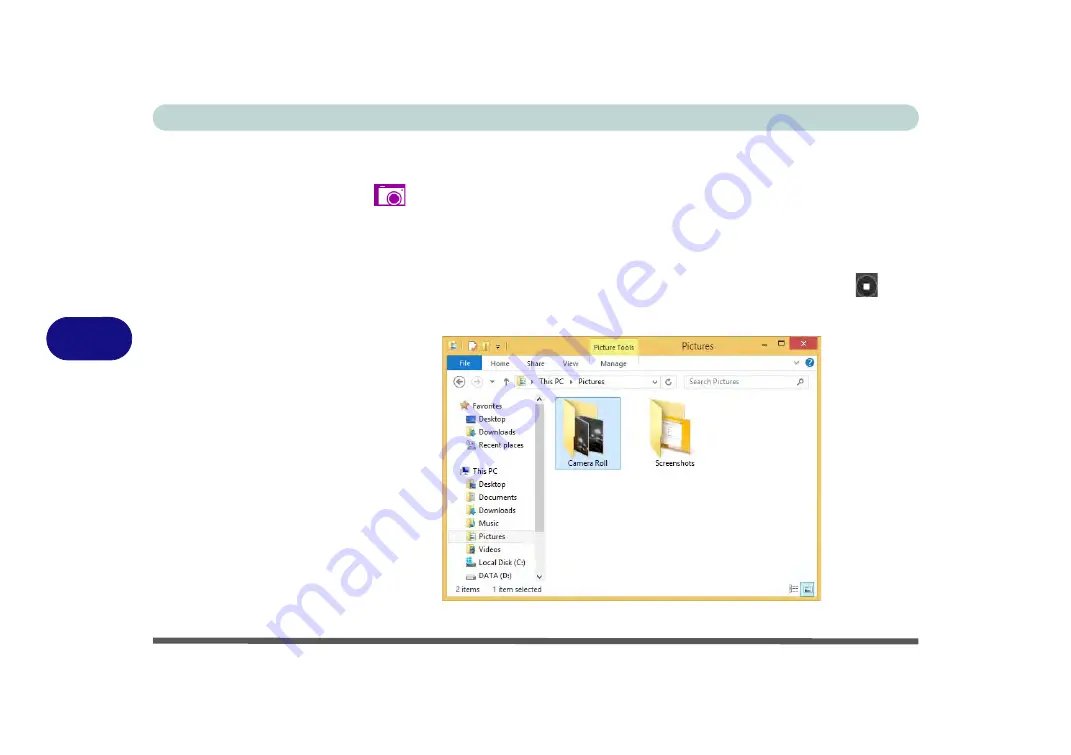
Modules & Options
6 - 6 PC Camera Module
6
Taking Pictures/Capturing Video
1.
Run the
Camera
app from the
Start
screen by clicking on the
Camera
app icon
.
2.
Right-click the screen and select the timer if you require a countdown before
capture.
3.
Click the appropriate icon to take a picture or start video capture (if video capture
begins a timer will appear in the bottom corner of the screen).
4.
To stop video capture click the main window again (or click the stop icon
).
5.
Captured photos and videos will be saved to a
Camera Roll
folder within the
Pictures
folder.
Figure 6 - 5
Pictures - Camera
Roll
Содержание W330AU
Страница 1: ...V15 1 00 ...
Страница 2: ......
Страница 20: ...XVIII Preface ...
Страница 32: ...XXX Preface Intel WiDi Application Configuration E 43 ...
Страница 106: ...Drivers Utilities Win 8 1 4 10 4 ...
Страница 122: ...BIOS Utilities 5 16 5 ...
Страница 160: ...Modules Options 6 38 6 ...
Страница 180: ...Interface Ports Jacks A 4 A ...
Страница 232: ...E 18 PC Camera Module Windows 7 Windows 7 Windows 7 Right click Figure E 9 Audio Setup for PC Camera ...
Страница 260: ...Windows 7 E 46 Windows 7 ...






























