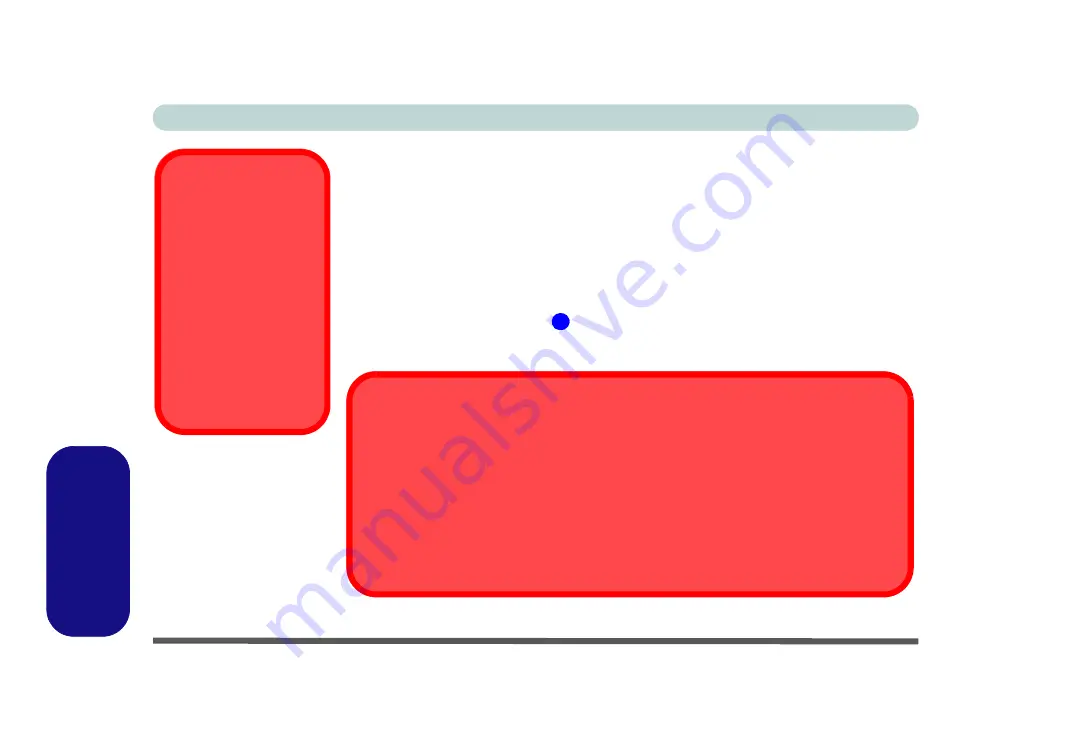
E - 16 PC Camera Module (Windows 7)
Windows 7
Windows 7
PC Camera Module (Windows 7)
Before installing the
Windows 7
PC Camera
driver, make sure that the optional PC
Camera is on.
Use the Fn + F10 key combination
(see
or
Control Center button to toggle power to the PC Camera
module
. Make sure you install the drivers in the order indicated in
When the PC Camera application is run the LED indicator to the left of the camera
will be illuminated in
red
Make sure you access the application via the desktop shortcut
.
Latest PC Camera
Driver Information
Check the
Device Driv-
ers & Uti User’s
Manual disc
, and any
accompanying insert
pages, for the latest up-
dated information on the
PC Camera driver,
which may override the
information provided
here.
2
PC Camera Application and Power-Saving States
If the computer enters
Sleep
or
Hibernate
mode while running the camera application, the
program will stop running, and will need to be restarted when the system resumes from the
power-saving state.
PC Camera Driver Uninstallation
If you need to uninstall the driver, then uninstall the
WebCam Installer
item from the
Pro-
grams and Features
control panel in
Windows
.
Содержание W330AU
Страница 1: ...V15 1 00 ...
Страница 2: ......
Страница 20: ...XVIII Preface ...
Страница 32: ...XXX Preface Intel WiDi Application Configuration E 43 ...
Страница 106: ...Drivers Utilities Win 8 1 4 10 4 ...
Страница 122: ...BIOS Utilities 5 16 5 ...
Страница 160: ...Modules Options 6 38 6 ...
Страница 180: ...Interface Ports Jacks A 4 A ...
Страница 232: ...E 18 PC Camera Module Windows 7 Windows 7 Windows 7 Right click Figure E 9 Audio Setup for PC Camera ...
Страница 260: ...Windows 7 E 46 Windows 7 ...






























