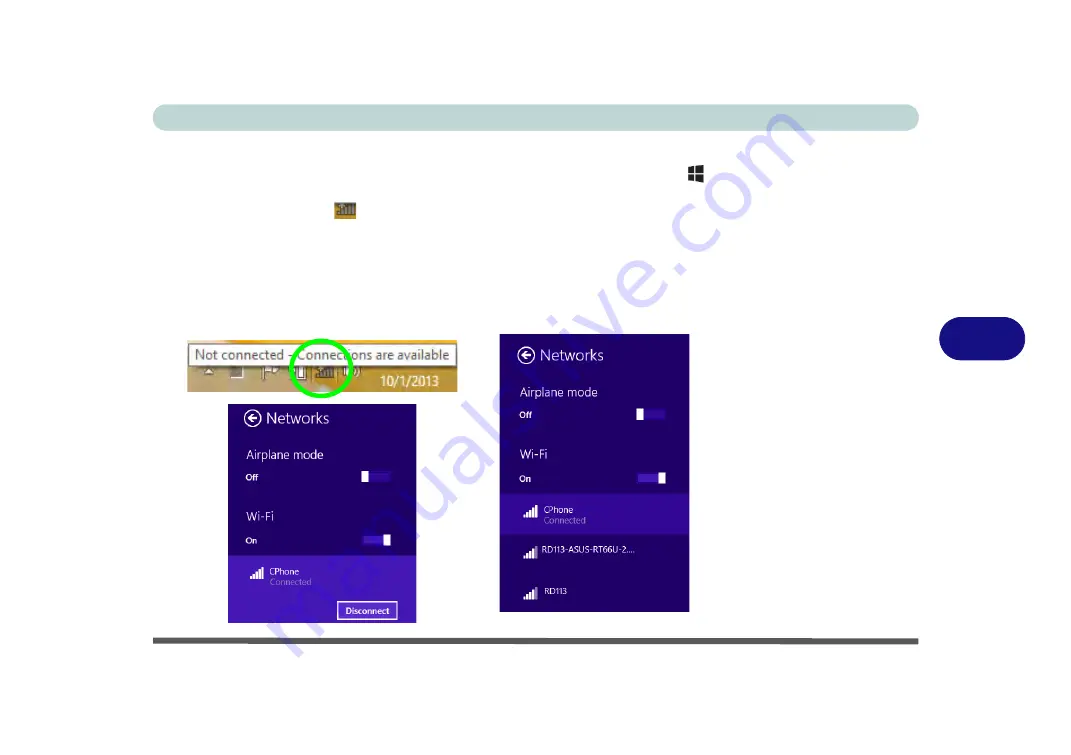
Modules & Options
Wireless LAN Module 6 - 15
6
Desktop Mode
1.
Switch to the Windows Desktop (click the app or use the Windows logo key
+
D
key combination).
2.
Click the wireless icon
in the notification area of the taskbar.
3.
A list of available access points will appear.
4.
Double-click an access point to connect to it (or click it and click
Connect
).
5.
Enter a network security key (password) if required, and click
Next
.
6.
You can choose to find other devices or not.
7.
Select any connected network and click
Disconnect
to disconnect from a
connected access point.
Figure 6 - 12
Windows Desktop
Taskbar Notification
Area WLAN
Connection
Содержание W330AU
Страница 1: ...V15 1 00 ...
Страница 2: ......
Страница 20: ...XVIII Preface ...
Страница 32: ...XXX Preface Intel WiDi Application Configuration E 43 ...
Страница 106: ...Drivers Utilities Win 8 1 4 10 4 ...
Страница 122: ...BIOS Utilities 5 16 5 ...
Страница 160: ...Modules Options 6 38 6 ...
Страница 180: ...Interface Ports Jacks A 4 A ...
Страница 232: ...E 18 PC Camera Module Windows 7 Windows 7 Windows 7 Right click Figure E 9 Audio Setup for PC Camera ...
Страница 260: ...Windows 7 E 46 Windows 7 ...






























