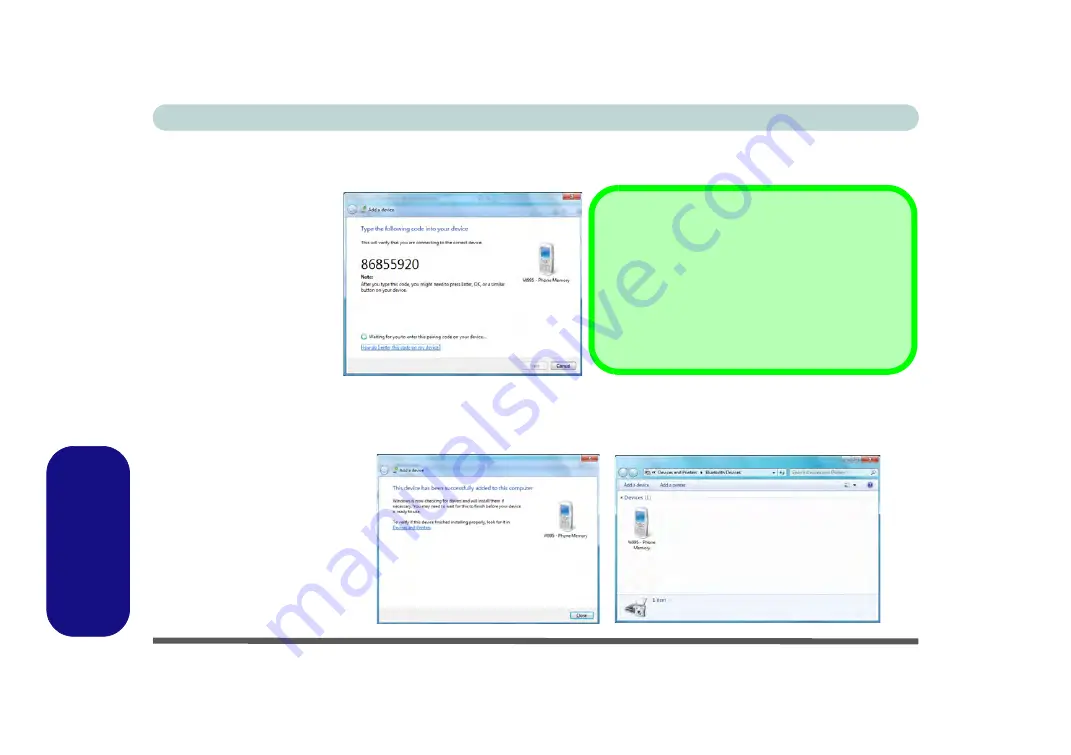
E - 32 Bluetooth & WLAN Combo Module (Windows 7)
Windows 7
Windows 7
4. Enter the code into your Bluetooth enabled device and follow any on-screen
instructions to complete the pairing.
5.
Windows
will check to see if any drivers are required to complete the pairing.
6. Follow any on-screen instructions on the computer if device drivers are required to
be installed.
7. Click
Close
.
Figure E - 16
Pairing Code
Example
Figure E - 17
Pairing Complete &
Bluetooth Device
Enabled
Pairing Codes
The example outlined here shows a connection to a
mobile device. Other devices e.g. computers, may
have a slightly different connection procedure, and
may require you to confirm a pairing code is correct
on both devices. Follow the on-screen instructions to
complete the pairing.
Содержание W330AU
Страница 1: ...V15 1 00 ...
Страница 2: ......
Страница 20: ...XVIII Preface ...
Страница 32: ...XXX Preface Intel WiDi Application Configuration E 43 ...
Страница 106: ...Drivers Utilities Win 8 1 4 10 4 ...
Страница 122: ...BIOS Utilities 5 16 5 ...
Страница 160: ...Modules Options 6 38 6 ...
Страница 180: ...Interface Ports Jacks A 4 A ...
Страница 232: ...E 18 PC Camera Module Windows 7 Windows 7 Windows 7 Right click Figure E 9 Audio Setup for PC Camera ...
Страница 260: ...Windows 7 E 46 Windows 7 ...















































