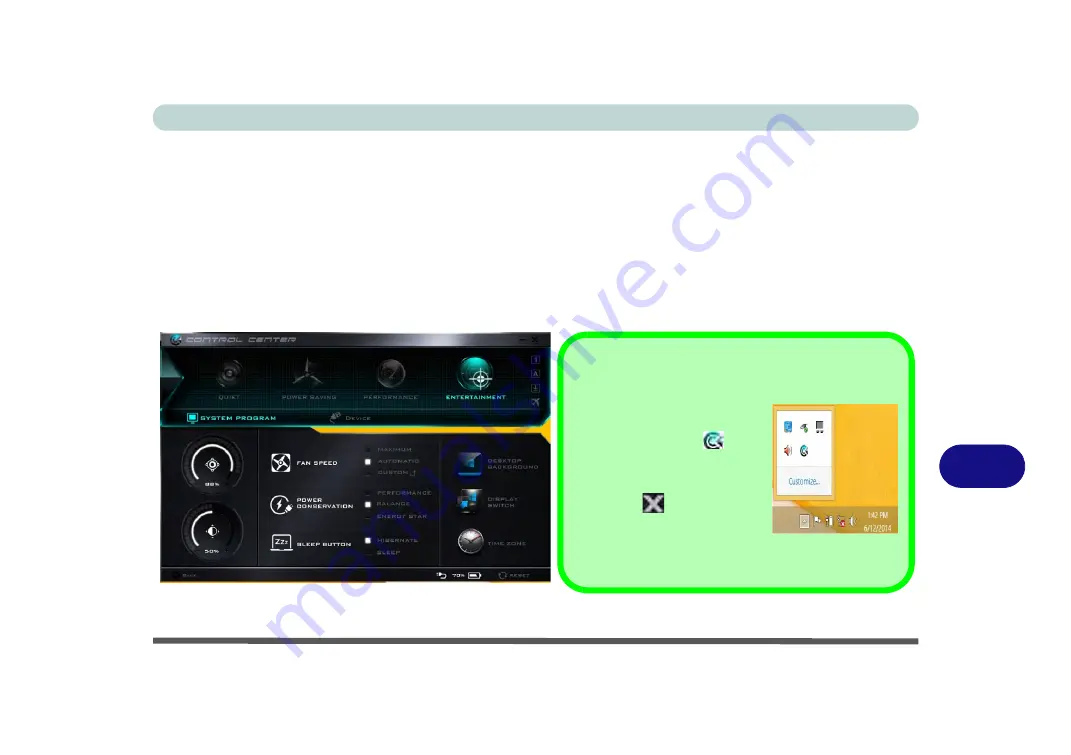
Control Center
Control Center B - 1
B
Appendix B: Control Center
Overview
The following chapter will give a quick description of the functions of the
Control Center
.
The
Control Center
gives quick access to frequently used controls, power management features and enables you to quickly turn mod-
ules on/off. Click the
Control Center
icons to toggle the appropriate function, or hold the mouse button down
and move the dial control where applicable. Certain functions will automatically be adjusted when a power mode
is selected. The
Control Center
in
Windows 8.1
works under the
Desktop
App and not under the Start screen.
Figure B - 1
- Control Center
Control Center Access
To run the Control Center press
the
Fn + Esc
key combination or
double-click the icon
in the
notification area of the taskbar.
Close the Control Center by
clicking the
close icon in the
top right of the panel (move the
cursor onto the top right corner
of the panel to highlight it).
Содержание W330AU
Страница 1: ...V15 1 00 ...
Страница 2: ......
Страница 20: ...XVIII Preface ...
Страница 32: ...XXX Preface Intel WiDi Application Configuration E 43 ...
Страница 106: ...Drivers Utilities Win 8 1 4 10 4 ...
Страница 122: ...BIOS Utilities 5 16 5 ...
Страница 160: ...Modules Options 6 38 6 ...
Страница 180: ...Interface Ports Jacks A 4 A ...
Страница 232: ...E 18 PC Camera Module Windows 7 Windows 7 Windows 7 Right click Figure E 9 Audio Setup for PC Camera ...
Страница 260: ...Windows 7 E 46 Windows 7 ...






























