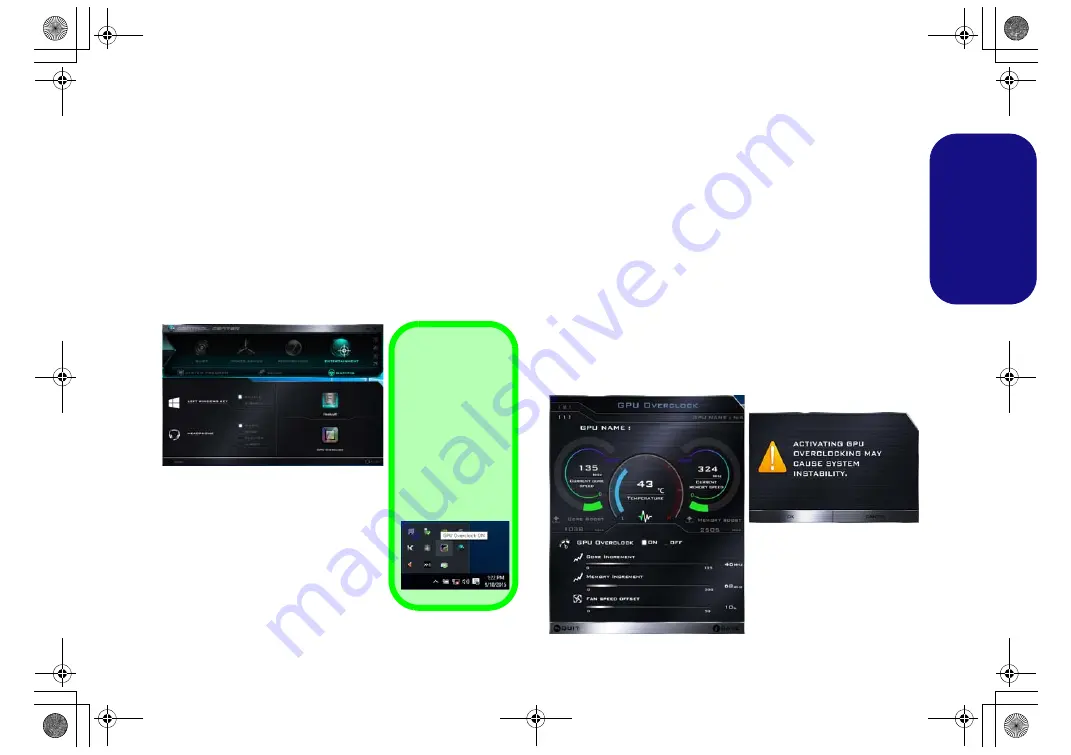
27
Engl
ish
GPU Overclocking
Click the button to access the enable/disable GPU over-
clocking for certain types of CPU and GPU (contact your
distributor or supplier to see if this is applicable to your
model - this model currently supports GPU overclocking
for the
NVIDIA® GeForce GTX 980
video adapter).
Overclocking the graphics processing unit (or GPU) in-
volves running your graphics processor at a faster speed
than was originally intended. GPU overclocking is useful
when undertaking intensive graphic tasks e.g. 3D render-
ing and gaming, without dropping framerates etc.
Overclocking should only be enabled when powered
by a plugged-in AC/DC adapter, and not on battery
power
.
The
Fan Speed will also automatically be set to
overclock (do not adjust this fan speed setting if you
have enabled GPU overclocking)
.
Click
On
to enable GPU overclocking, and
Save
to retain
the setting changes, and then click
OK
when the system
warning message appears. The message highlights the fact
that while overclocking the GPU offers a boost to graphics
performance, it can cause system instability in certain cir-
cumstances as the harder you push the processor, the more
power you will need to supply to it, and the hotter the sys-
tem will run. Therefore it is not recommended that you en-
able GPU overclocking for extended periods, only as and
when specifically required.
Figure 25
Gaming with GPU
Overclocking
Taskbar Icon
GPU overclock-
ing can be ac-
cessed from the
item in the notifi-
cation area of the
taskbar by dou-
ble-clicking the
icon.
Figure 26
GPU Overclocking
P870DM CUG.book Page 27 Tuesday, November 24, 2015 1:40 PM
















































