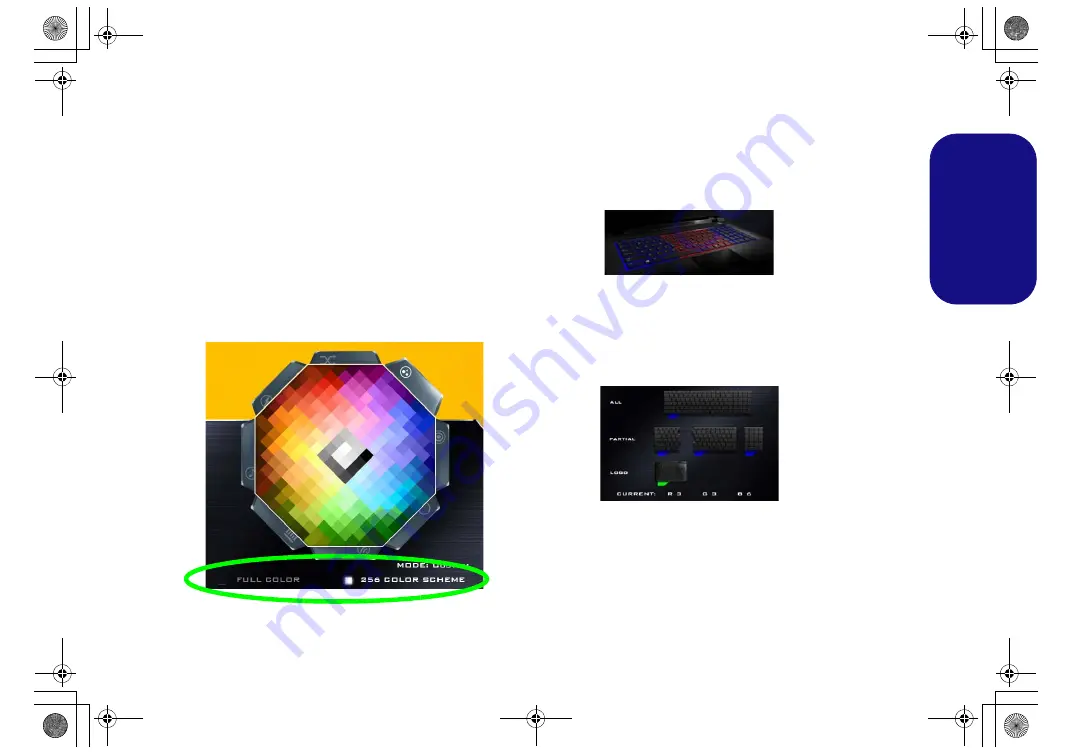
19
Engl
ish
Brightness
Click on any of the numbers (0 - 3) on the brightness bar
to set the brightness level of the keyboard backlight.
Color Swatch
The color swatch in the top right of the screen allows you
to select a range of colors for your keyboard backlight by
clicking on the color required. You can choose to display
the swatch either in
Full Color
or as an
256 Color
Scheme
. Click the
Custom
mode button to select any col-
ors from the swatch and to apply your chosen colors to
parts of the keyboard (and the Top Case Logo LED).
Figure 15
- Color Swatch
Preview
The bottom left section of the application allows you to
preview setting changes made to colors on the keyboard
and Top Case Logo LED (the Top Case Logo LED sup-
ports 256 colors only). Click the keyboard or top case icon
to switch between them.
Keyboard and Top Case Logo LED Sections
The bottom right section of the application allows you to
select partial areas, or all, of the keyboard (and the Top
Case Logo LED) on which to apply the color changes and
effects.
Sets
The application allows you to save up to 3 sets of color
and effect combinations. Click
Save
when exiting the ap-
plication to retain the settings.
Save & Exit
Click
Exit
to quit the application without saving, or
Save
to exit and retain the settings.
Figure 16
Preview
Figure 17
Keyboard and
Top Case Logo
LED Sections
P870DM CUG.book Page 19 Tuesday, November 24, 2015 1:40 PM






























