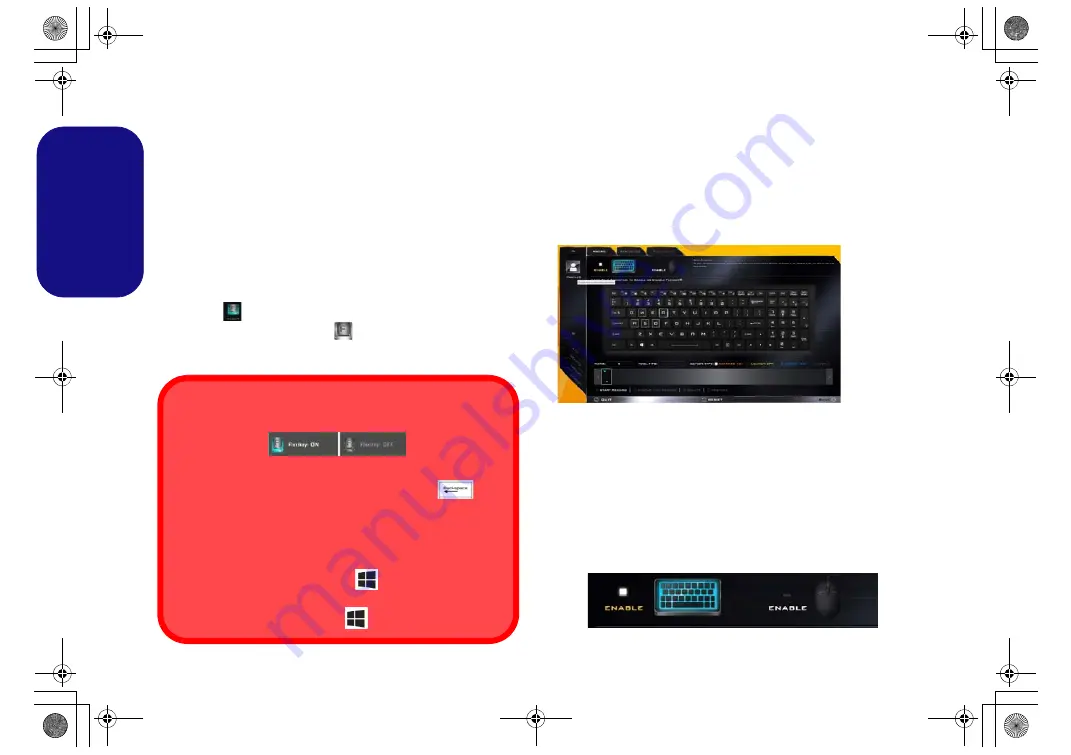
14
English
Flexikey® Application
The
Flexikey®
application is a quick hotkey configura-
tion application, which allows you to
assign a single key
to
launch multiple key combinations
, or to
launch pro-
grams and applications
, to
create text macros
and to
disable
certain keys. The application can also be used to
configure the mouse buttons
to create hotkeys for gam-
ing etc. All the configuration settings are retained under
(up to12)
profiles
to which the settings are applied.
The
Flexikey®
application can be accessed by clicking
the button
in the
Gaming
section of the
Control Cen-
ter
or by clicking the icon
in the notification area of
the desktop taskbar.
Profiles
The menus on the left side of the application relate to Pro-
files. You can
Add
or
Delete
profiles (
you can maintain
12 active Profiles
),
Export
and
Import
profiles from the
menus. If you double-click on a profile you can change the
Profile Name
, and change an
Image
file (images created
using PNG files).
Keyboard and Mouse Settings
Click
Enable
to create settings for the keyboard and/or
mouse by clicking the button on the top left of the screen
(e.g. you may wish to create a profile with settings only
for the mouse or keyboard). Clicking on the keyboard or
mouse icons will allow you to access the settings page for
either the keyboard or mouse.
Figure 8
- Enable (Keyboard & Mouse)
Enabling or Disabling the Flexikey® Profile in Use
You can enable or disable any keyboard or mouse profile
functions currently in use by using the
Fn +
key
combination. Pressing this key combination will toggle you
between the currently selected keyboard or mouse profile
to the standard keyboard and/or mouse settings, and back
again.
Windows Logo Key
and P key
Note that you can assign actions to any keyboard key ex-
cept the
Windows Logo Key
and
P key
.
Figure 7
Flexikey®
Applica-
tion
P870DM CUG.book Page 14 Tuesday, November 24, 2015 1:40 PM






























