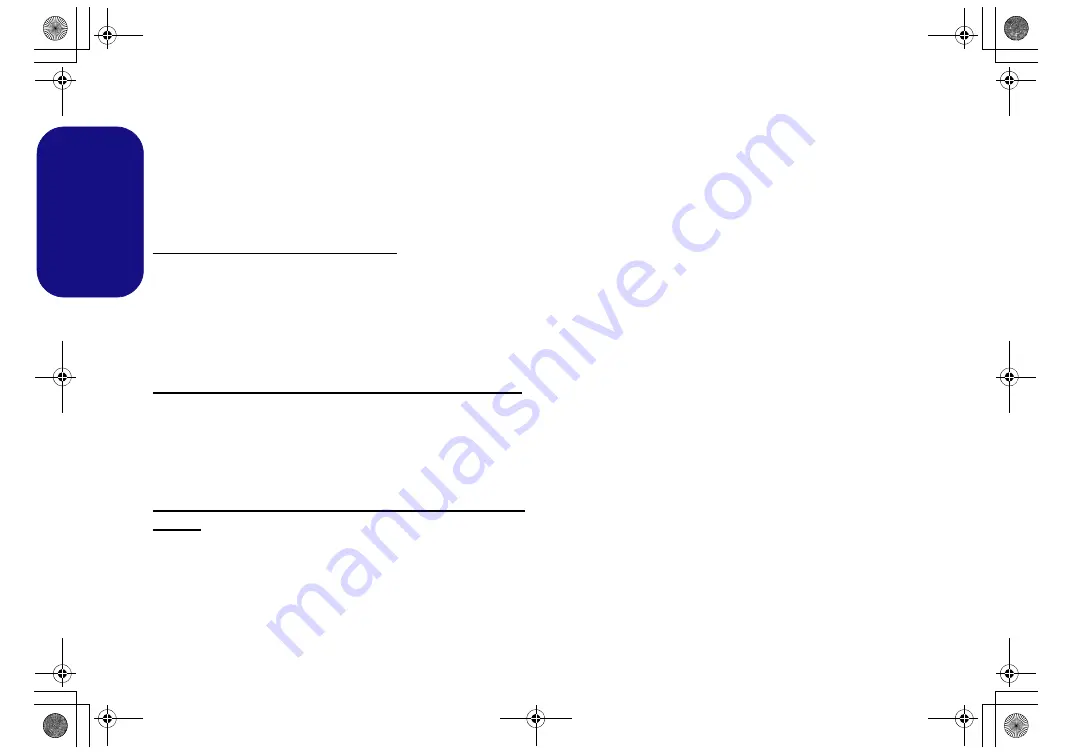
36
English
Bluetooth Module (Option)
Make sure the Bluetooth module is turned on (and not in
Airplane Mode
).
Bluetooth Driver Installation
Follow the instructions below:
(Intel) WLAN and Bluetooth Combo
1. Click
Option Drivers
(button).
2. Click
3.Install Combo BT Driver > Yes
.
3. Click
Next > Next
.
4. Click the button to accept the license and click
Next
.
5. Click
Next
>
Finish
> Yes
to restart the computer.
(Qualcomm) WLAN 802.11ac and Bluetooth 4.1 Combo
1. Click
Option Drivers
(button).
2. Click
3.Install Combo BT Driver > Yes
.
3. Click
Next > Next > Install
.
4. Click
Finish > Yes
to restart the computer.
(Third Party) WLAN 802.11b/g/n and Bluetooth 4.0
Combo
1. Click
Option Drivers
(button).
2. Click
3.Install Combo BT Driver > Yes
.
3. Click
Next
.
4. Click
Finish
to restart the computer.
Bluetooth Configuration in Windows
Make sure the Bluetooth module is turned on (and not in
Airplane Mode
) before configuration begins.
1.
Click the
Settings
item in the Start Menu and then click
Devices
.
2.
Click
Bluetooth
.
3.
Make sure that Bluetooth is turned on and a list of discovered
devices will appear.
4.
Double-click the device you want to pair with the computer and
click
Pair
.
5.
On first connection the computer will provide you with a pairing
code to be entered onto the device.
6.
Enter the code into your Bluetooth enabled device and click
Yes
on the computer to complete the pairing.
7.
Select a device and click
Remove Device
to disconnect from
any device.
P870DM CUG.book Page 36 Tuesday, November 24, 2015 1:40 PM






























