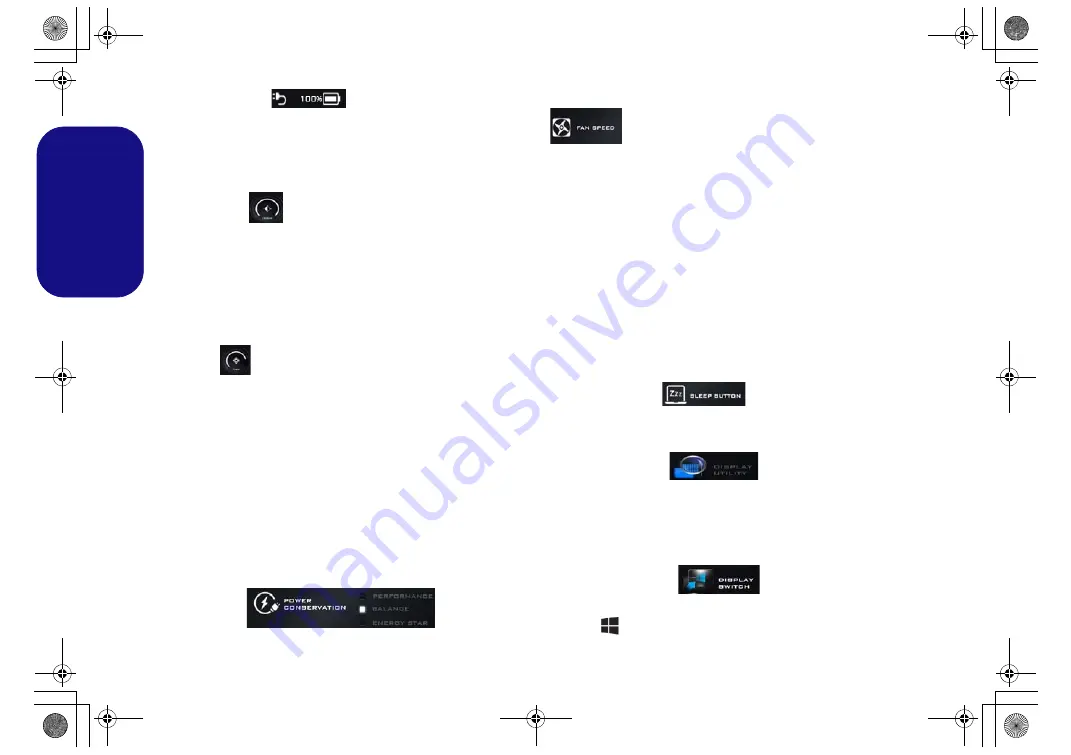
12
English
Power Status
The
Power Status
icon will show whether you are cur-
rently powered by the battery, or by the AC/DC adapter
plugged in to a working power outlet. The power status
bar will show the current battery charge state.
Brightness
The
Brightness
icon will show the current screen bright-
ness level. You can use the slider to adjust the screen
brightness or the
Fn + F8/F9
key combinations, or use the
Fn + F2
key combination to turn off the LED backlight
(press any key to turn it on again). Note that screen bright-
ness is also effected by the
Power Mode
selected.
Volume
The
Volume
icon will show the current volume level. You
can use the slider to adjust the volume or the
Fn + F5/F6
key combinations, or use the
Fn + F3
key combination to
mute the volume.
Power Conservation
This system supports
Energy Star
power management
features that place computers (CPU, hard drive, etc.) into
a low-power sleep mode after a designated period of inac-
tivity. Click either the
Performance
,
Balanced
or
Ener-
gy Star
button.
Fan Speed
You can set the fan speed to
Maximum (full power)
,
Au-
tomatic
,
Custom
or
Overclock
from this menu item. The
fan speed will adjust itself automatically to control the heat
of the CPU. However you can adjust the setting to maxi-
mum if you prefer. Select
Custom
and click on the sliders
to adjust the settings to your preference, however these set-
tings can be overidden by the system, as a safety precaution,
if it requires heavier use of the fan.
Overclock
will be selected automatically if you have en-
abled CPU or GPU overclocking (in this case do not
change the setting).
Sleep Button
Click either the
Hibernate
or
Sleep
button to have the
computer enter the selected power-saving mode.
Display Utility
The
Display Utility
icon will only appear in the System
Program menu if your display’s resolution is QHD or
above. The Display Utility allows you to adjust text size
on the screen to make it easier to view.
Display Switch
Click the
Display Switch
button to access the menu (or
use the
+ P
key combination) and select the appropri-
ate display mode.
P870DM CUG.book Page 12 Tuesday, November 24, 2015 1:40 PM






























