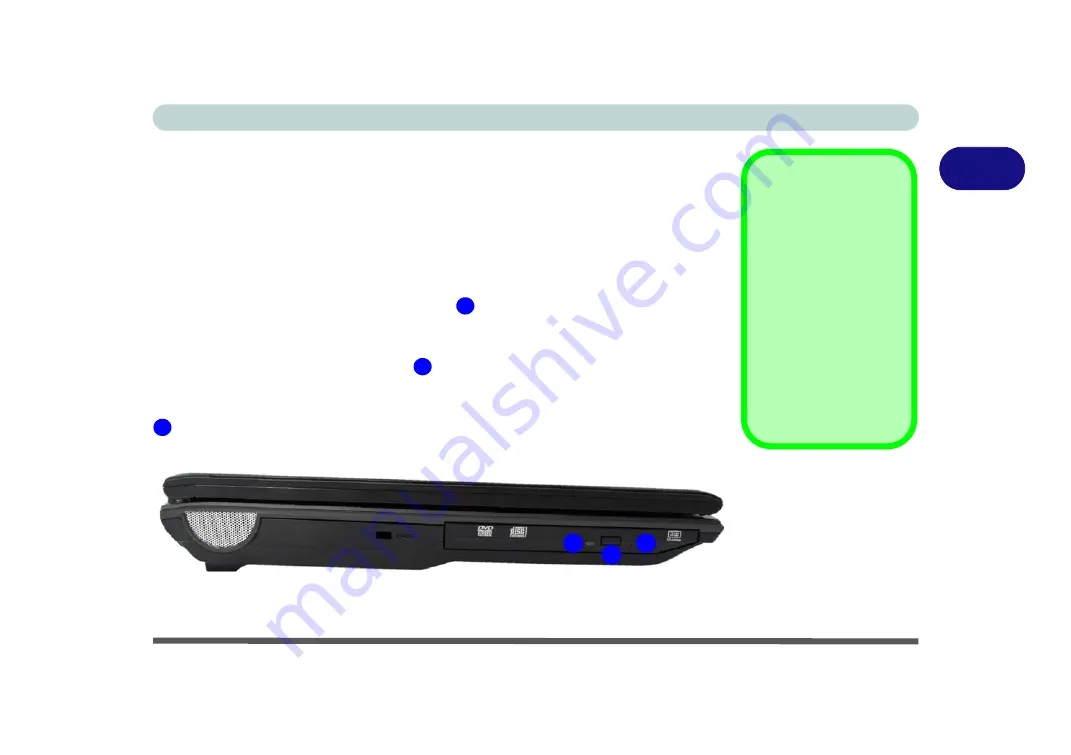
Storage Devices, Mouse, Audio & Printer
Optical Device 2 - 3
2
Optical Device
There is a bay for a 5.25" optical (CD/DVD) device (12.7mm height). The actual de-
vice will depend on the model you purchased (see
optical device is usually labeled “
Drive
D:
” and may be used as a boot device if
properly set in the
BIOS
(
see
Loading Discs
To insert a CD/DVD, press the open button
and carefully place a CD/DVD onto
the disc tray with label-side facing up (use just enough force for the disc to click onto
the tray’s spindle). Gently push the CD/DVD tray in until its lock “clicks” and you
are ready to start. The busy indicator
will light up while data is being accessed,
or while an audio/video CD, or DVD, is playing. If power is unexpectedly interrupt-
ed, insert an object such as a straightened paper clip into the emergency eject hole
to open the tray.
Sound Volume
Adjustment
How high the sound vol-
ume can be set depends
on the setting of the vol-
ume control within
Win-
dows
. Click the
Volume
icon on the taskbar to
check the setting.
Peripherals must be
connected before you
turn on the system.
Figure 2 - 2
Left View
1
2
3
1
2
3
Содержание M570TU
Страница 1: ......
Страница 2: ......
Страница 16: ...XIV Preface...
Страница 42: ...Quick Start Guide 1 20 1...
Страница 54: ...Storage Devices Mouse Audio Printer 2 12 2...
Страница 94: ...BIOS Utilities 5 16 5...
Страница 113: ...Modules PC Camera Module 7 9 7 Figure 7 5 Audio Setup for PC Camera Right click...
Страница 154: ...Modules 7 50 7...
Страница 170: ...Troubleshooting 8 16 8...
Страница 176: ...Interface Ports Jacks A 6 A...
Страница 190: ...NVIDIA Video Driver Controls B 14 B...
















































