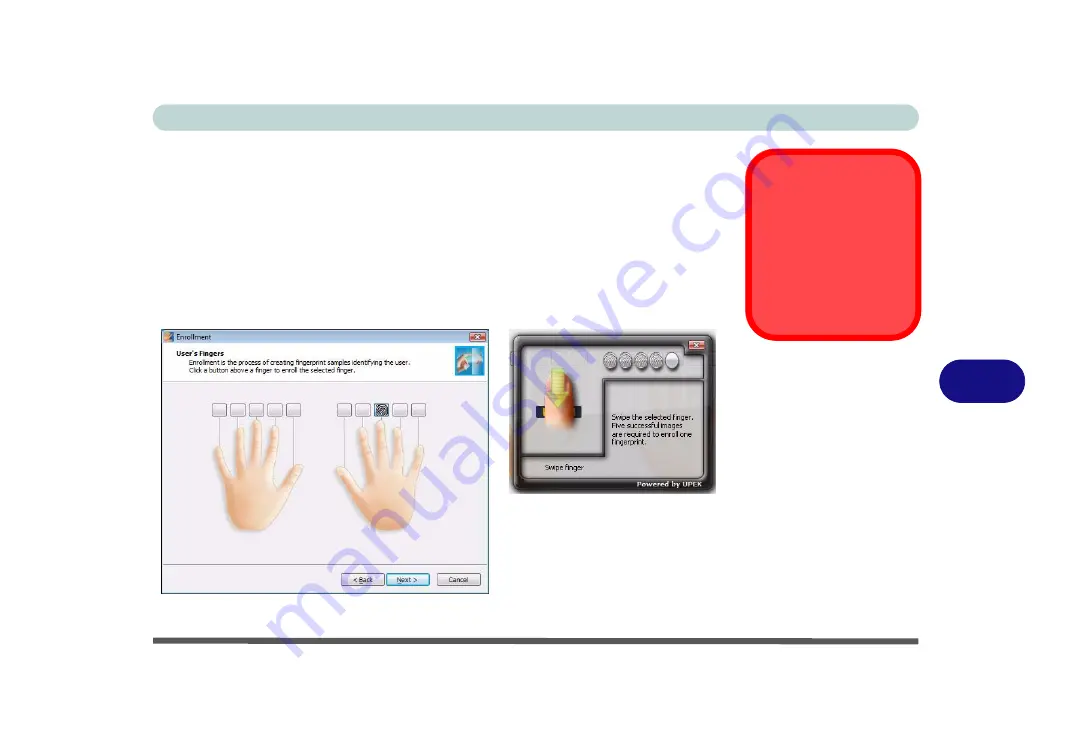
Modules
Fingerprint Reader Module 7 - 23
7
11. Click the button above any of the fingers to begin the enrollment process for that
finger.
12. Swipe the finger
five
times to enroll that finger.
13. Repeat the process for all the fingers you wish to enroll (see sidebar), and then
click
Next
.
14. Click
Finish
.
15. Click “
Help
” in the
Fingerprint Control Center
to get more information on any
topic.
16. You can also run the
Tutorial
, or
Introduction
(to run the product tour video) to
get more information.
Fingerprint
Enrollment
Note that it is strongly rec-
ommended that you
enroll
more than one finger in
case of injury etc.
Figure 7 - 17
Fingerprint
Enrollment
Содержание M570TU
Страница 1: ......
Страница 2: ......
Страница 16: ...XIV Preface...
Страница 42: ...Quick Start Guide 1 20 1...
Страница 54: ...Storage Devices Mouse Audio Printer 2 12 2...
Страница 94: ...BIOS Utilities 5 16 5...
Страница 113: ...Modules PC Camera Module 7 9 7 Figure 7 5 Audio Setup for PC Camera Right click...
Страница 154: ...Modules 7 50 7...
Страница 170: ...Troubleshooting 8 16 8...
Страница 176: ...Interface Ports Jacks A 6 A...
Страница 190: ...NVIDIA Video Driver Controls B 14 B...






























