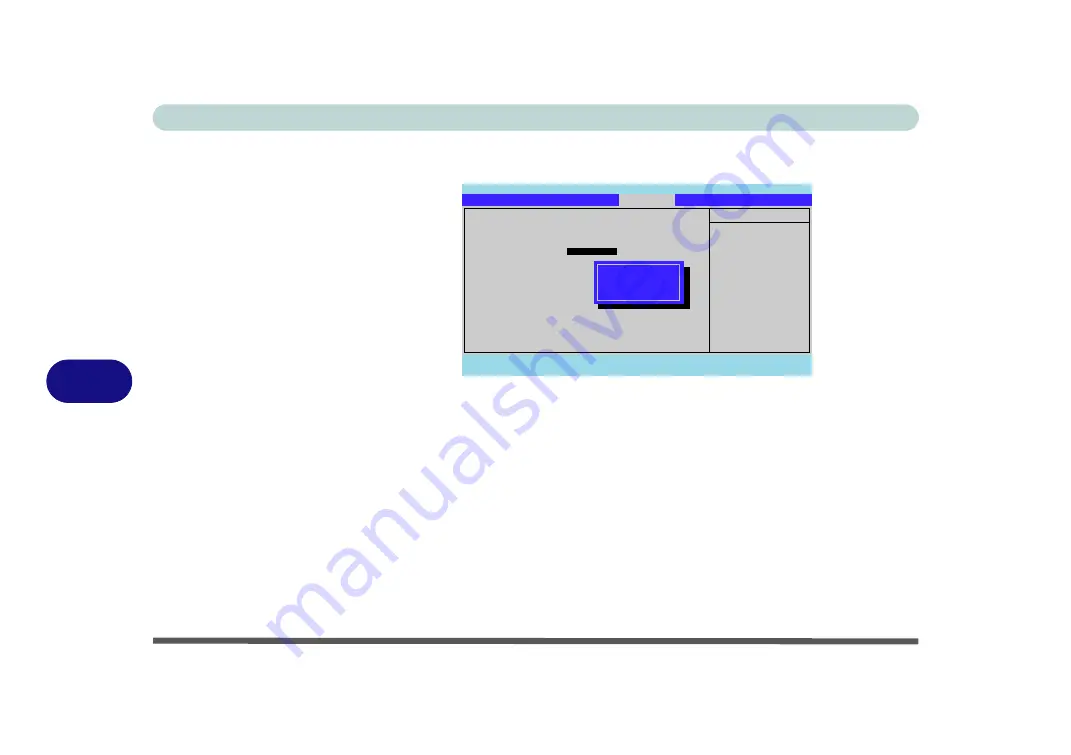
Modules
7 - 28 Trusted Platform Module
7
6.
Use the arrow keys to select the
TPM State
menu.
7.
Select
TPM Function
, and set the item to
Enable
.
8.
Press
F10
to save the changed BIOS information, exit the BIOS and restart the
computer.
9.
Go to the
Boot
10. Set the
CD/DVD-ROM Drive
(make sure the
Microsoft Windows Vista OS
disc
is
inserted) as the first device in the boot order
from the
Boot priority order
menu.
11. Go to the
Exit
menu (see
) and select “
Exit Saving
Changes
” (or press
F10
and select “
Yes
” then press Enter) and press Enter to exit
the BIOS and reboot the computer.
12. When the computer restarts you will be prompted to choose your action; press
Enter and select “
Execute
” and then press F10 to save and restart the computer.
13. You will now need to install the Windows Vista operating system software
(
Enterprise
or
Ultimate
Edition) and partition the hard disk for Windows BitLocker
drive Encryption (see over).
Figure 7 - 20
BIOS TPM State
Menu
Phoenix SecureCore(tm) Setup Utility
Main
Advanced
Security
Boot
Exit
F1
Help
Select Item
-/+
Change Values
F9
Setup Defaults
Esc
Exit
Select Menu
Enter
Select
Sub-Menu
F10
Save and Exit
Item Specific Help
Change TPM State
A disabled security
chip prevents encrypted
data from being used
A deactivated security
chip prevents a user
from taking ownership
TPM State
Current TPM State:
UNKNOWN
TPM Function
[
No Change
]
No Change
Enable
Disabled
Clear & Disabled
Содержание M570TU
Страница 1: ......
Страница 2: ......
Страница 16: ...XIV Preface...
Страница 42: ...Quick Start Guide 1 20 1...
Страница 54: ...Storage Devices Mouse Audio Printer 2 12 2...
Страница 94: ...BIOS Utilities 5 16 5...
Страница 113: ...Modules PC Camera Module 7 9 7 Figure 7 5 Audio Setup for PC Camera Right click...
Страница 154: ...Modules 7 50 7...
Страница 170: ...Troubleshooting 8 16 8...
Страница 176: ...Interface Ports Jacks A 6 A...
Страница 190: ...NVIDIA Video Driver Controls B 14 B...






























