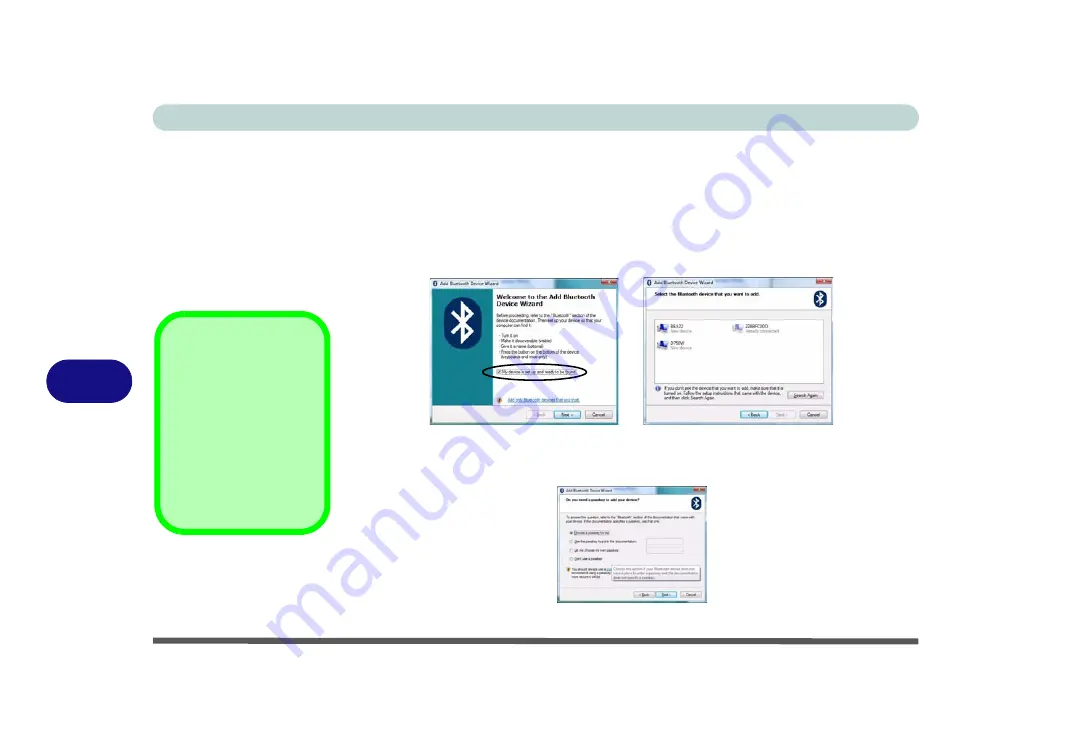
Modules
7 - 4 Bluetooth Module
7
To Add a Bluetooth Device
1.
Access the
Bluetooth Devices
control panel.
2.
Click
Options
(tab), and make sure that
Allow Bluetooth devices to connect to
this computer
check box (
Connections
)
has a tick inside it.
3.
Click
Devices
(tab), and then click
Add
.
4.
The
Add Bluetooth Device Wizard
will appear.
5.
Click to select “
My device is set up and ready to be found
”, and then click
Next
.
6.
The
Wizard
will then search for any available Bluetooth devices within range.
7.
Click to select the device you want to communicate with, and click
Next
.
8.
Select an appropriate passkey option and click
Next
.
9.
Click
Finish
.
Figure 7 - 2
Add Bluetooth
Device Wizard
Passkey Options
You can allow the sys-
tem to choose a pass-
key for you. You will
then be prompted to
enter the generated
passkey on your Blue-
tooth device.
Figure 7 - 3
Passkey Option
Содержание M570TU
Страница 1: ......
Страница 2: ......
Страница 16: ...XIV Preface...
Страница 42: ...Quick Start Guide 1 20 1...
Страница 54: ...Storage Devices Mouse Audio Printer 2 12 2...
Страница 94: ...BIOS Utilities 5 16 5...
Страница 113: ...Modules PC Camera Module 7 9 7 Figure 7 5 Audio Setup for PC Camera Right click...
Страница 154: ...Modules 7 50 7...
Страница 170: ...Troubleshooting 8 16 8...
Страница 176: ...Interface Ports Jacks A 6 A...
Страница 190: ...NVIDIA Video Driver Controls B 14 B...






























