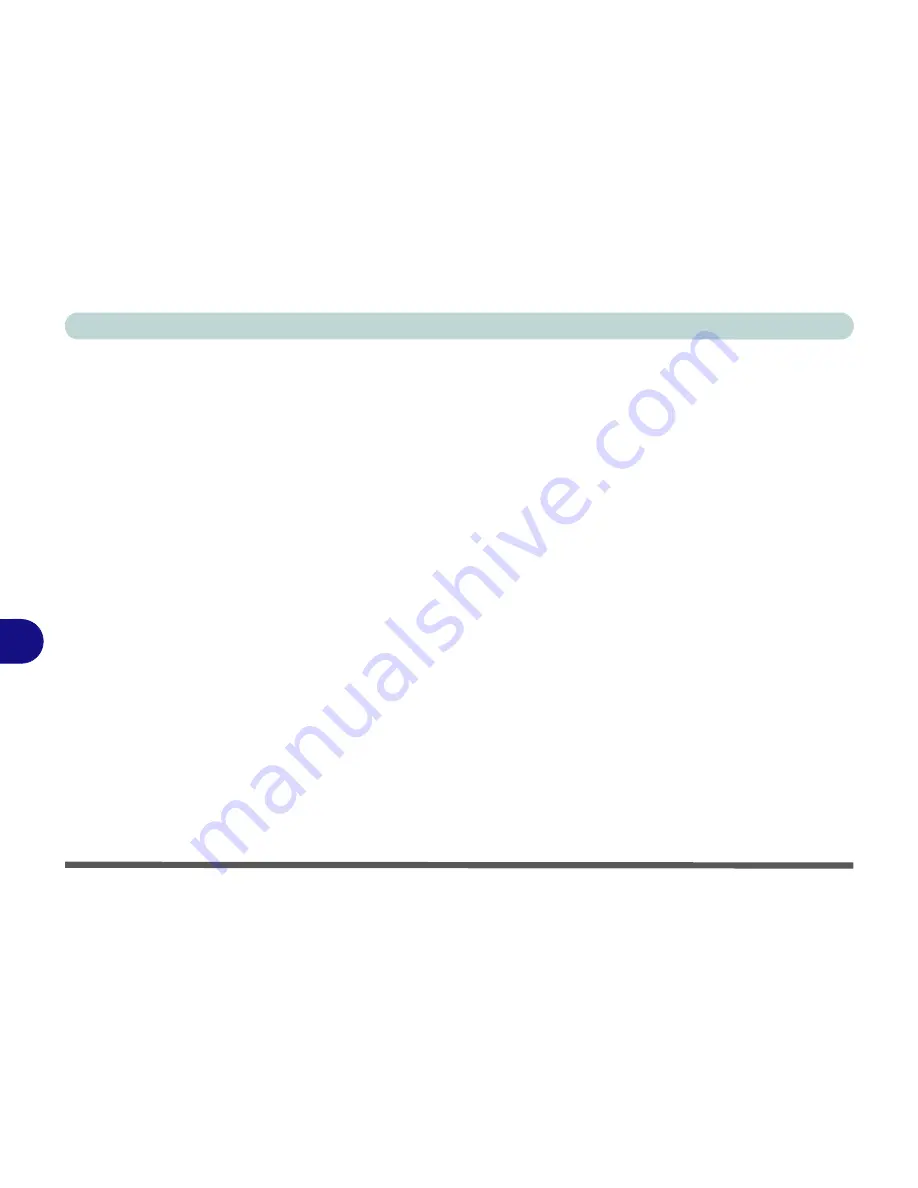
Troubleshooting
8 - 2 Basic Hints and Tips
8
Basic Hints and Tips
Many of the following may seem obvious but they are often the solution to a problem when your computer ap-
pears not to be working.
•
Power
- Is the computer actually plugged into a working electrical outlet? If plugged into a
power strip
,
make sure it is actually working. Check the
LED Power & Communication Indicators
(see
“LED Indica-
tors” on page 1 - 6
) to see the computer’s power status.
•
Connections
- Check all the
cables
to make sure that there are no
loose connections
anywhere.
•
Power Savings
- Make sure that the system is not in
Hibernate
or
Sleep
mode by pressing the keys config-
ured in your P
ower Options
(see
“Power-Saving States” on page 3 - 6
), the
Fn + F4
key combination, or
power button to wake-up the system.
•
Brightness
- Check the brightness of the screen by pressing the
Fn
+
F8 and F9
keys to adjust the bright-
ness.
•
Display Choice
- Press
Fn
+
F7
to make sure the system is not set to “external only” display.
•
Boot Drive
- Make sure there are no
optical media and/or USB storage devices
in any connected drive
(this is a common cause of the message “
Invalid system disk - Replace the disk, and then press any key
” /
“
Remove disks or other media. Press any key to restart
”).
Содержание C4505
Страница 1: ...V10 1 00 ...
Страница 2: ......
Страница 18: ...XVI Preface ...
Страница 23: ...XXI Preface Operating System C 4 Environmental Spec C 4 Dimensions Weight C 4 ...
Страница 24: ...XXII Preface ...
Страница 54: ...Features Components 2 14 2 ...
Страница 82: ...Drivers Utilities 4 10 4 ...
Страница 96: ...BIOS Utilities 5 14 5 ...
Страница 108: ...Upgrading The Computer 6 12 6 ...
Страница 118: ...Modules Options 7 10 PC Camera Module 7 Figure 7 5 Audio Setup for PC Camera Right click ...
Страница 148: ...Modules Options 7 40 7 ...
Страница 168: ...Troubleshooting 8 20 8 ...
Страница 172: ...Interface Ports Jacks A 4 A ...
















































