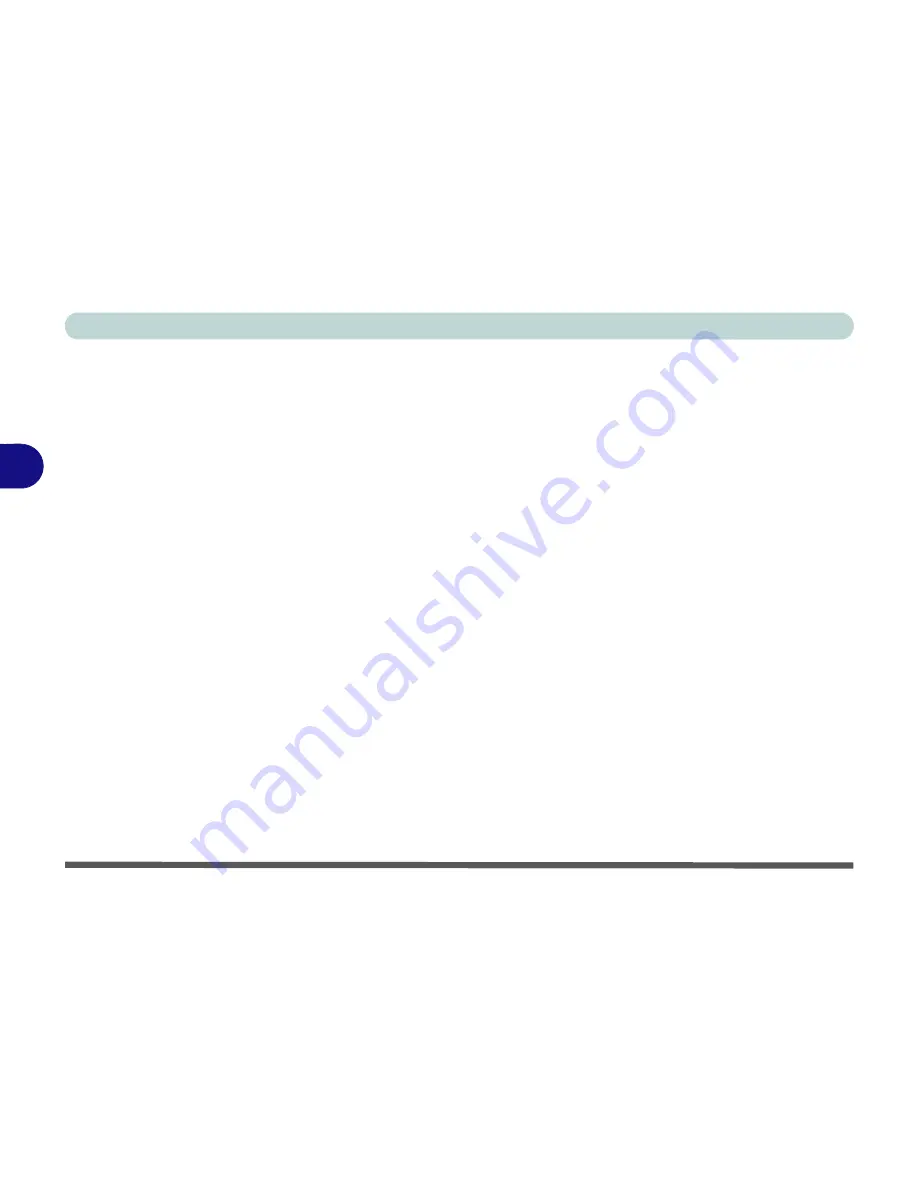
Drivers & Utilities
4 - 6 Driver Installation
4
LAN
1.
Click
2.Install LAN Driver > Yes
.
2. Click
Install
.
3. Click
Finish
.
TouchPad
1.
Click
3.Install Touchpad Driver > Yes
.
2. Click
Next
.
3. Click the button to accept the license agreement
and click
Next
.
4. Click
Finish > Restart Now
to restart the com-
puter.
CardReader
1.
Click
4.Install Cardreader Driver > Yes
.
2. Click
Install > Finish
.
Hot Key
1.
Click
5.Install Hotkey Utility > Yes
.
2. Click
Next > Next
.
3. Click
Finish > Finish
to restart the computer.
Audio
1.
Click
6.Install Audio Driver > Yes
.
2. Click
Next
.
3. Click the button to agree to the license and
click
Next
.
4. Click
Next > Next > Next
.
5. Click
Finish
to restart the computer.
Note that after installing the audio driver the system
will not return to the
Drivers Installer
screen. To in-
stall any of the optional drivers listed overleaf, eject
the
Device Drivers & Uti User’s Manual
disc
and then reinsert it (or double-click the disc icon in My
Computer), and click
Option Drivers
(button) to ac-
cess the optional driver menu.
(See Over)
Содержание C4505
Страница 1: ...V10 1 00 ...
Страница 2: ......
Страница 18: ...XVI Preface ...
Страница 23: ...XXI Preface Operating System C 4 Environmental Spec C 4 Dimensions Weight C 4 ...
Страница 24: ...XXII Preface ...
Страница 54: ...Features Components 2 14 2 ...
Страница 82: ...Drivers Utilities 4 10 4 ...
Страница 96: ...BIOS Utilities 5 14 5 ...
Страница 108: ...Upgrading The Computer 6 12 6 ...
Страница 118: ...Modules Options 7 10 PC Camera Module 7 Figure 7 5 Audio Setup for PC Camera Right click ...
Страница 148: ...Modules Options 7 40 7 ...
Страница 168: ...Troubleshooting 8 20 8 ...
Страница 172: ...Interface Ports Jacks A 4 A ...






























