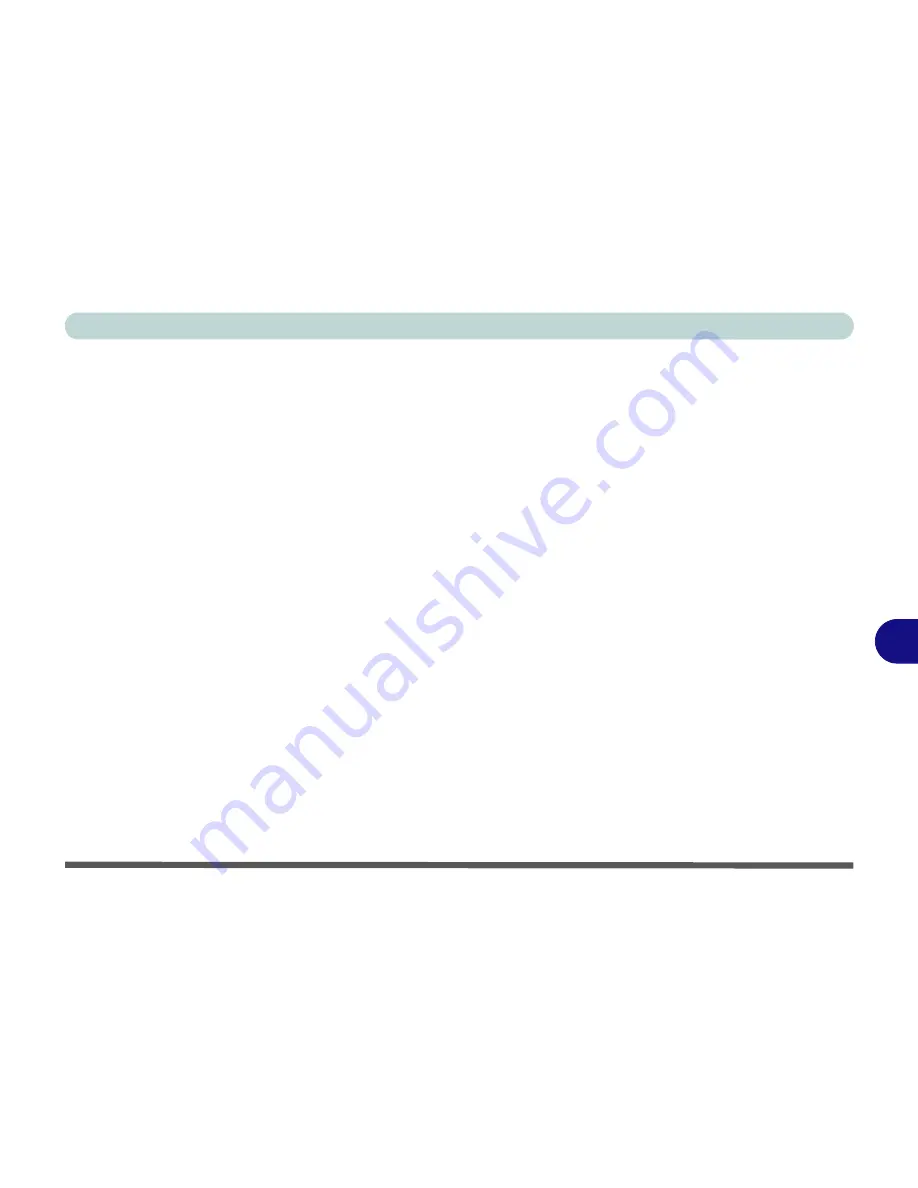
Troubleshooting
Upgrading and Adding New Hardware/Software 8 - 5
8
Upgrading and Adding New Hardware/Software
• Do not be tempted to make changes to your
Windows Registry
unless you are very sure of what you are
doing, otherwise you will risk severely damaging your system.
• Don’t open your computer or undertake any repair or upgrade work if you are not comfortable with what
you are doing.
• Read the
documentation
. We can assume, since you are reading this that you are looking at the computer’s
manual, but what about any new peripheral devices you have just purchased? Many problems are caused by
the installation of new hardware and/or software. Always refer to the documentation of any new hardware
and/or software, and pay particular attention to files entitled “
READ ME
” or “
READ ME FIRST
”.
• When installing a new device always make sure the device is powered on, and in many cases you will need
to restart the computer. Always check that all the cables are correctly connected.
• Make sure you have installed the
drivers
for any new hardware you have installed (latest
driver
files
are
usually available to download from vendor’s websites).
Содержание C4505
Страница 1: ...V10 1 00 ...
Страница 2: ......
Страница 18: ...XVI Preface ...
Страница 23: ...XXI Preface Operating System C 4 Environmental Spec C 4 Dimensions Weight C 4 ...
Страница 24: ...XXII Preface ...
Страница 54: ...Features Components 2 14 2 ...
Страница 82: ...Drivers Utilities 4 10 4 ...
Страница 96: ...BIOS Utilities 5 14 5 ...
Страница 108: ...Upgrading The Computer 6 12 6 ...
Страница 118: ...Modules Options 7 10 PC Camera Module 7 Figure 7 5 Audio Setup for PC Camera Right click ...
Страница 148: ...Modules Options 7 40 7 ...
Страница 168: ...Troubleshooting 8 20 8 ...
Страница 172: ...Interface Ports Jacks A 4 A ...
















































