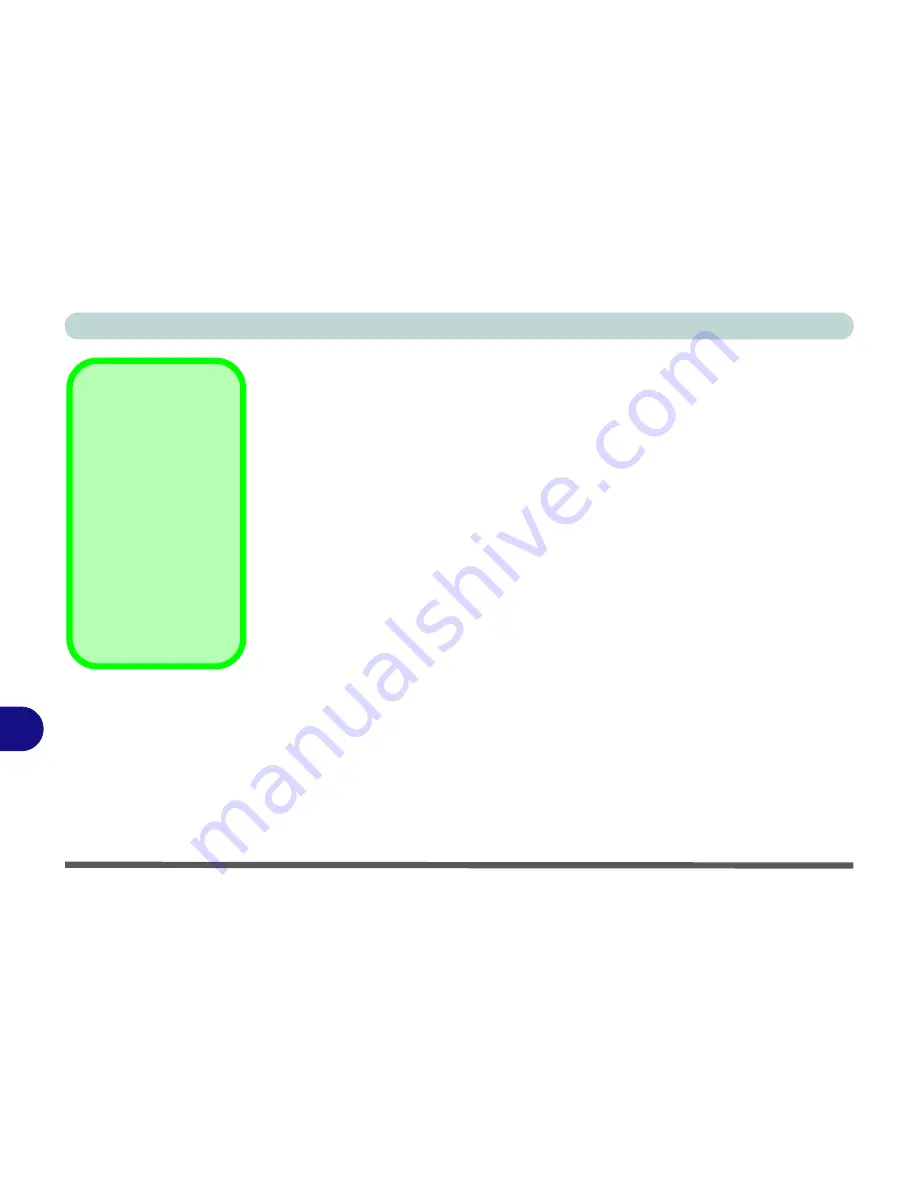
ATI Video Driver Controls
B - 16 HDMI Audio Configuration
B
HDMI Notes
• Connect a device with HDMI support to the HDMI-Out port
BEFORE
attempt-
ing to play audio/video sources through the device.
• To play audio sources through your external display’s (TV or LCD) speakers
you will need to go to the audio configuration control panel on the display and
configure the audio input accordingly (see your display device manual).
HDMI Video Configuration
1.
Connect an HDMI cable from the HDMI-Out port to your external display.
2.
Configure your external display as per the instructions in
“Attaching Other
Displays” on page B - 4
.
3.
Set up your external display (TV or LCD) for HDMI input (see your display device
manual).
4.
You can now play video/audio sources through your external display.
Other Applications
If you are using a third
party application to
play DVDs etc. from
any attached DVD de-
vice, you will need to
consult the applica-
tion’s documentation
to see the appropriate
audio configuration
(the application must
support digital to ana-
log translation).
Содержание C4505
Страница 1: ...V10 1 00 ...
Страница 2: ......
Страница 18: ...XVI Preface ...
Страница 23: ...XXI Preface Operating System C 4 Environmental Spec C 4 Dimensions Weight C 4 ...
Страница 24: ...XXII Preface ...
Страница 54: ...Features Components 2 14 2 ...
Страница 82: ...Drivers Utilities 4 10 4 ...
Страница 96: ...BIOS Utilities 5 14 5 ...
Страница 108: ...Upgrading The Computer 6 12 6 ...
Страница 118: ...Modules Options 7 10 PC Camera Module 7 Figure 7 5 Audio Setup for PC Camera Right click ...
Страница 148: ...Modules Options 7 40 7 ...
Страница 168: ...Troubleshooting 8 20 8 ...
Страница 172: ...Interface Ports Jacks A 4 A ...



















