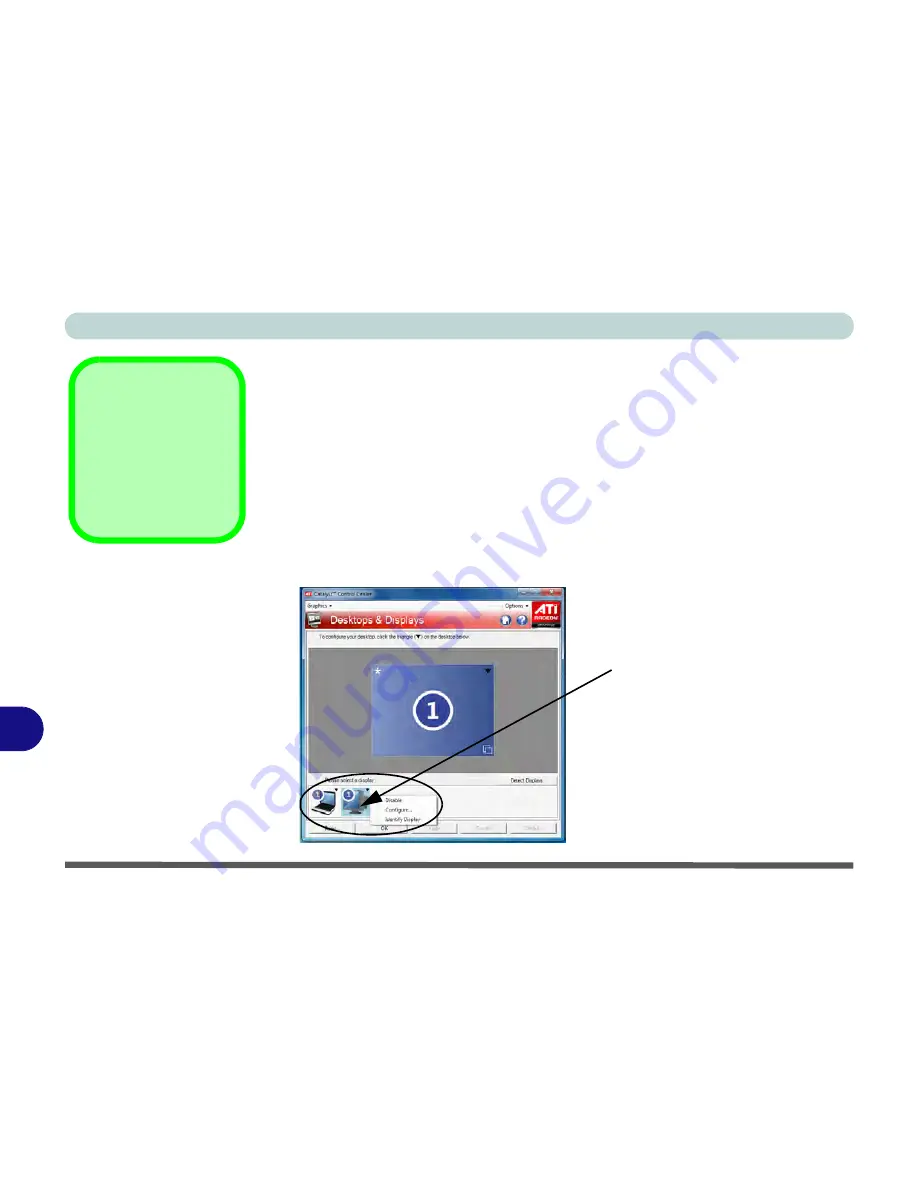
ATI Video Driver Controls
B - 6 Attaching Other Displays
B
Configuring an External Display using the ATI CCC
You can use the
ATI Catalyst Control Center
to configure any attached displays.
1.
Attach your external display to the external monitor port/HDMI-Out port and turn it
on.
2.
Open the
ATI Catalyst Control Center
.
3.
Select
Desktops &
Displays
from the
Graphics
menu in the top left of the screen.
4.
Attached displays will appear in the lower part of the screen (click
Detect Displays
to find any attached displays that do not automatically appear).
5.
Right-click the attached display icon to bring up the options.
6.
Select an option from the menu, and click
Yes
to accept the settings.
7.
Click
OK
to save the changes.
Detect Displays
Click
Detect Displays
(button) to automati-
cally update the at-
tached display
information.
Figure B - 3
Desktops &
Displays
Attached displays will appear here.
Содержание C4505
Страница 1: ...V10 1 00 ...
Страница 2: ......
Страница 18: ...XVI Preface ...
Страница 23: ...XXI Preface Operating System C 4 Environmental Spec C 4 Dimensions Weight C 4 ...
Страница 24: ...XXII Preface ...
Страница 54: ...Features Components 2 14 2 ...
Страница 82: ...Drivers Utilities 4 10 4 ...
Страница 96: ...BIOS Utilities 5 14 5 ...
Страница 108: ...Upgrading The Computer 6 12 6 ...
Страница 118: ...Modules Options 7 10 PC Camera Module 7 Figure 7 5 Audio Setup for PC Camera Right click ...
Страница 148: ...Modules Options 7 40 7 ...
Страница 168: ...Troubleshooting 8 20 8 ...
Страница 172: ...Interface Ports Jacks A 4 A ...





























