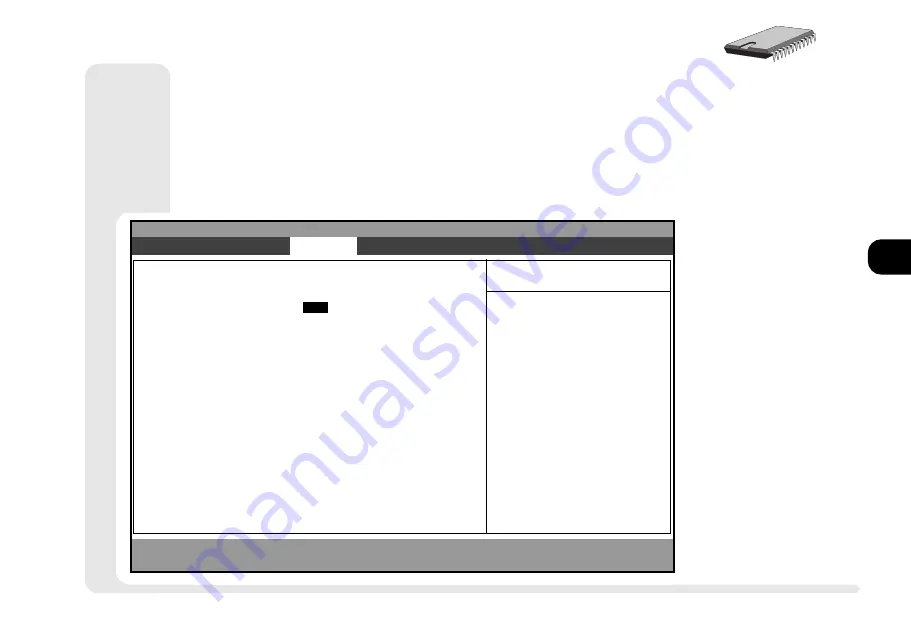
1
2
3
4
5
6
7
8
4 13
S
ECURITY
M
ENU
S
ECURITY
M
ENU
F
IG
. 4 5
S
ET
U
SER
P
ASSWORD
& S
ET
S
UPERVISOR
P
ASSWORD
(S
ECURITY
M
ENU
)
These lines change to Enabled as their passwords are set. The
Supervisors password must be set before you can set the Users.
PhoenixBIOS Setup Utility
Main
Advanced
S e c u r i t y
Power
E x i t
Item Specific Help
F 1
Help
ñò
Select Item
- / +
Change Values
F 9
Setup Defaults
ESC
E x i t
ïð
Select Menu
E n t e r
Select
u
Sub-Menu
F1Ø
Previous Defaults
User Password controls
access to the system at
boot.
Set User Password
[
E n t e r
]
Set Supervisor Password
[ E n t e r ]
Password on boot
[ D i s a b l e d ]
Fixed disk boot sector
[Normal]
security menu
Содержание 9800
Страница 1: ...1 2 3 4 5 6 7 8 i MULTIMEDIA NOTEBOOK COMPUTER USER S MANUAL ...
Страница 18: ...1 2 3 4 5 6 7 8 xviii P r e f a c e NOTES Notes ...
Страница 34: ...1 2 3 4 5 6 7 8 1 16 Introduction NOTES notes ...
Страница 62: ...1 2 3 4 5 6 7 8 3 10 M e d i a notes NOTES ...
Страница 106: ...1 2 3 4 5 6 7 8 6 16 E x t r a s NOTES notes ...
Страница 130: ...1 2 3 4 5 6 A B B 16 T r o u b l e notes NOTES ...
Страница 156: ...I 2 3 4 5 6 A B I 14 C I n d e x X X TFT See Display Z ZV type PC Card See PC Card 3 Mode See FDD ...






























