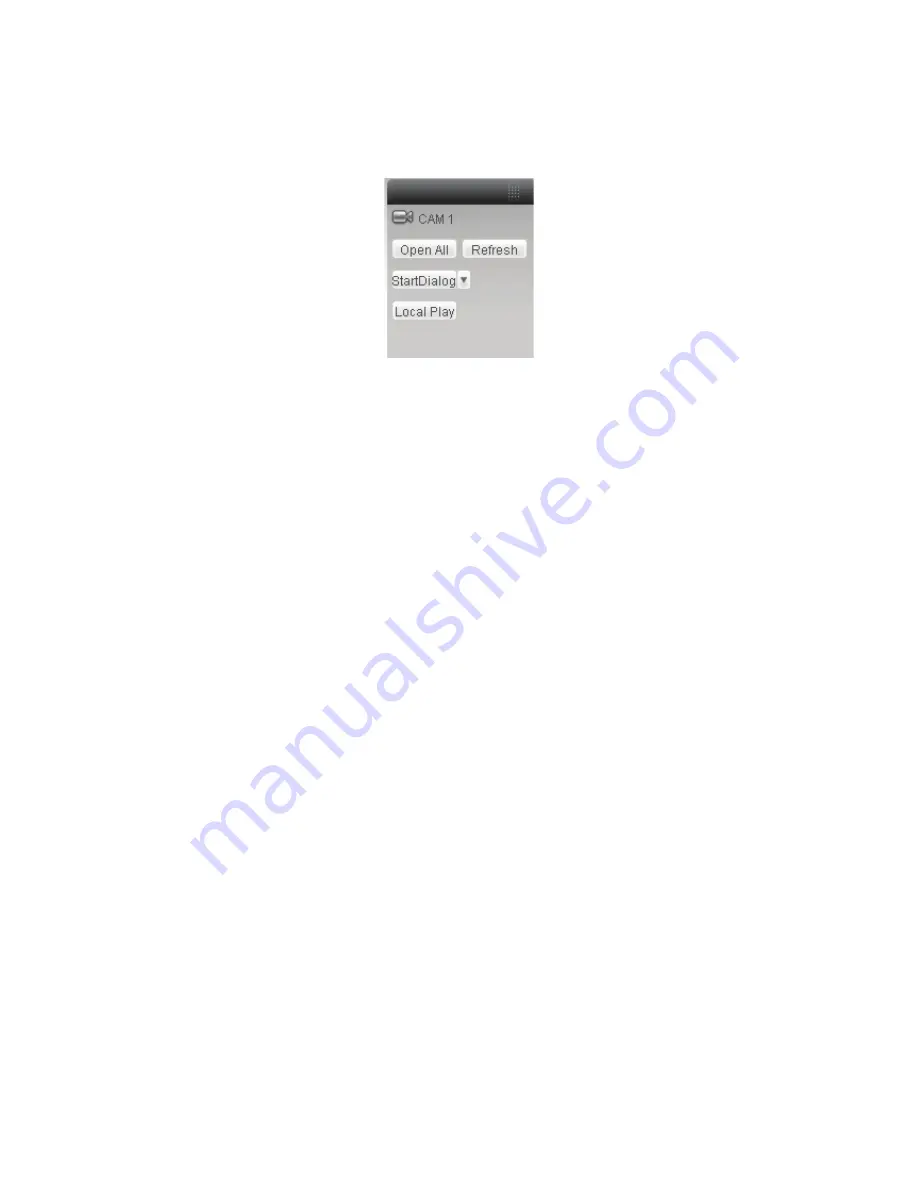
14
Please connect the speaker or the pickup to the first audio input port in the device rear panel.
Then connect the earphone or the sound box to the audio output port in the PC.
Login the Web and then enable the corresponding channel real-time monitor.
Please refer to the following interface to enable bidirectional talk.
Figure 2-7
Listening Operation
At the device end, speak via the speaker or the pickup, and then you can get the audio from the
earphone or sound box at the pc-end.
2.5.2 PC-end to the device-end
Device Connection
Connect the speaker or the pickup to the audio output port in the PC and then connect the
earphone or the sound box to the first audio input port in the device rear panel.
Login the Web and then enable the corresponding channel real-time monitor.
Please refer to the above interface (Figure 2-7) to enable bidirectional talk.
Listening Operation
At the PC-end, speak via the speaker or the pickup, and then you can get the audio from the
earphone or sound box at the device-end.
/RFDO$ODUP6HWXS
The alarm interface is shown as in Figure 2-8. Please follow the steps listed below for local alarm
input and output connection.
1) Connect the alarm input device to the red or orange pin of the MD9M data converter.
2) Connect the alarm output device to the green or yellow pin of the MD9M data converter. The
alarm output port supports NO (normal open) alarm device only.
3) Open the Web, go to the Figure 2-8. Please set the alarm input 01 port for the red-pin (the 1
st
channel) of MD9M converter cable. The alarm input 02 is for the orange-pin (the 2
nd
channel) of
MD9M converter cable. Then you can select the corresponding type (NO/NC.)
4) Set the WEB alarm output. The alarm output port of the alarm output 01 device (The green-pin
or yellow-pin of the MD9M data converter cable).
Содержание PTZ Series
Страница 1: ......
Страница 2: ......
Страница 3: ......
Страница 4: ......
Страница 5: ......
Страница 6: ......
Страница 7: ......
Страница 8: ......
Страница 9: ......
Страница 10: ......
Страница 11: ......
Страница 12: ......
Страница 13: ......
Страница 14: ......
Страница 15: ......
Страница 16: ......
Страница 17: ......
Страница 18: ......
Страница 19: ...Home Use IP Camera PTZ Series Quick Start Guide Version 1 2 ...
Страница 22: ...iii We are not liable for any problems caused by unauthorized modifications or attempted repair ...
Страница 27: ...5 Figure 1 5 The device pedestal dimension is shown as in Figure 1 6 The unit is mm Figure 1 6 ...
Страница 30: ...8 Figure 2 4 ...
Страница 33: ...11 Figure 3 5 ...
Страница 38: ...Home Use IP Camera PTZ Series User s Manual Version 1 2 ...
Страница 66: ...23 Figure 3 4 ...
Страница 69: ...26 Figure 4 5 ...
Страница 76: ...Home Use IP Camera PTZ Series Web Operation Manual Version1 2 ...
Страница 98: ...20 Figure 3 11 Schedule Figure 3 12 Storage Set ...
Страница 108: ...30 Figure 3 23 General Alarm Setup Figure 3 24 Wireless setup ...
Страница 135: ...57 ERXW Click about button you can view current web client information See Figure 6 1 Figure 6 1 ...
Страница 136: ...58 RJ RXW Click log out button system goes back to login interface See Figure 7 1 Figure 7 1 ...
Страница 145: ......
















































