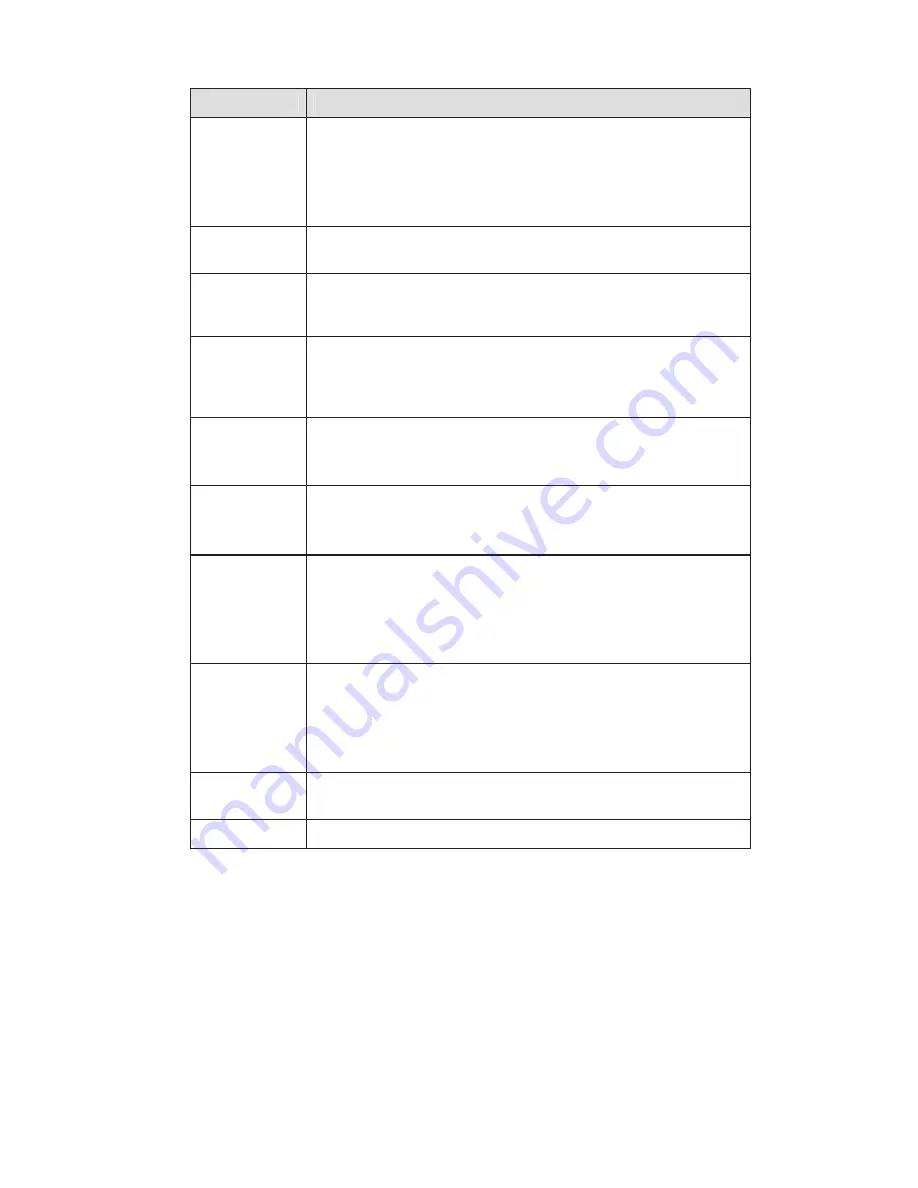
19
Parameter
Function
Bit Rate
z
In CBR, the bit rate here is the max value. In dynamic video,
system needs to low frame rate or video quality to guarantee
the value.
z
The value is null in VBR mode.
z
Please refer to recommend bit rate for the detailed information.
Recommended
Bit
Recommended bit rate value according to the resolution and
frame rate you have set.
I Frame
Here you can set the P frame amount between two I frames. The
value ranges from 1 to 150. System default value is 50.
Recommended value is frame rate *2 and then deduct 1.
Color Setting
Here you can set video brightness, contrast ness, hue, saturation
and gain.
The value ranges from 0 to 100.default value is 50. See Figure
3-9.
Watermark
Here you can select watermark bit stream, watermark mode and
watermark character. Default character is DigitalCCTV. See
Figure 3-10.
Please note current series IPC
does not
support this function.
Cover area
(privacy mask)
z
Here you can privacy mask the specified video in the monitor
video.
z
System max supports 4 privacy mask zones.
Time Title
z
You can enable this function so that system overlays time
information in video window.
z
OSD transparent value ranges from 0 to 255. 0 means
complete transparent.
z
You can use the mouse to drag the time tile position.
Channel Title
z
You can enable this function so that system overlays channel
information in video window.
z
OSD transparent value ranges from 0 to 255. 0 means
complete transparent.
z
You can use the mouse to drag the channel tile position.
Save
You can click save button after you complete setup for one item,
or you can complete the whole setups and then click save button.
Refresh
Click this button to get device latest configuration information.
3.2.3 Schedule
Here you can set different periods for various days. There are max six periods in one day. See Figure
3-11.
Содержание PTZ Series
Страница 1: ......
Страница 2: ......
Страница 3: ......
Страница 4: ......
Страница 5: ......
Страница 6: ......
Страница 7: ......
Страница 8: ......
Страница 9: ......
Страница 10: ......
Страница 11: ......
Страница 12: ......
Страница 13: ......
Страница 14: ......
Страница 15: ......
Страница 16: ......
Страница 17: ......
Страница 18: ......
Страница 19: ...Home Use IP Camera PTZ Series Quick Start Guide Version 1 2 ...
Страница 22: ...iii We are not liable for any problems caused by unauthorized modifications or attempted repair ...
Страница 27: ...5 Figure 1 5 The device pedestal dimension is shown as in Figure 1 6 The unit is mm Figure 1 6 ...
Страница 30: ...8 Figure 2 4 ...
Страница 33: ...11 Figure 3 5 ...
Страница 38: ...Home Use IP Camera PTZ Series User s Manual Version 1 2 ...
Страница 66: ...23 Figure 3 4 ...
Страница 69: ...26 Figure 4 5 ...
Страница 76: ...Home Use IP Camera PTZ Series Web Operation Manual Version1 2 ...
Страница 98: ...20 Figure 3 11 Schedule Figure 3 12 Storage Set ...
Страница 108: ...30 Figure 3 23 General Alarm Setup Figure 3 24 Wireless setup ...
Страница 135: ...57 ERXW Click about button you can view current web client information See Figure 6 1 Figure 6 1 ...
Страница 136: ...58 RJ RXW Click log out button system goes back to login interface See Figure 7 1 Figure 7 1 ...
Страница 145: ......















































