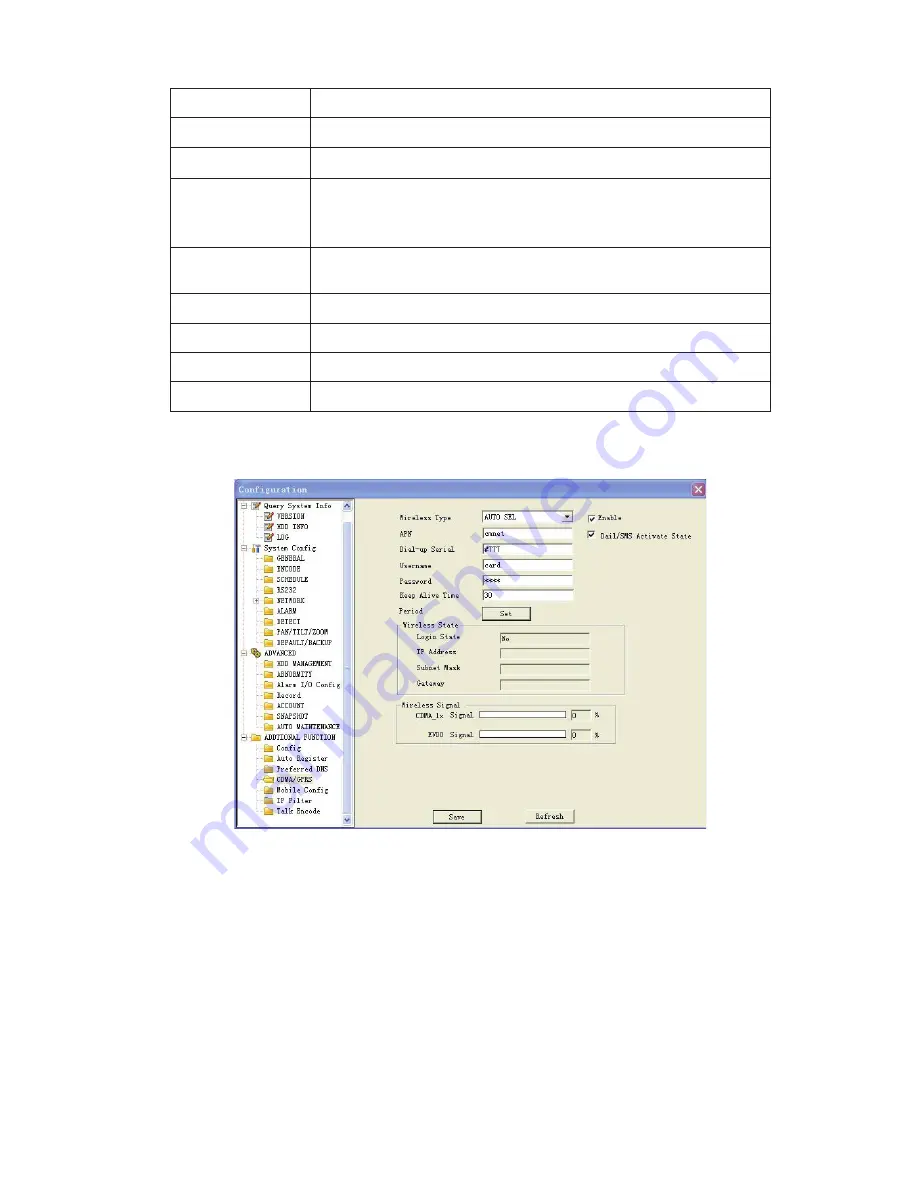
49
Enable
Enable wireless configuration function.
SSID ID
Corresponding wireless router ID
Mode
Wireless network mode. It includes auto, Adhoc and Infrastructure.
Encryption
Enable WEP encryption or not.
If you select to disable encryption, you can not see the following
items (WEP, Key Type, and ID).
WEP
Select WEP encryption mode. It includes WEP64 bit and
WEP128bit.
Key Type
Select password mode. It includes two options: ASCII and hex.
ID
The password to log in the wireless router. Max supports 4 groups.
Save
Click this button to save current setup.
Refresh
Click this button to get device latest configuration.
3.4.5 CDMA/GPRS (For –T/E/C series only)
The CDMA/GPRS interface is shown as below. See Figure 3-44.
Figure 3-44 CDMA/GPRS
Содержание PTZ Series
Страница 1: ......
Страница 2: ......
Страница 3: ......
Страница 4: ......
Страница 5: ......
Страница 6: ......
Страница 7: ......
Страница 8: ......
Страница 9: ......
Страница 10: ......
Страница 11: ......
Страница 12: ......
Страница 13: ......
Страница 14: ......
Страница 15: ......
Страница 16: ......
Страница 17: ......
Страница 18: ......
Страница 19: ...Home Use IP Camera PTZ Series Quick Start Guide Version 1 2 ...
Страница 22: ...iii We are not liable for any problems caused by unauthorized modifications or attempted repair ...
Страница 27: ...5 Figure 1 5 The device pedestal dimension is shown as in Figure 1 6 The unit is mm Figure 1 6 ...
Страница 30: ...8 Figure 2 4 ...
Страница 33: ...11 Figure 3 5 ...
Страница 38: ...Home Use IP Camera PTZ Series User s Manual Version 1 2 ...
Страница 66: ...23 Figure 3 4 ...
Страница 69: ...26 Figure 4 5 ...
Страница 76: ...Home Use IP Camera PTZ Series Web Operation Manual Version1 2 ...
Страница 98: ...20 Figure 3 11 Schedule Figure 3 12 Storage Set ...
Страница 108: ...30 Figure 3 23 General Alarm Setup Figure 3 24 Wireless setup ...
Страница 135: ...57 ERXW Click about button you can view current web client information See Figure 6 1 Figure 6 1 ...
Страница 136: ...58 RJ RXW Click log out button system goes back to login interface See Figure 7 1 Figure 7 1 ...
Страница 145: ......
















































