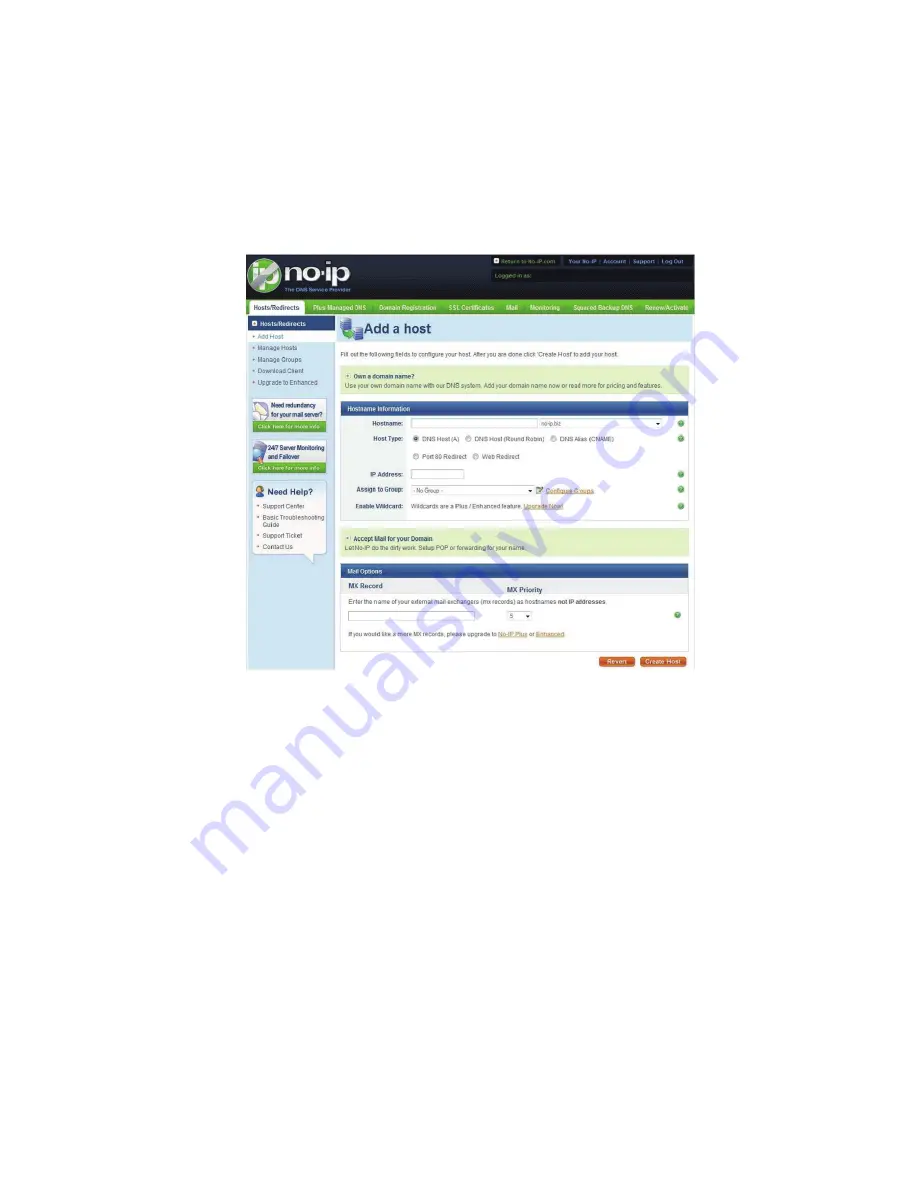
63
Figure 8-7
8.
In Figure 8-8, input corresponding host name in the filed. You can use this name to access device from an external
network. In the field to the right of the name, select the desired area. This is your domain name for access to the
device. Click “Create Host” button at the bottom of the page.
Figure 8-8
9.
Now you can see an interface is shown as in Figure 8-9. Here you can view domain name and the computer's
current IP setup. If you already have a domain name equal to gurado trusted, you must define another name for the
host.
Содержание PTZ Series
Страница 1: ......
Страница 2: ......
Страница 3: ......
Страница 4: ......
Страница 5: ......
Страница 6: ......
Страница 7: ......
Страница 8: ......
Страница 9: ......
Страница 10: ......
Страница 11: ......
Страница 12: ......
Страница 13: ......
Страница 14: ......
Страница 15: ......
Страница 16: ......
Страница 17: ......
Страница 18: ......
Страница 19: ...Home Use IP Camera PTZ Series Quick Start Guide Version 1 2 ...
Страница 22: ...iii We are not liable for any problems caused by unauthorized modifications or attempted repair ...
Страница 27: ...5 Figure 1 5 The device pedestal dimension is shown as in Figure 1 6 The unit is mm Figure 1 6 ...
Страница 30: ...8 Figure 2 4 ...
Страница 33: ...11 Figure 3 5 ...
Страница 38: ...Home Use IP Camera PTZ Series User s Manual Version 1 2 ...
Страница 66: ...23 Figure 3 4 ...
Страница 69: ...26 Figure 4 5 ...
Страница 76: ...Home Use IP Camera PTZ Series Web Operation Manual Version1 2 ...
Страница 98: ...20 Figure 3 11 Schedule Figure 3 12 Storage Set ...
Страница 108: ...30 Figure 3 23 General Alarm Setup Figure 3 24 Wireless setup ...
Страница 135: ...57 ERXW Click about button you can view current web client information See Figure 6 1 Figure 6 1 ...
Страница 136: ...58 RJ RXW Click log out button system goes back to login interface See Figure 7 1 Figure 7 1 ...
Страница 145: ......






































