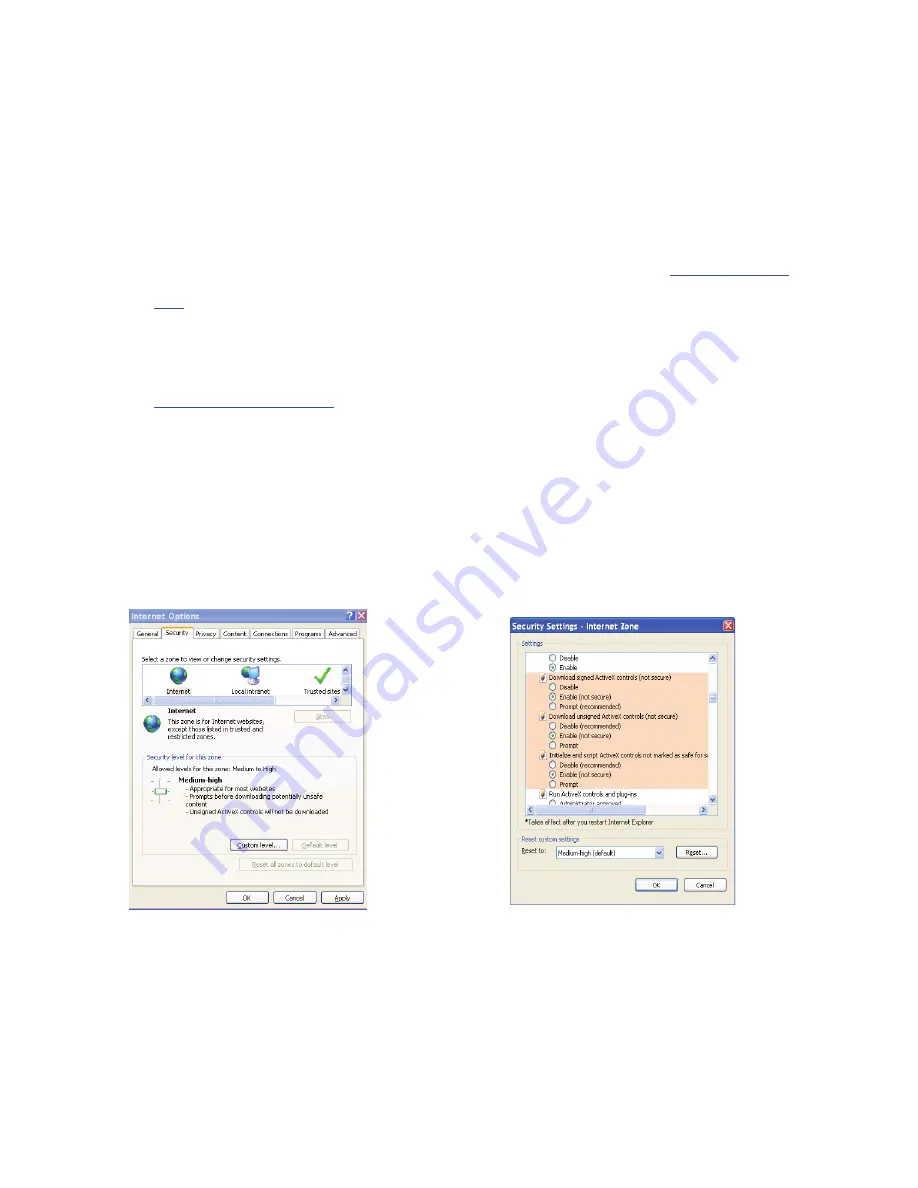
65
• Domain Name:
Enter the domain name created in step 8.
• User:
Enter your username (email address) created in step 3.
• Password:
Enter the password created in step 3.
12.
Now you have completed device setup. Open Internet Explorer ® in another foreign network with Internet access,
unlike the network where the device is connected to, you need to follow the steps listed below:
1. Enter the address into your browser: http://nome the field created in step 8. For example:
http://vd16s480st.no-
ip.biz
2. If the device HTTP port is 80, just type the domain name. Otherwise, enter in the browser address as: http://nome
the field created in Step 8: port number of HTTP. For example:
http://vd16s480st.no-ip.biz:9090
3. Press Enter. The system will ask install application webrec.cab control or not. Please click Yes to perform a
successful connection.
4. If the page does not appear on the computer screen, you need to lower your system safety setup. From Tools>
Internet Options> Security, select Internet and then click Custom Level, you can enable ActiveX controls. See Figure
8-11 . Then open your browser and re-enter the domain name of the device.
Figure 8-11
Содержание PTZ Series
Страница 1: ......
Страница 2: ......
Страница 3: ......
Страница 4: ......
Страница 5: ......
Страница 6: ......
Страница 7: ......
Страница 8: ......
Страница 9: ......
Страница 10: ......
Страница 11: ......
Страница 12: ......
Страница 13: ......
Страница 14: ......
Страница 15: ......
Страница 16: ......
Страница 17: ......
Страница 18: ......
Страница 19: ...Home Use IP Camera PTZ Series Quick Start Guide Version 1 2 ...
Страница 22: ...iii We are not liable for any problems caused by unauthorized modifications or attempted repair ...
Страница 27: ...5 Figure 1 5 The device pedestal dimension is shown as in Figure 1 6 The unit is mm Figure 1 6 ...
Страница 30: ...8 Figure 2 4 ...
Страница 33: ...11 Figure 3 5 ...
Страница 38: ...Home Use IP Camera PTZ Series User s Manual Version 1 2 ...
Страница 66: ...23 Figure 3 4 ...
Страница 69: ...26 Figure 4 5 ...
Страница 76: ...Home Use IP Camera PTZ Series Web Operation Manual Version1 2 ...
Страница 98: ...20 Figure 3 11 Schedule Figure 3 12 Storage Set ...
Страница 108: ...30 Figure 3 23 General Alarm Setup Figure 3 24 Wireless setup ...
Страница 135: ...57 ERXW Click about button you can view current web client information See Figure 6 1 Figure 6 1 ...
Страница 136: ...58 RJ RXW Click log out button system goes back to login interface See Figure 7 1 Figure 7 1 ...
Страница 145: ......


















