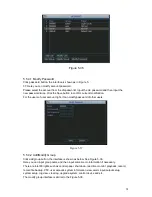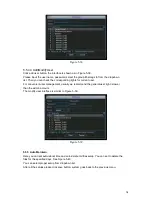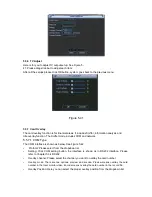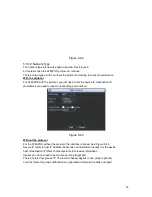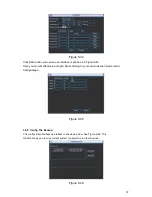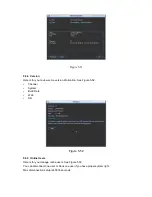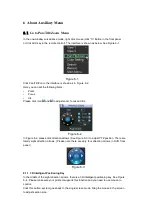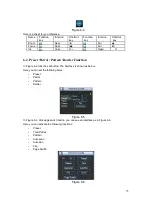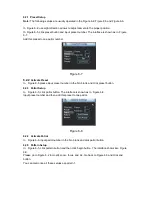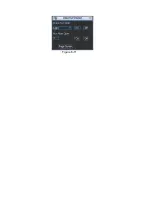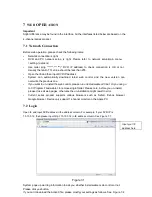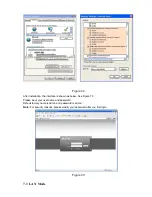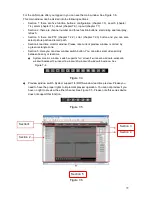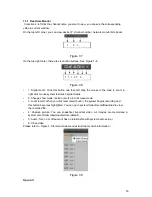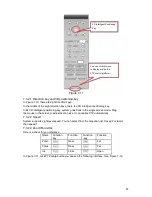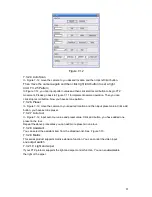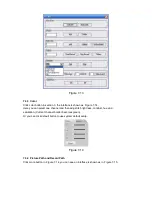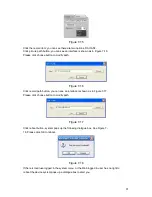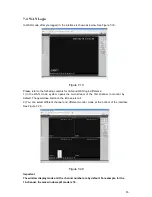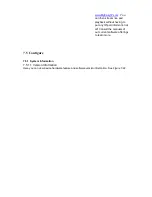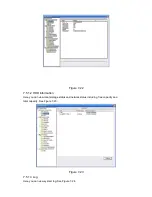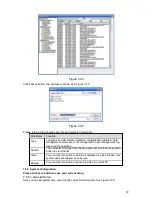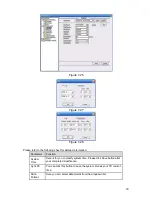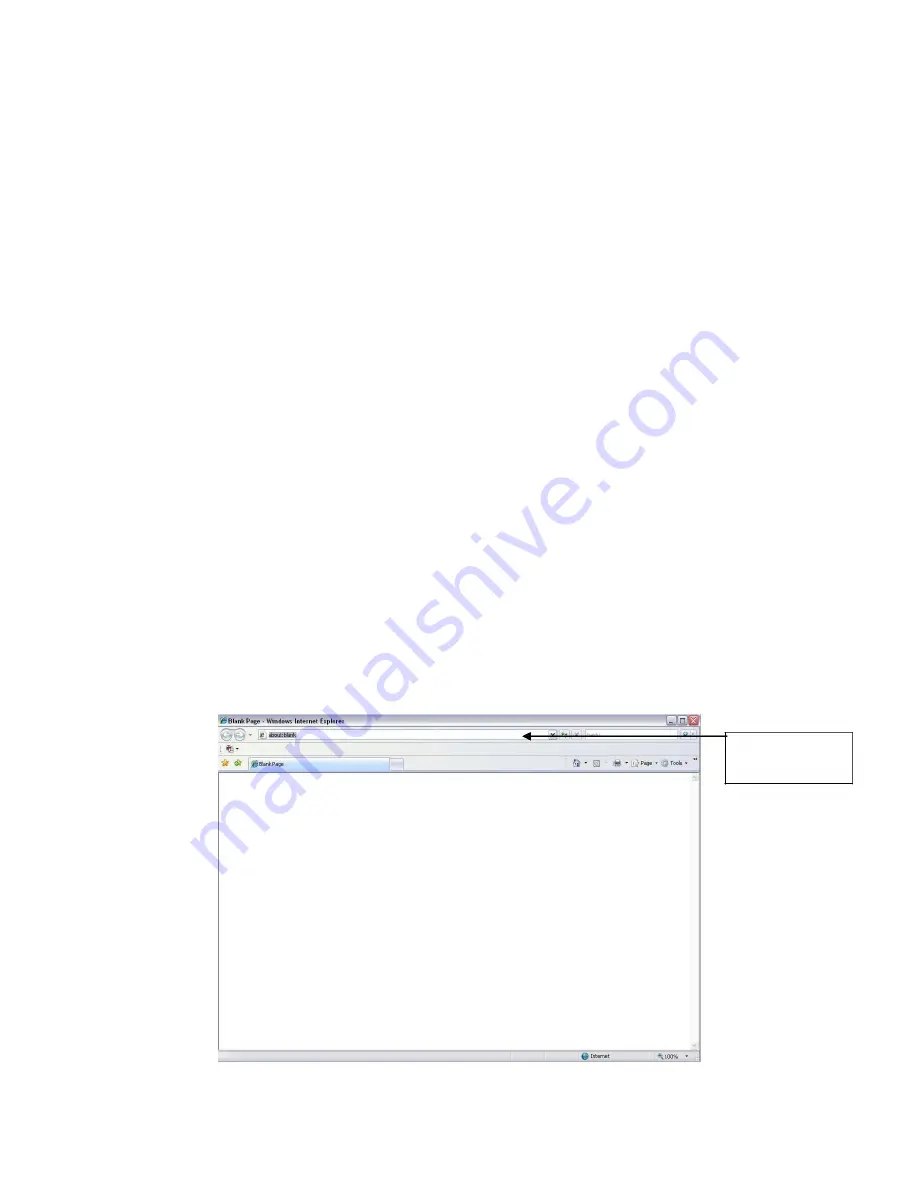
7
WEB
OPER
ATION
Important
Slight difference may be found in the interface. All the interfaces listed below are based on the
4-channel series product.
7.1 Network Connection
Before web operation, please check the following items:
•
Network connection is right
•
DVR and PC network setup is right. Please refer to network setup(main menu-
>setting->network)
•
Use order ping ***.***.***.***(* DVR IP address) to check connection is OK or not.
Usually the return TTL value should be less than 255.
•
Open the IE and then input DVR IP address.
•
System can automatically download latest web control and the new version can
overwrite the previous one.
•
If you want to un-install the web control, please run
uninstall webrec2.0.bat
. Or you can go
to C:\Program Files\webrec to remove single folder. Please note, before you un-install,
please close all web pages, otherwise the un-installation might result in error.
•
Current series product supports various browsers such as Safari, firebox browser,
Google browser. Device only support 1-channel monitor on the Apple PC.
7.2 Login
Open IE and input DVR address in the address column. For example, if your DVR IP is
10.10.3.16, then please input http:// 10.10.3.16 in IE address column. See Figure 7-1.
Input your IP
address here.
Figure 7-1
System pops up warning information to ask you whether install webrec.cab control or not.
Please click yes button.
If you can’t download the ActiveX file, please modify your settings as follows. See Figure 7-2.
Содержание Hawk04-HD
Страница 1: ...Hawk HD Series Standalone DVR User s Manual Version 1 1 0 ...
Страница 27: ...Please make sure to use the same battery model if possible ...
Страница 39: ...Figure 4 18 Figure 4 19 Figure 4 20 ...
Страница 86: ...Figure 6 11 ...
Страница 155: ...Software NOT FOR SALE ...