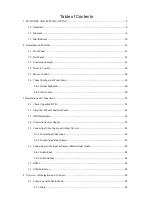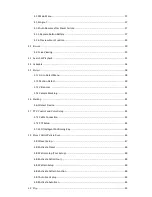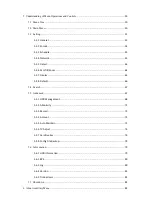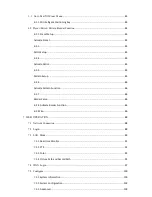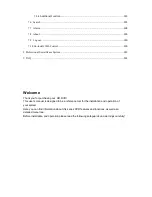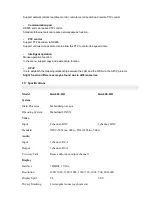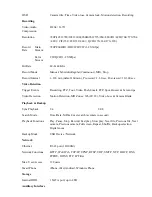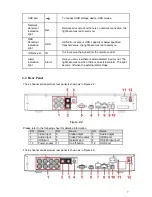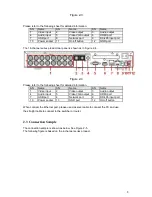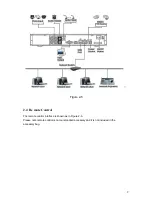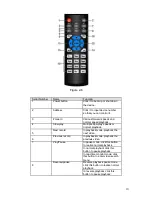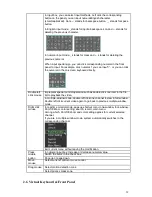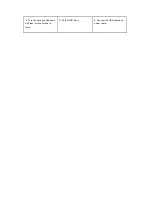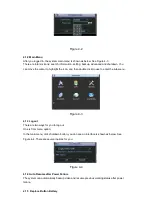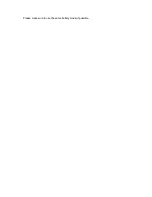2 Overview and Controls
This section provides information about front panel and rear panel. When you install this
series DVR for the first time, please refer to this part first.
2.1 Front Panel
The front panel is shown as in Figure 2-1.
Figure 2-1
Please refer to the following sheet for detailed information.
Name
Icon
Function
Power button
Power button, press this button for three seconds to boot up
or shut down DVR.
Activate current control, modify setup, and then move up
Up/
、
and down.
Down
Increase/decrease numeral.
Assistant function such as PTZ menu.
Left/
⊳
�
Shift current activated control,
Right
When playback, click these buttons to control playback bar.
Go to previous menu, or cancel current operation.
ESC
ESC
When playback, click it to restore real-time monitor mode.
Confirm current operation
Enter
ENTER
Go to default button
Go to menu
One-window monitor mode, click this button to display
assistant function: PTZ control and image color.
Backspace function: in numeral control or text control, press
it for 1.5seconds to delete the previous character before the
Assistant
Fn
cursor.
In motion detection setup, working with Fn and direction
keys to realize setup.
In text mode, click it to switch between numeral, English
character(small/capitalized) and etc.
Realize other special functions.
Содержание Hawk04-HD
Страница 1: ...Hawk HD Series Standalone DVR User s Manual Version 1 1 0 ...
Страница 27: ...Please make sure to use the same battery model if possible ...
Страница 39: ...Figure 4 18 Figure 4 19 Figure 4 20 ...
Страница 86: ...Figure 6 11 ...
Страница 155: ...Software NOT FOR SALE ...