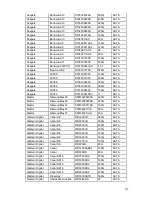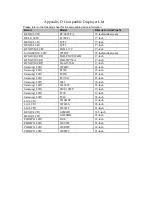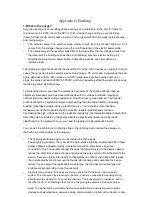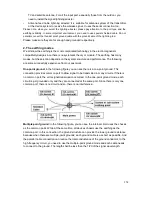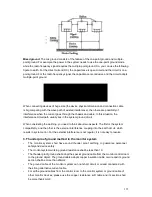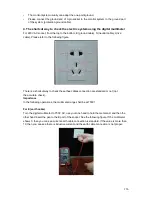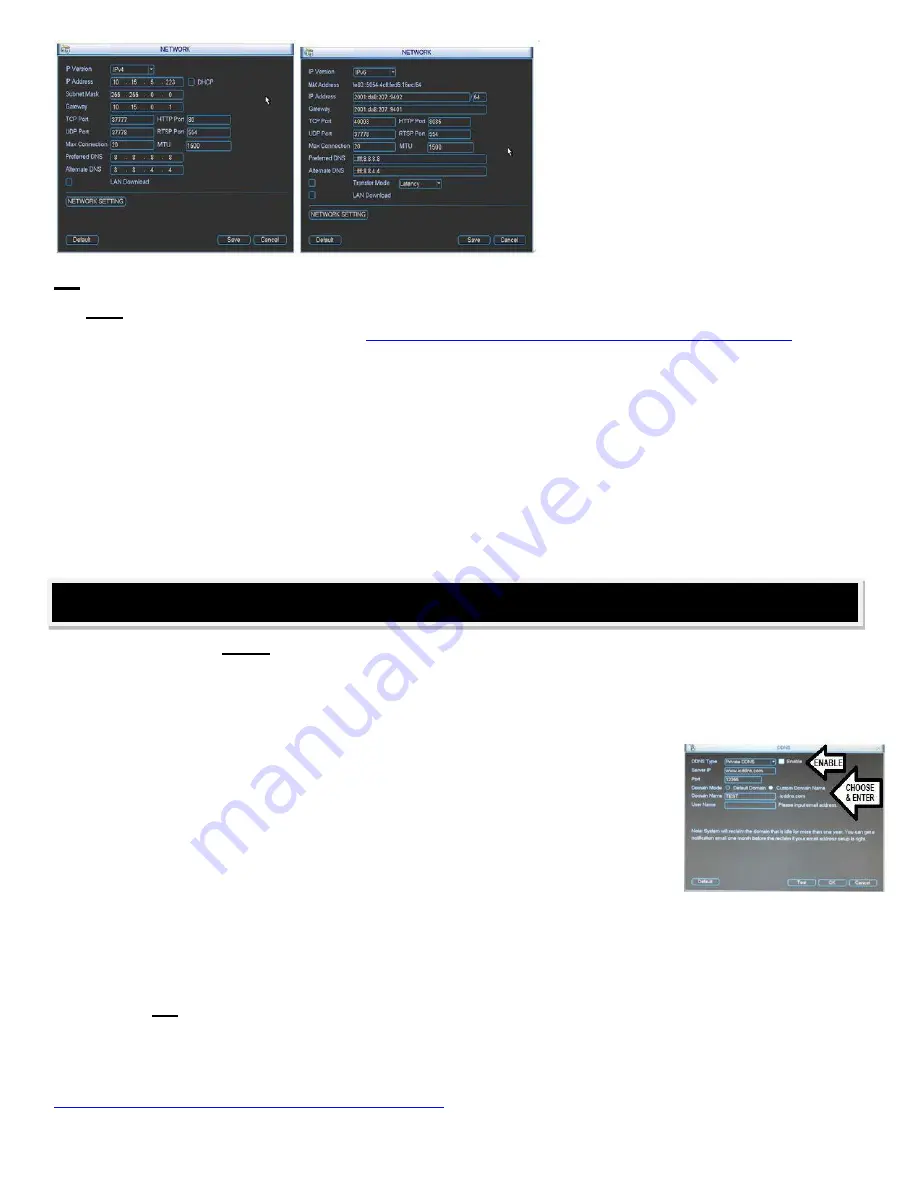
The second method would be a process
known as
“port
forwarding” .
Your
I
nternet
S
ervice
P
rovider
–
or
ISP
(such as AT&T
or Infinity/Comcast) will often set your
DVR up for you once it is available on
your local network. Call them first, and
they can walk you through the process, or
sometimes they can
“take
over”
your
router and do the set up for you. You will
need your
router’s
brand & model number.
TIP:
www.PortForward.com
has instructions for many models of routers.
Note: You can also view your cameras on Apple Iphone / Ipad, and Android devices with an
optional viewer app, available here:
http://www.clearviewcctv.com/DVRs/Ipad-Iphone-Interface/
If your ISP cannot assist you, you can enter numbers manually in the
NETWORK
screen. Log in to the DVR
with your User Name & Password, go to
SETTINGS
then to
NETWORK SETTINGS
and enter:
x
TCP port: Default value is 37777
. You can change if necessary.
x
UDP
port: Default value is 37778. You can change if necessary.
x
HTTP
port: Default value is 80.
x
RTSP
port: Default value is 554.
When these values are entered, hit
SAVE
at the bottom of the window. Write down your
DVR’s
IP address
(2
nd
line on the screen above), and then back out through the
SETTINGS
and
MAIN MENU
. Once you hit
“
SAVE
”,
give the changes a few minutes to work through
your ISP’s
system. Check if your DVR is online by
entering it in
Internet Explorer
as
“http://
enter your IP address
”
ClearView gives you a
FREE DDNS
service - when you register your new DVR online!
Internet
connections often use dynamic ip's, which means the ip address assigned to your computer may change
from time to time. The use of our
DDNS
(
D
ynamic
D
omain
N
ame
S
ystem
) automatically keeps your
DVR online, and gives your DVR an easy to remember
“host
name”
rather than a numeric IP address.
For example: M
yDVR.ICDDNS.com
instead of
198.102.10.55
.
To use DDNS
, first log into your DVR, navigate from the '
Main Menu
', to '
Settings,
'
and then '
Network
'. Under the '
Advanced
' section, double click the DDNS section
and highlight the '
enable
' button. Next, you will be given the choice
–
depending
on model - of either
ICRDDNS or No-IP.
Both options are free, but no-ip requires a
setup from your clear view registration page by clicking "my dns" and follow the
screen prompts to generate a no-ip account.
If you choose ICRDDNS on your DVR, select the '
custom domain name
' option, click in the '
domain
name
' space, and input the host name you were given. Everything else is already in place. Enter in your
e-mail address under it to track it at a later time. Test your setup by clicking the '
test
' option. You will get a
success prompt if everything goes well. Click '
ok
' to exit and save your information.
TIP: Save / Bookmark your new address as a
“favorite”
for easy access.
Now, on your computer, go to
http://register.clearviewcctv.com
and register your DVR.
For more detailed information, our DVR Quick Start Guide
available for download or online viewing
http://www.clearviewcctv.com/Tools/Download-Center
.
You can also contact our Tech Support line at (954) 772-5327 and they will assist you.
CVSMP12.14
REGISTER
&
STAY
CONNECTED
AUTOMATICALLY
–
FOR
FREE!
Содержание Hawk04-HD
Страница 1: ...Hawk HD Series Standalone DVR User s Manual Version 1 1 0 ...
Страница 27: ...Please make sure to use the same battery model if possible ...
Страница 39: ...Figure 4 18 Figure 4 19 Figure 4 20 ...
Страница 86: ...Figure 6 11 ...
Страница 155: ...Software NOT FOR SALE ...