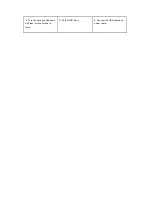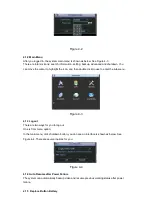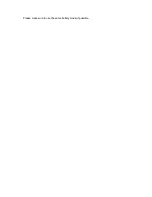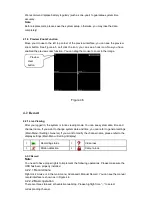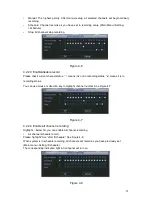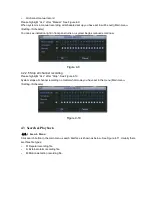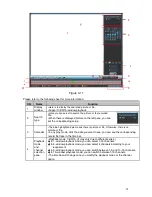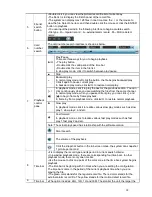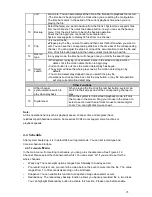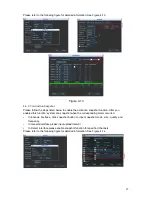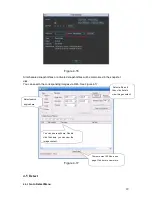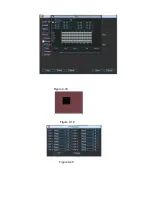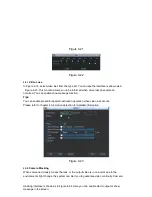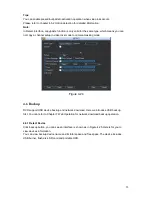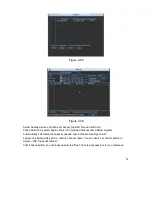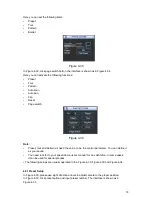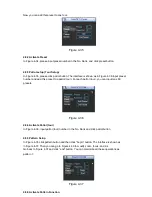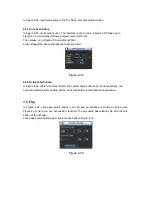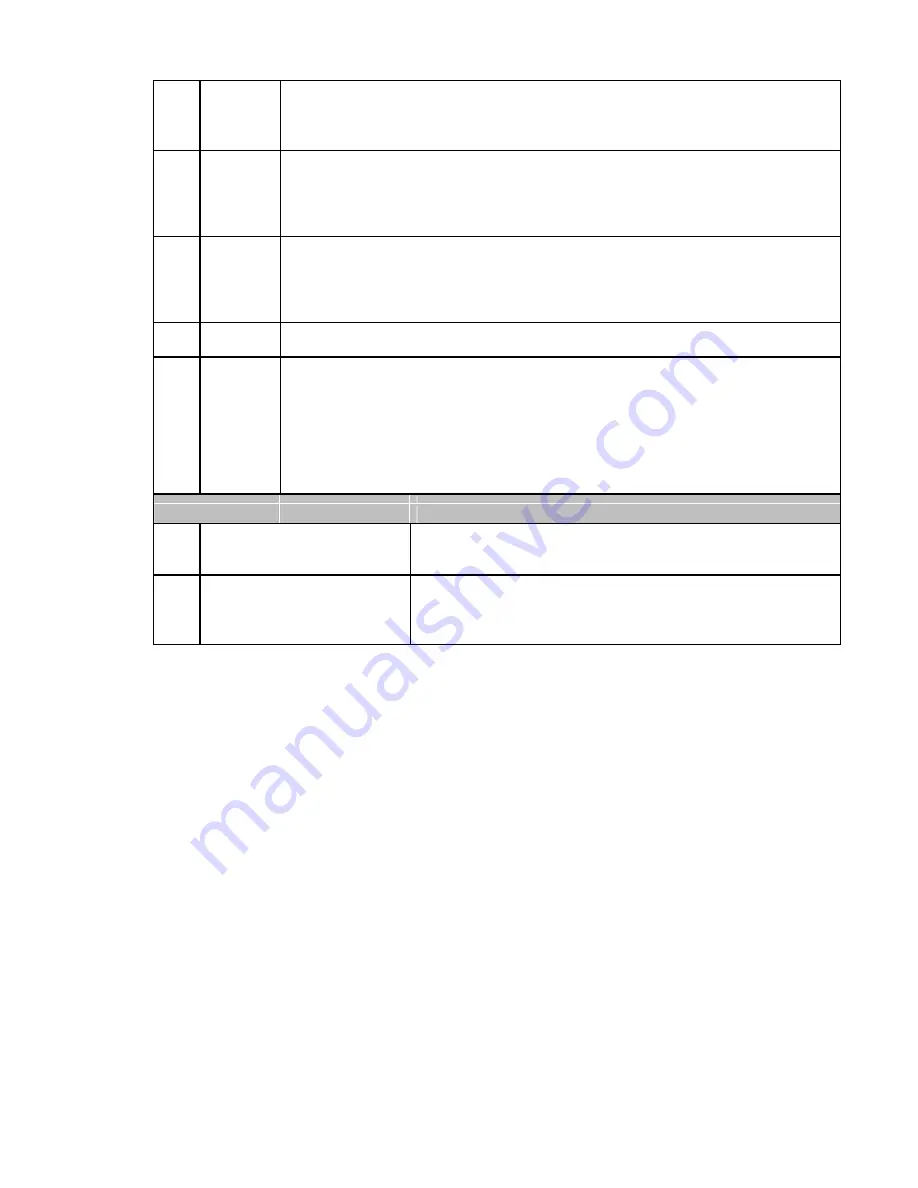
unit
zoom rate. You can accurately set the time in the time bar to playback the record.
•
The time bar is beginning with 0 o'clock when you are setting the configuration.
The time bar zooms in the period of the current playback time when you are
playing the file.
Select the file(s) you want to backup from the file list. System max supports files
from four channels. Then click the backup button, now you can see the backup
10
Backup
menu. Click the start button to begin the backup operation.
Check the file again you can cancel current selection.
System max supports to display 32 files from one channel.
•
It is to edit the file.
●Please play the file you want to edit and then click this button when you want to
11
Clip
edit. You can see the corresponding slide bar in the time bar of the corresponding
channel. You can adjust the slide bar or input the accurate time to set the file end
time. Click this button again and then save current contents in a new file. .
12
Record
In any play mode, the time bar will change once you modify the search type.
type
•
When system is playing, you can select a zone in the window to begin motion
detect. Click the motion detect button to begin play.
Smart
•
Current button is null once the motion detect play has begun.
13
•
The system will take the whole play zone as the motion detect region by
search
default.
•
The motion detect play stopped once you switch the play file.
•
Operations such as set time bar, click the play button, or any file list operation
will stop current motion detect play.
Other Functions
14
Other channel
When playing the file, click the number button, system can
synchronization switch to
switch to the same period of the corresponding channel to
play when playback
play.
When the system is in full-screen playback mode, left click
15
Digital zoom
the mouse in the screen. Drag your mouse in the screen to
select a section and then left click mouse to realize digital
zoom. You can right click mouse to exit.
Note:
All the operations here (such as playback speed, channel, time and progress) have
relationship with hardware version. Some series DVRs do not support some functions or
playback speeds.
4.4 Schedule
After system booted up, it is in default 24-hour regular mode. You can set record type and
time in schedule interface.
4.4.
1
Schedule
Menu
In the main menu, from setting to schedule, you can go to schedule menu. See Figure 4-12.
Channel: Please select the channel number first. You can select
“
all
”
if you want to set for the
whole channels.
•
Week day: There are eight options: ranges from Saturday to Sunday and all.
•
Pre-record: System can pre-record the video before the event occurs into the file. The value
ranges from 1 to 30 seconds depending on the bit stream.
•
Snapshot: You can enable this function to snapshoot image when alarm occurs.
•
Redundancy: The redundancy backup function allows you backup recorded file in two disks.
You can highlight Redundancy button to activate this function. Please note, before enable
25
Содержание Hawk04-HD
Страница 1: ...Hawk HD Series Standalone DVR User s Manual Version 1 1 0 ...
Страница 27: ...Please make sure to use the same battery model if possible ...
Страница 39: ...Figure 4 18 Figure 4 19 Figure 4 20 ...
Страница 86: ...Figure 6 11 ...
Страница 155: ...Software NOT FOR SALE ...