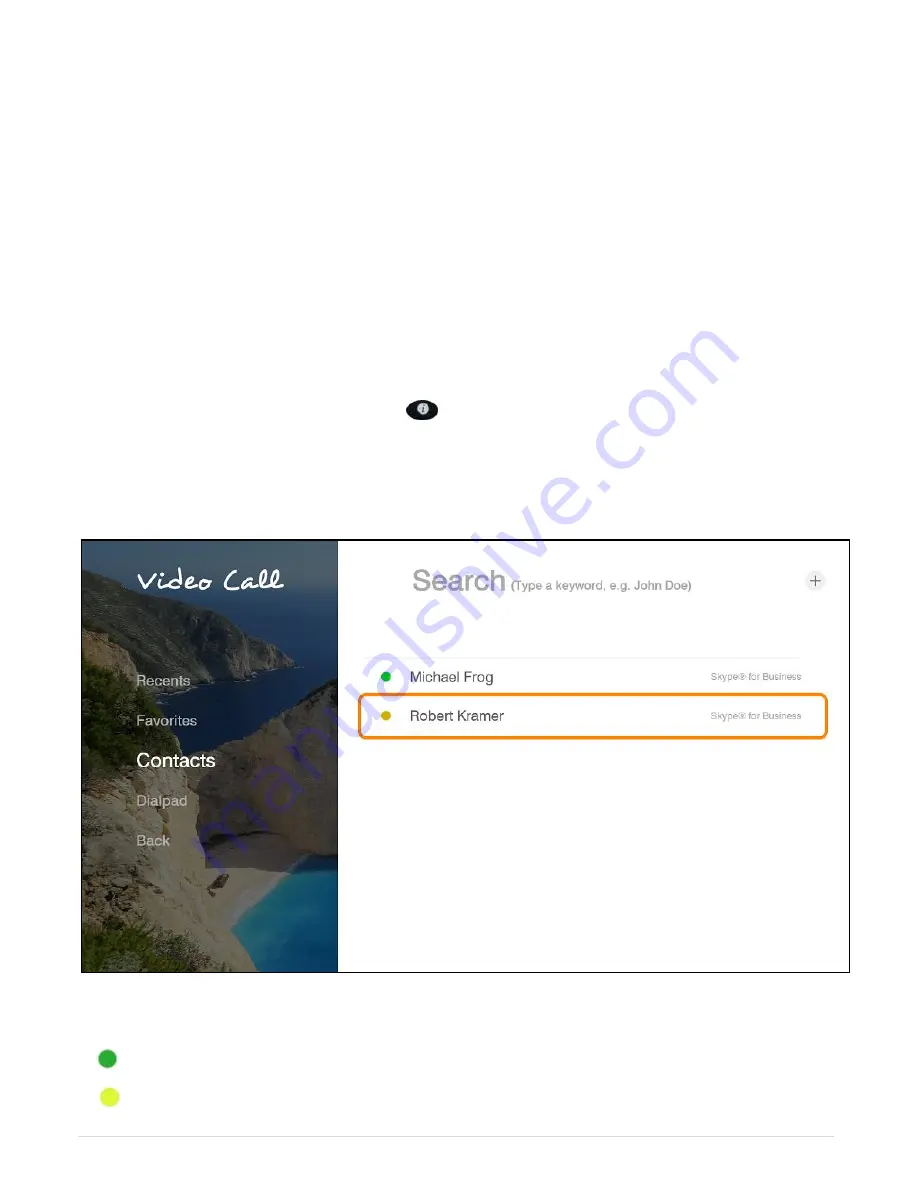
54 |
C O L L A B O R A T E L I V E : U s e r G u i d e
Chapter 6: Skype for Business
IN THIS CHAPTER
This chapter covers Skype for Business calling, and includes the following sections:
•
Starting Skype for Business Calls
•
Starting Skype for Business Multi Conference Calls
•
Presentation Sharing
•
Display Layouts
•
Join scheduled Skype for Business Meetings
STARTING SKYPE FOR BUSINESS CALLS
In order to start a Skype for Business call follow these step-by-step instructions:
1. Ma
ke sure you’re logged into the Skype for Business server (To register your system to
the Skype for Business server please refer to the Skype for Business settings). To verify
registration, press the info button (
) on remote control and check if you are registered
to the Skype for Business server.
2. Select Video Call > Contacts.
3. Select the name of the contact you want to call.
Guide to status icons:
Available - Online and Available
Away - Logged on but have been away from system for a period a time
Содержание COLLABORATE LIVE 200
Страница 1: ...COLLABORATE LIVE 200 USER GUIDE...
Страница 56: ...56 C O L L A B O R A T E L I V E U s e r G u i d e PRESENTATION SHARING HDMI Input Wireless Presentation USB...
Страница 88: ......
















































