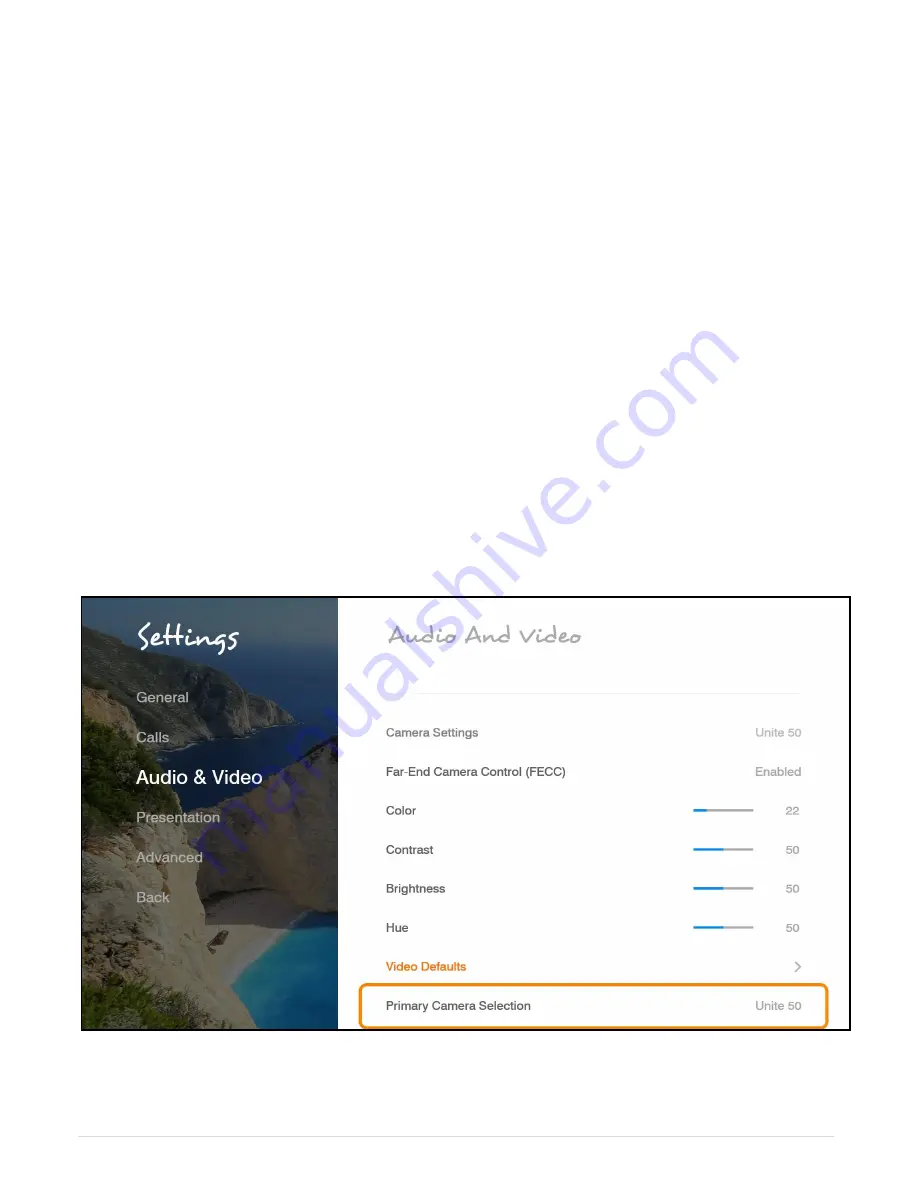
26 |
C O L L A B O R A T E L I V E : U s e r G u i d e
To configure the audio settings:
In the Audio Settings window, set the following properties of the selected audio input. USB
devices can be used if the system supports external USB hardware
.
•
Microphone
–
Select Chat 150 to be your Microphone device
•
Speaker
– Select CHAT 150 to be your Speaker device.
•
Audio Output
– Select a playback device from the list
•
Play
– This button plays a recorded audio for use in setting output levels. Adjust the
desired volume level (using the volume keys) for your audio output device.
•
Microphone Level
– Adjust the microphone sensitivity level in percentage (%)
•
Test Microphone
–
Check and test the Microphone by using this option
•
Test Speaker
–
Check and test the Speakers by using this option
CONFIGURING THE CAMERA
Before you begin videoconferencing, you need to make sure that the camera connected to the
COLLABORATE® Live 200 is properly configured. Camera is configured via the Camera
Settings window.
To access the camera settings:
1. Press
OK
on the remote control. The main menu appears.
Using the remote co
ntrol’s navigation arrows, select Settings>Audio & Video. The Camera
Settings window appears
.
To configure the camera settings:
1. In the Camera Settings window, select the correct options from the
Source.
Содержание COLLABORATE LIVE 200
Страница 1: ...COLLABORATE LIVE 200 USER GUIDE...
Страница 56: ...56 C O L L A B O R A T E L I V E U s e r G u i d e PRESENTATION SHARING HDMI Input Wireless Presentation USB...
Страница 88: ......






























