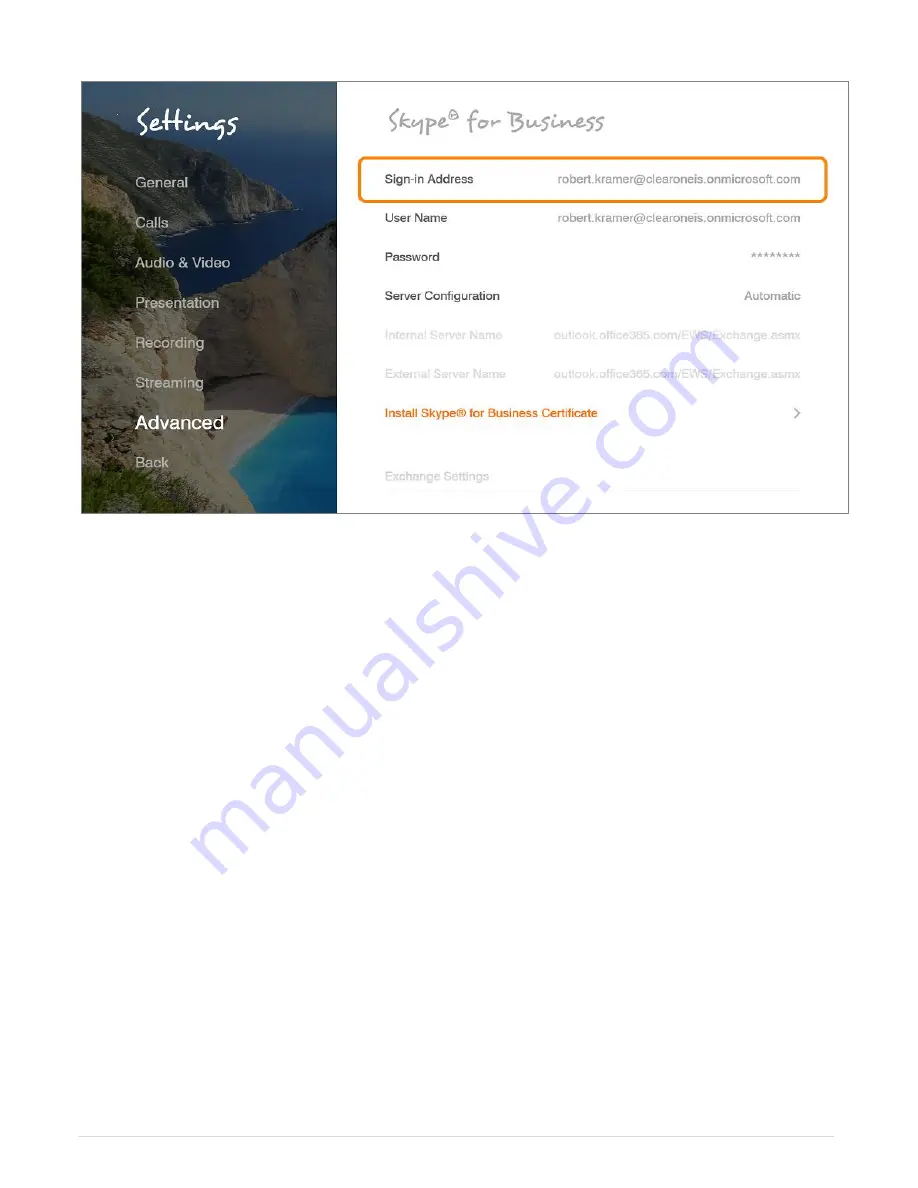
72 |
C O L L A B O R A T E L I V E : U s e r G u i d e
1.
In the Skype for Business window, set the following options and parameters
:
Sign in Address
- Enter the sign in address for your Skype for Business server.
User Name
– Enter the user name used to log into the Skype for Business server.
Password
– Enter your account password used to log into the Skype for Business server
Automatic Server Configuration
– Chose this option to let the Skype for Business
server automatically configure your connection settings
Internal Server
Name
– Type the FQDN (fully qualified domain name) of your Skype for
Business Server.
External Server
Name
– Type the FQDN (fully qualified domain name) of your Skype for
Business Server
Install Skype for Business
Certificate:
To connect securely to your Skype for Business
Server
when you’re using an on-premises configuration, install the intermediary certificates
from your Skype for Business Edge servers. Otherwise, client cannot perform secure
connections.
To install the intermediary certificates generated by your Skype for Business server:
1. Press on install button, file selection windows will be opened.
2. Browse to the folder that lists the certificate file.
3. Choose the certificate file
4. Select Install option
Содержание COLLABORATE LIVE 200
Страница 1: ...COLLABORATE LIVE 200 USER GUIDE...
Страница 56: ...56 C O L L A B O R A T E L I V E U s e r G u i d e PRESENTATION SHARING HDMI Input Wireless Presentation USB...
Страница 88: ......






























