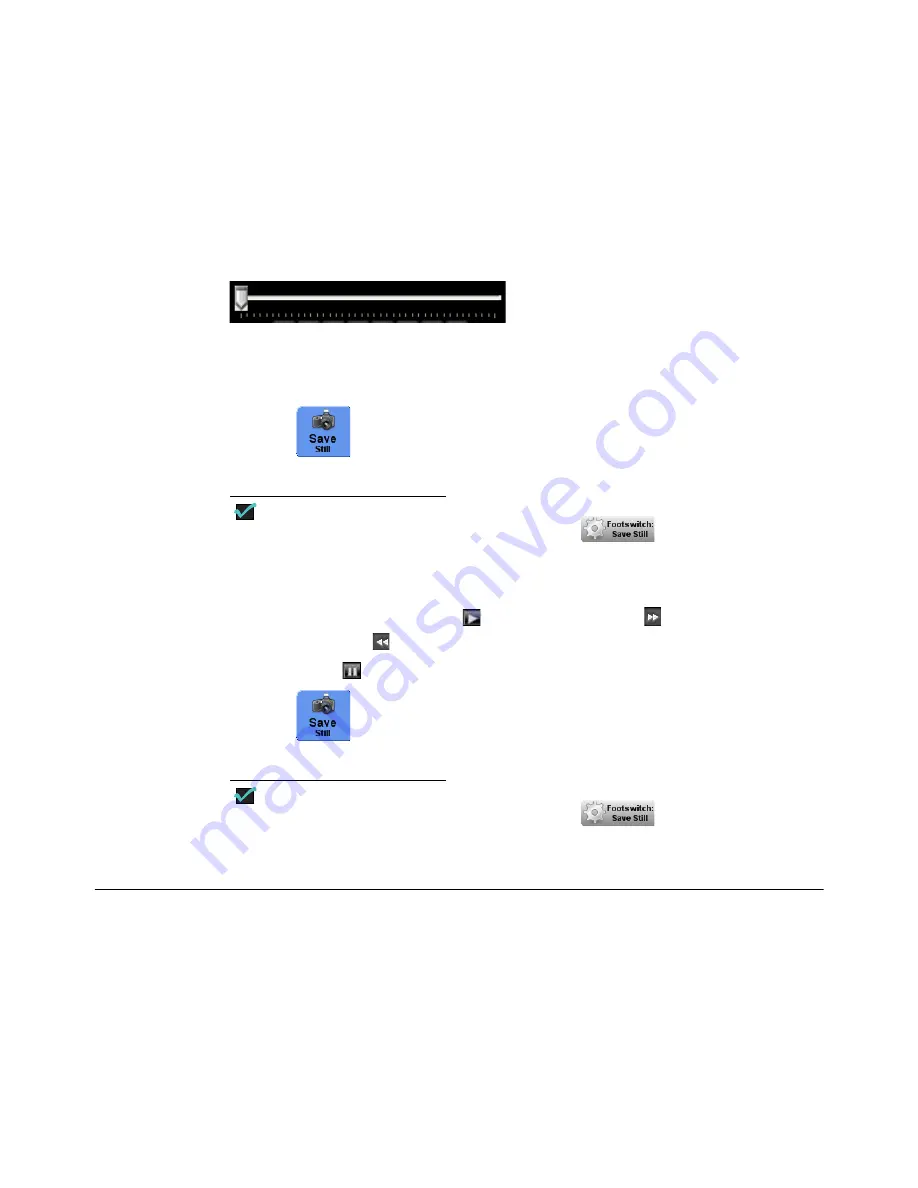
Using the RetCam System
91
RetCam 3 and RetCam Shuttle User Manual
PN 18-000393 Rev. A
Locating Still Images From Video
During video replay, you can identify and save still images from the exam. There are two
ways to locate and save a still image.
1.
Use the scrollbar at the top of the video controls to scroll through the video to find a
frame.
Figure 75
Video Scrollbar Control
• Move the slider to the right or left to scroll forward or back through the video.
• Stop the slider when you see an image you want to save.
• Click
(or press [S] on the keyboard or press the
Snap
button on the control
panel or the footswitch).
NOTE
To capture still images from video, ensure the
is configured for
capturing still images.
2.
Use the playback controls at the top of the screen to locate a still image:
• Start playback by clicking
Play
or
Forward one frame
.
To move the video one
frame back, click
.
• Click
Pause
when you see an image you want to save.
• Click
(or press [S] on the keyboard or press the
Snap
button on the control
panel or the footswitch).
NOTE
To capture still images from video, ensure the
is configured for
capturing still images.
Changing Image Capture Options During an Exam
Before you start imaging, verify that the options displayed for eye, image type, and lens
piece are correct. If necessary, edit options from the image capture screen.
Содержание RetCam Shuttle
Страница 9: ...8 RetCam 3 and RetCam Shuttle User Manual PN 18 000393 Rev A This page intentionally blank ...
Страница 11: ...10 RetCam 3 and RetCam Shuttle User Manual PN 18 000393 Rev A This page intentionally blank ...
Страница 135: ...134 Chapter 9 User Preferences RetCam 3 and RetCam Shuttle User Manual PN 18 000393 Rev A This page intentionally blank ...
Страница 176: ...175 RetCam 3 and RetCam Shuttle User Manual PN 18 000393 Rev A ...






























