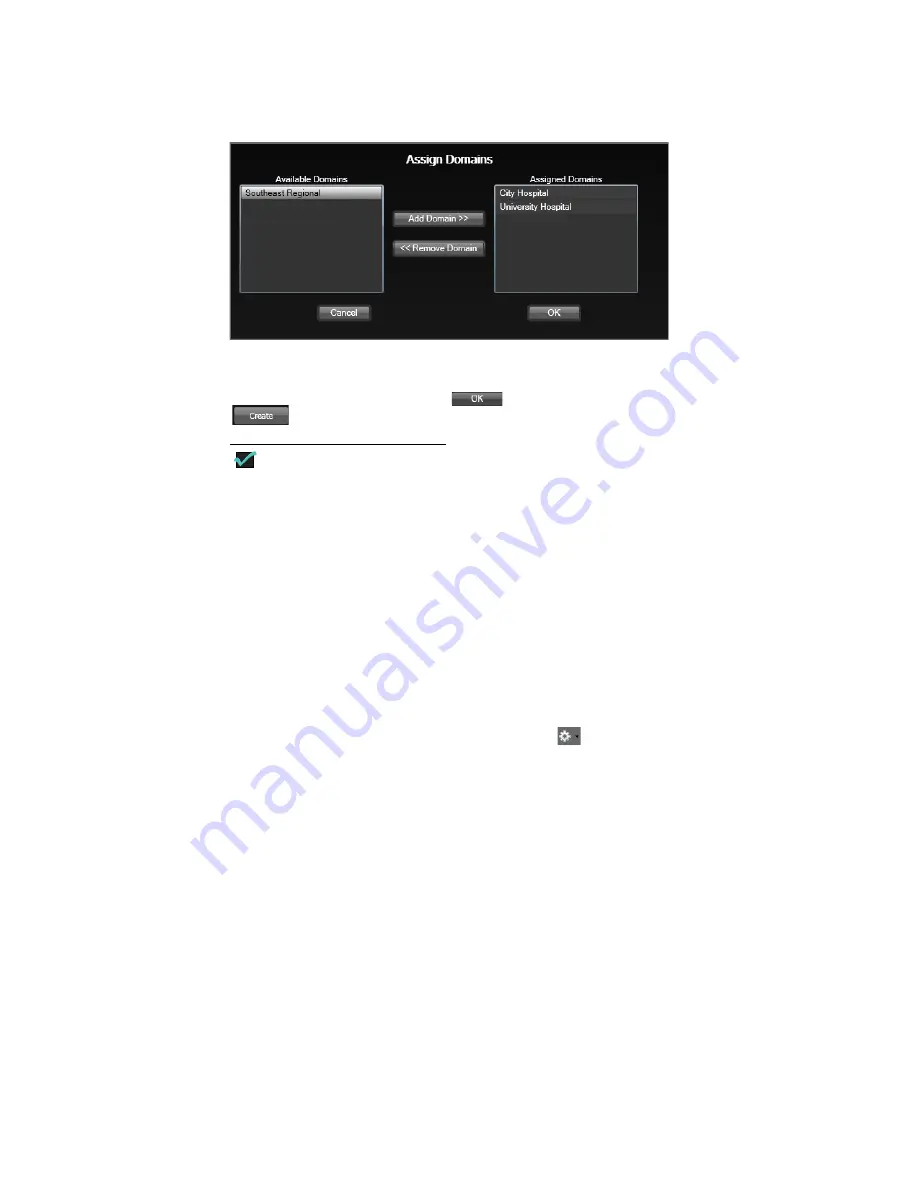
RetCam System Software Configuration
51
RetCam 3 and RetCam Shuttle User Manual
PN 18-000393 Rev. A
Figure 23
Assign Domains Dialog Box
The
Available Domains
pane displays all domains created on the RetCam System that
can be assigned to the user. The
Assigned Domains
pane displays all domains that have
been assigned to the user. Click
to return to the
Create User
dialog box. Click
to create the user.
NOTE
The first time the user logs in to the RetCam System, they are required to
change the password assigned by the RetCam Administrator.
Assigning Patients to Domains
Patients are automatically added to the domain in which the patient is created. See
. To add an existing patient to additional domain(s), first
determine if the patient belongs to a domain that you can access by searching all available
domains for that patient. If you can access the patient, you can assign the patient to other
domains that you can access. If you can not access the patient, contact your RetCam
Administrator for assistance. RetCam Administrators can manage all patients and
domains.
To add an existing patient to a new domain, click
, and then select
User Preferences
The
User Preferences
dialog box appears. Select the
Domain Configuration
option. To
create domains from the
Domain Configuration
window, see
Содержание RetCam Shuttle
Страница 9: ...8 RetCam 3 and RetCam Shuttle User Manual PN 18 000393 Rev A This page intentionally blank ...
Страница 11: ...10 RetCam 3 and RetCam Shuttle User Manual PN 18 000393 Rev A This page intentionally blank ...
Страница 135: ...134 Chapter 9 User Preferences RetCam 3 and RetCam Shuttle User Manual PN 18 000393 Rev A This page intentionally blank ...
Страница 176: ...175 RetCam 3 and RetCam Shuttle User Manual PN 18 000393 Rev A ...






























