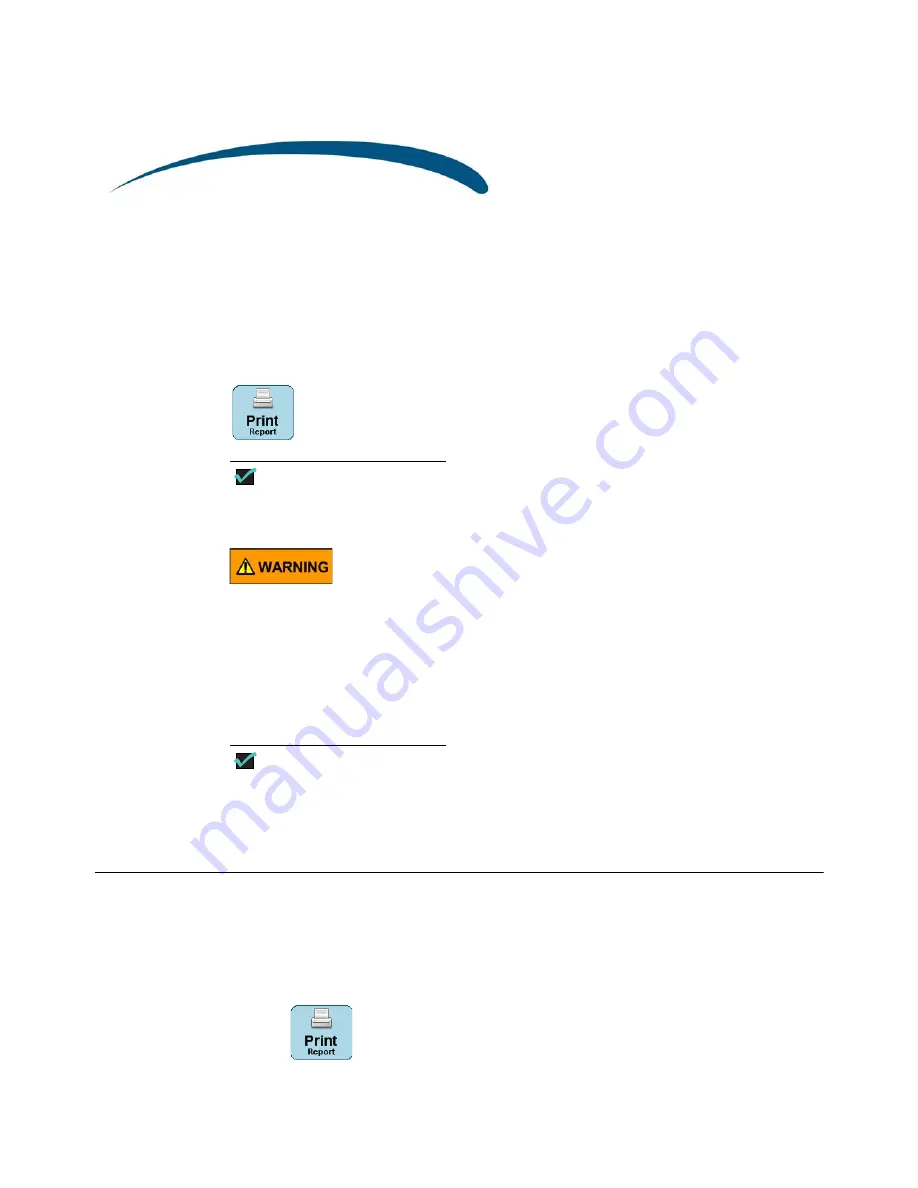
Printing Images
123
RetCam 3 and RetCam Shuttle User Manual
PN 18-000393 Rev. A
8
Printing Images
•
Printing Images and Reports on page 123
•
Recommended Supplies on page 124
appears at the top right of the
Patients and Exams
screen.
NOTE
Print is only available if there is a printer attached to the RetCam system,
either directly or through the network, if so connected.
Never connect the RetCam System to a network or any externally powered
devices or peripherals
during imaging
.
You can
Images
from the following screens:
•
Exam Review
screen
•
Compare
screen
•
Patients and Exams
screen
:
Print images, reports, or both
NOTE
The default image size is 5 inches x 7 inches. For optimal resolution, Clarity
recommends printing images at 5 inches x 7 inches or smaller. This size also
conserves printer ink.
Printing Images and Reports
You can print both images and reports from the
Patients and Exams
screen.
1.
Select (or highlight) patient.
2.
Check the desired session, patient, or image.
3.
Click .
Содержание RetCam Shuttle
Страница 9: ...8 RetCam 3 and RetCam Shuttle User Manual PN 18 000393 Rev A This page intentionally blank ...
Страница 11: ...10 RetCam 3 and RetCam Shuttle User Manual PN 18 000393 Rev A This page intentionally blank ...
Страница 135: ...134 Chapter 9 User Preferences RetCam 3 and RetCam Shuttle User Manual PN 18 000393 Rev A This page intentionally blank ...
Страница 176: ...175 RetCam 3 and RetCam Shuttle User Manual PN 18 000393 Rev A ...






























