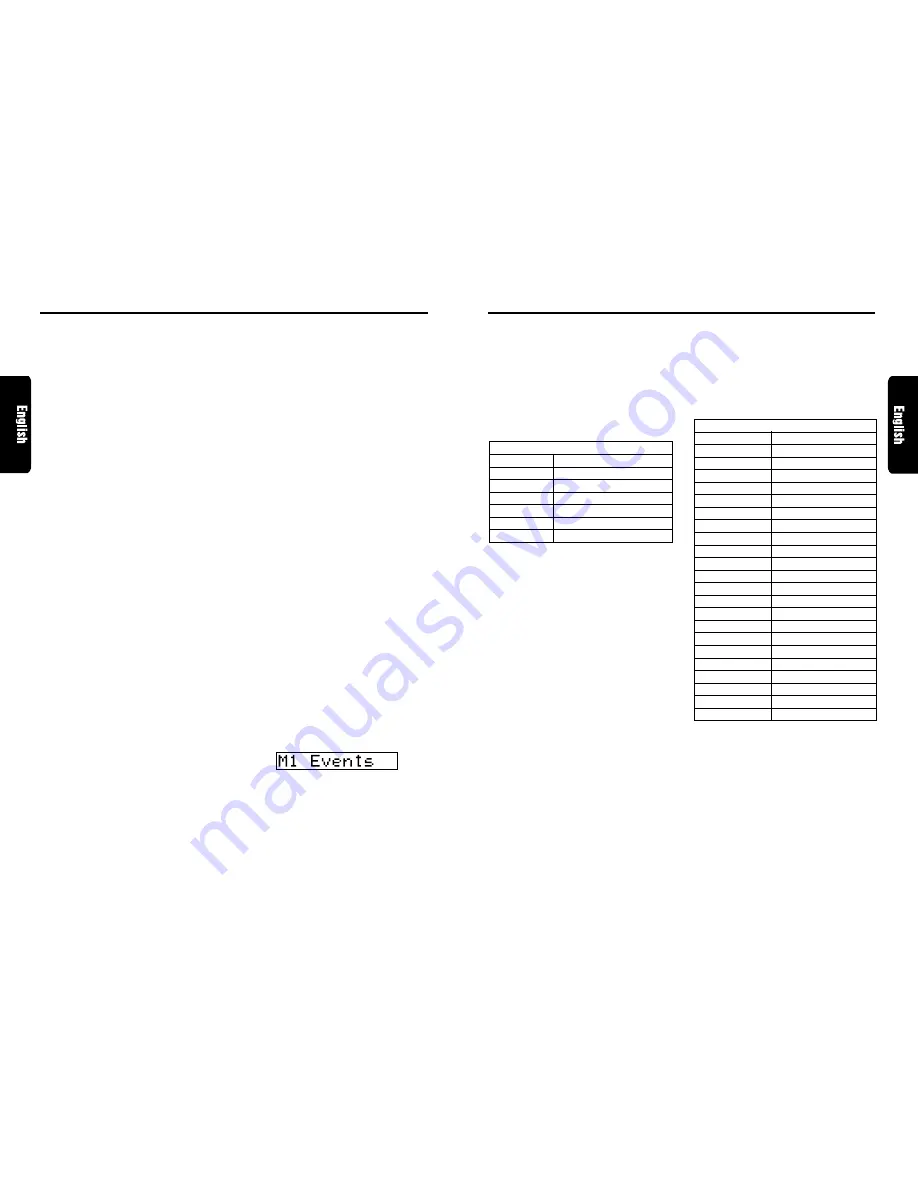
XDZ716
29
28
XDZ716
Digital Radio / DAB Operations
PTY
This function enables you to listen to the selected
programme type, irrespective of the function
mode.
∗
PTY broadcasts are not yet available in all countries.
∗
In INFO standby mode, INFO stations have priority
over PTY stations.
∗
In TA standby mode, TP stations have priority over
PTY stations.
●
Setting PTY standby mode
When you press PTY button
7
, “PTY” lights in
the display and the PTY standby mode is turned
on. When the selected PTY broadcast starts, the
PTY item name appears in the display.
●
Cancelling PTY standby mode
When you press and hold PTY button
7
for 1
second or longer, “PTY” goes off in the display
and PTY standby mode is cancelled.
●
Cancelling a PTY interrupt broadcast
Press PTY button
7
during the PTY interrupt
broadcast, the PTY interrupt is cancelled and the
unit returns to PTY standby mode.
●
Information select
This is a function for selecting INFORMATION
ON or OFF in Information interrupt mode.
You can set ON up to 6 information items.
You can select any of the 6 items below:
1. Perform the following operation depending on
the connected model.
Press and hold ADJ button
2
for 1 second or
longer.
2. Press the right or left SEARCH button
%
to
select “INFO SEL”, then push ENT button
&
to enter “INFO SEL” mode.
3. Press the right or left SEARCH button
%
to
select an information item. You can select any
of 6 items:
4. Perform the following operation depending on
the connected model.
Tur n the Rotar y knob
(
clockwise or
counterclock wise to set the information item
for ON or OFF.
5. Press ADJ button
2
to return to the previous
display.
INFORMATION item
ENGLISH
Contents
Travel
Transport flash
Warning
Warning / Service
News
News flash
Weather
Area weather flash
Event
Event announcement
Special
Special event
Digital Radio / DAB Operations
Manual memory
The main unit has a manual memory function
for DAB programmes. Up to 18 programmes
(6 programmes each) can be preset in the pre-
set buttons.
[M1], [M2] and [M3]
1. Press FNC button
3
to select DAB mode.
2. Press BND button
"
to select any one shown
above.
3. Press the right or left SEARCH button
%
to
select a desired programme.
4. Press and hold one of Preset buttons (1 to 6)
9
for 2 seconds or longer to store the programme.
Note:
• The interrupt programme (PTY or INFO) cannot
be written into a manual memory.
Recalling a preset programme
1. Press FNC button
3
to select DAB mode.
2. Press BND button
"
. Each time you press
BND button
"
, the display changes in the
following order:
[M1]
➜
[M2]
➜
[M3]
➜
[M1]...
3. Press one of Preset buttons
9
to recall a
preset programme.
Note:
• Press and hold Preset button
9
for 2 seconds or
longer to store the programme currently being re-
ceived. (Manual memory)
AF function
The AF function switches to a different frequency
on the same network in order to maintain
optimum reception.
∗
The factory default setting is “ON”
∗
If the reception of the current broadcast station
deteriorates, “SEARCHING FOR SAME
STATION” or “SEARCH” appears in the display
and the radio searches for the same programme
on another frequency.
●
Switching OFF the AF function
Press AF button
6
. “AF” in the display goes off
and the AF function turns off.
●
Switching ON the AF function
Press AF button
6
. “AF” in the display lights and
the AF function turns on.
∗
If the reception of the current broadcast station
deteriorates, “SEARCH” appears in the display and
the radio searches for the same programme on
another frequency.
TA (Traffic Announcement)
In TA standby mode, when a traffic announce-
ment broadcast starts, the traffic announcement
broadcast is received as top priority regardless
of the function mode. Traffic programme (TP)
automatic tuning is also possible.
∗
This function can only be used when “TP” is lit in
the display. When “TP” is lit, this means that the
DAB broadcast station being received has traffic
announcement programmes.
●
Setting TA standby mode
If you press TA button
!
when only “TP” is lit in the
display, “TP” and “TA” light in the display and the
unit is set into TA standby mode until a traffic an-
nouncement is broadcast. When a traffic announce-
ment broadcast starts, “TRA INFO” appears in the
display. If you press TA button
!
while a traffic
announcement broadcast is being received, the
traffic announcement broadcast reception is can-
celled and the unit goes into TA standby mode.
●
Cancelling TA standby mode
With “TP” and “TA” lit in the display, press TA
button
!
. The “TA” in the display goes off and
TA standby mode is cancelled.
∗
If “TP” is not lit, pressing TA button
!
searches
for a TP station.
●
Searching for a TP station
When “TP” is not lit, if you press TA button
!
,
“TA” in the display lights and the unit automati-
cally receives a TP station.
Note:
• If a TP station is not received, the unit continues the
search operation. Pressing TA button
!
again goes
off “TA” in the display and stops TP station searching.
INFO (Announcement)
In INFO standby mode, when the selected
announcement programme starts, the main unit
switches to the selected announcement
programme automatically.
●
Setting INFO standby mode
If you press and hold TA button
!
for 1 second
or longer, “INFO” lights in the display and the
main unit is set into INFO standby mode until the
selected announcement is broadcast. When the
selected announcement broadcast starts, the
announcement item appears in the display. If you
press and hold TA button
!
for 1 second or
longer while the selected announcement broad-
cast is being received, the selected announce-
ment broadcast reception is cancelled and the
main unit goes into INFO standby mode.
●
Cancelling INFO standby mode
To cancel INFO standby mode, press and hold
TA button
!
for 1 second or longer.
PTY item
ENGLISH
Contents
News
News
Inform
Information
Sports
Sports
Talk
Talk
Rock
Rock
Cls Rock
Classic Rock
Adlt Hit
Adult Hits
Soft Rck
Soft Rock
Top 40
Top 40
Country
Country
Oldies
Oldies
Soft
Soft
Nostalga
Nostalgia
Jazz
Jazz
Classicl
Classical
R&B
Rhythm and Blues
Soft R&B
Soft Rhythm and Blues
Language
Language
Rel Musc
Religious Music
Rel Talk
Religious Talk
Persnlty
Personality
Public
Public
















































