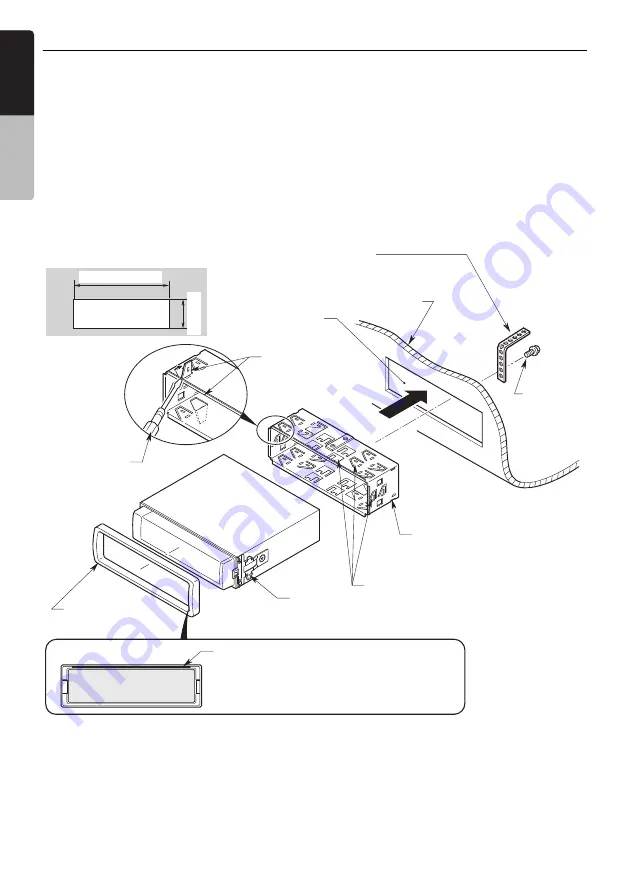
60
VZ509A
English
INSTAL
LATIO
N
MAN
UAL
5. INSTALLING THE MAIN UNIT
Universal Mount
1. Place the universal mounting bracket into the
instrument panel, use a screwdriver to bend
each stopper of the universal mounting
bracket inward, then secure the stopper as
shown in Figure 6.
2. Wire as shown in Section 8 (see page 63).
3. Insert the main unit into the universal
mounting bracket until it locks.
4. Mount the outer escutcheon so that all the
hooks are locked.
Note:
•
Some car models require special mounting kits for
proper installation. Consult your Clarion dealer for
details.
•
Fasten the front stopper securely to prevent the
main unit from coming loose.
•
Console opening dimensions
Hole
182 mm
Hole
Strap
*
This part is not provided.
Hexagonal
bolt
Instrument panel
Stoppers
Screwdriver
Universal mounting bracket
Stoppers
2-Spring
Main Unit
Outer escutcheon
Note:
Set the outer escutcheon so that its metallic part
on the back side fits the upper edge of the main
unit.
Figure 6
53 mm







































