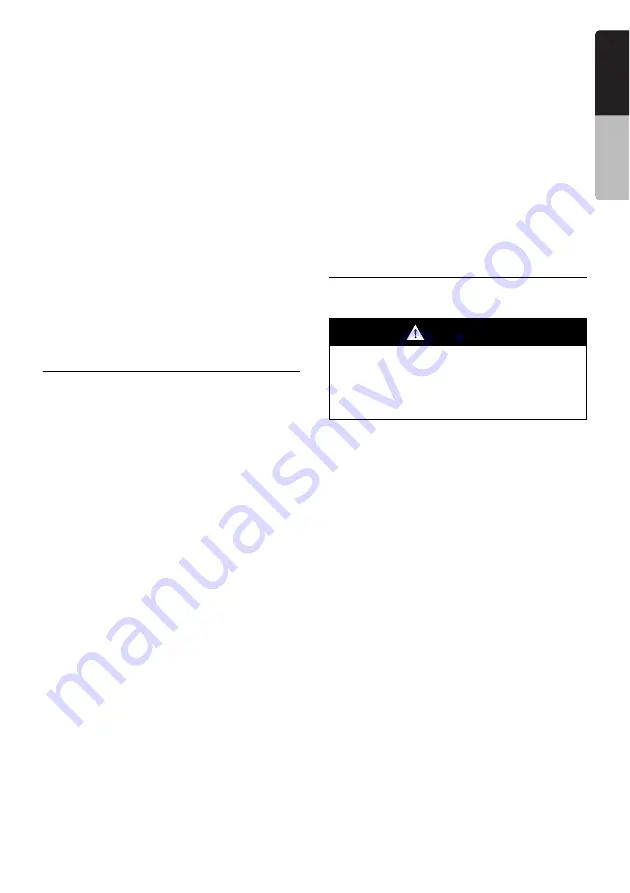
43
VZ509A
English
Owner
’s ma
nua
l
●
When an USB memory is already connected
1. Press the [
SRC
] button to display the Source
screen.
2. Touch the [
USB
] key to select the USB
Memory mode.
The system changes to the USB mode (USB
Memory mode), and starts playback from the
previous position.
❏
Playing back files in the USB
memory
The operations in the USB Memory mode are
same as those in the MP3/WMA/AAC modes.
See “Operating MP3/WMA/AAC playback”
(page 34) for details.
Note:
•
When performing the fast forward or fast backward
function, the playback speed will become 10-time
faster. For the VBR files, it may differ depending on
the file.
Navigation System
Operations
Notes on the Navi functions
• Hereafter in this section, the Navigation system
will be called as “
Navi
”.
• When the Clarion Navi NP509A is connected,
the following functions are available:
• Showing the Navi display (The [
Navi
] key
selection available on the Source screen)
• Showing the current location screen (The
[
Map
] key selection available on the Source
screen).
• Navi guidance voice interruption
• When a voice interrupt of the Navi arises during
2-Zone ON, the sound of the Main zone is
muted, and the sound of the Sub zone is output
normally. When it arises during 2-Zone OFF,
the audio signals to the 4ch speakers are
attenuated, and the voice from the navigation
system is output from the front two speakers.
Note:
•
The [
Map
] key may be disabled depending on the
navigation system conditions.
Navi operations
Changes between the Navi display and the
Audio/Visual (hereinafter, referred as “
AV
”)
display.
Note:
•
The below-mentioned operations are available
only when the Clarion NAVI (Clarion Navi NP509A)
is connected.
●
When in the AV mode
• Touch the [
Navi
] or [
Map
] key on the Source
screen to switch to the Navi mode.
• When the image interruption from the Navi
arises, the screen will be changed to the Navi
display. When the interruption is finished, the
screen will return to the previous AV display.
Note:
•
Depending on the distance to the next guidance
point and the vehicle’s speed, the image
interruption may continue until the next route
guidance finishes.
●
When in the Navi mode
• Touch the [
AV
] key on the Source screen to
switch to the AV mode.
AUX Operations
This function is available when a VTR, etc. is
connected to the AUX1 or AUX2 terminal.
Note:
•
For your safety, this system has a safety function
which turns off the picture when the car is moving,
so only the audio can be heard. The picture can
only be watched when the car is stopped and the
parking brake is applied.
•
When an iPod with video is connected to the AUX1
terminal using the special connector cable (CCA-
723) separately sold, the video/audio input from
the iPod will be output to the monitor screen and
rear monitor even in the AUX1 mode. However,
you must select the iPod mode to control the iPod.
Selecting the AUX mode
1. Press the [
SRC
] button, and touch the [
AUX
]
key. The system will enter into the AUX mode.
Showing the AUX mode screen
The AUX mode screen is used to adjust settings
concerning the AUX mode.
1. Touch the screen.
The AUX mode screen is displayed.
If you do not touch the screen for 7 seconds,
the display will return to the video screen.
WARNING
•
For your safety, the driver should not
watch the video or operate the controls
while driving. Please note that watching
and operating the video while driving are
prohibited by law in some countries.






























