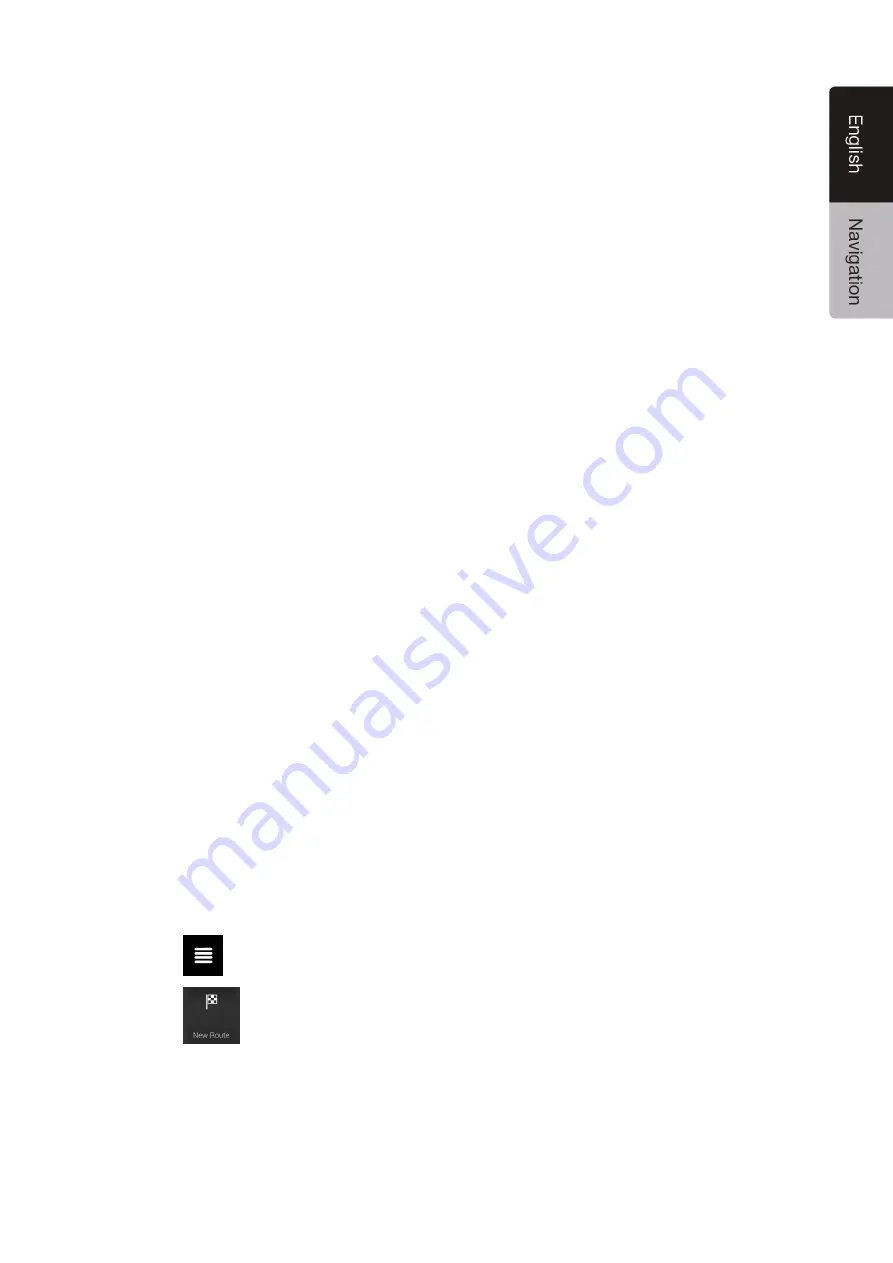
NX706AU
English 21
3 Using the navigation
By default, Clarion Navigation calculates routes using the road network of the maps provided with the
product.
You can select the destination and start navigating to it right away (normal navigation) if you need a
route for immediate navigation.
You can also plan a route independently of your current GPS position even without GPS reception. To
achieve this, you need to set a new starting point in the Multipoint Route menu. It also suspends
guidance so that the route is not recalculated when a new position is received. See
Page 47
You can plan routes with multiple destinations by selecting a first and a second destination and
adding it to your route. You can add as many destinations to your route as you like. See
Page 44
You can also use Clarion Navigation for off-road navigation. See page 56.
3.1 Selecting a destination
You can choose your destination by selecting one of the following options:
•
Using combined search to search among different destination types at once, see page 21
•
Entering a full address or a part of an address, for example a street name without a street
number, see page 24
•
Selecting a Place as your destination, see page 32
•
Selecting a previously saved location as your destination, see page 39
•
Selecting a location from the History of previously used destinations, see page 40
•
Selecting a previously saved route, see page 41
•
Entering the coordinate of the destination, see page 42
•
Selecting a location on the map, see page 43
•
Planning a multipoint route, see page 44.
3.1.1 Using combined search
There are several ways to select your destination. You can initiate a separate search for addresses,
Places, saved locations, or recent destinations, but the fastest way to search for any of these is to use
combined search.
Perform the following steps to use combined search:
1. Tap
on the Navigation view to access the Navigation menu.
2. Tap
.
















































