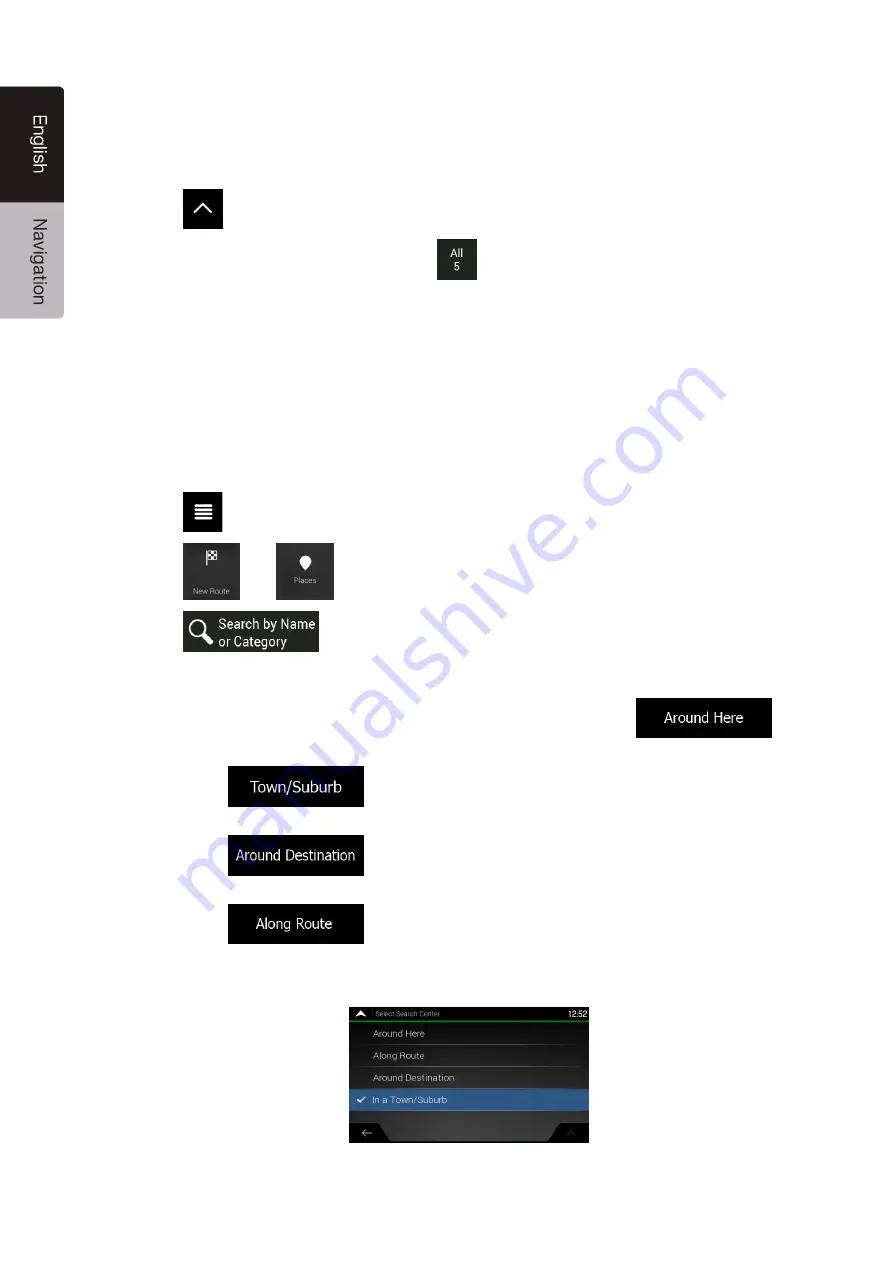
36
NX706AU
English
•
Their distance from the selected town
•
Their distance from the destination
•
The length of the necessary detour.
Tap
to reorder the list.
To filter the list of results by providers, tap
and then the provider logo on the right side of
the screen.
9. Browse the list and tap one of the list items. A full screen map appears with the selected point
in the middle.
10. The process continues the same way as in case of any other search for Places. See page 33.
3.1.3.3 Searching by name
To search for a Place by name, browse the various Place categories, or use the mixture of the two
search types, perform the following steps:
1. Tap
on the Navigation view to access the Navigation menu.
2. Tap
and
.
3. Tap
to open the Search By Name or Category window.
4. Select the area around which you would like to search for the Place. By default, the search
area is around the current position (or if it is not available, around the last known position). In
this case, the result list is ordered by the distance from this position. Tap
to select one of the following search areas:
•
Tap
to search for a place within a selected town. (The result list is
ordered by the distance from the centre of the selected town.)
•
Tap
to search for a place around the destination of the planned
route. (The result list is ordered by the distance from the destination.)
•
Tap
to search along the planned route, and not around a given
position. This is useful when you search for a later stopover that results in a minimal
detour only, such as searching for upcoming petrol stations or restaurants. (The result
list is ordered by the length of the necessary detour.)
















































