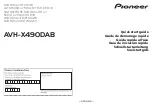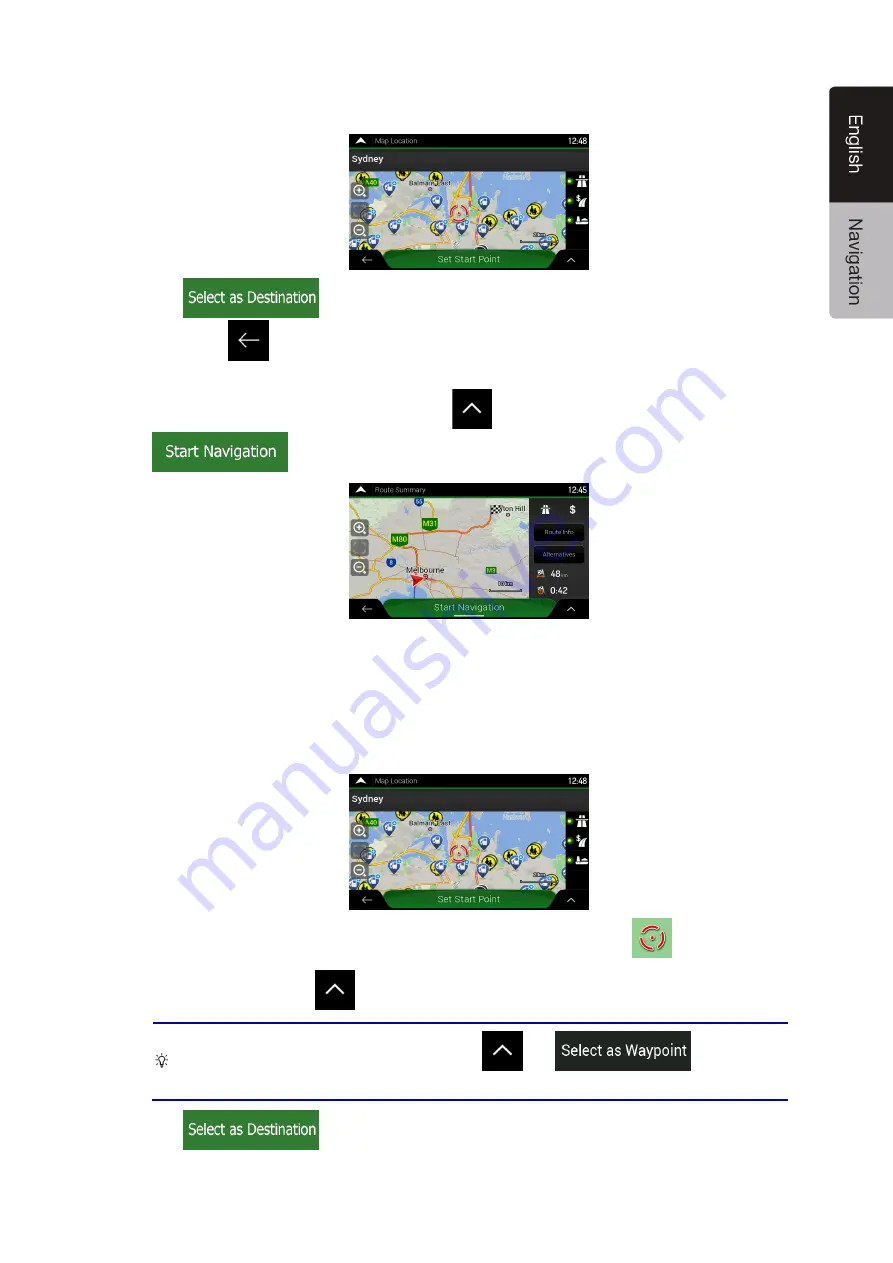
NX706AU
English 43
5.
Check the settings for road types and change them if necessary.
6. Tap
to confirm the destination. You can also select a nearby point on the
map or tap
to select a different destination.
7. The route is calculated and the map appears showing the entire route, where you can check
route information and route alternatives. Tap
to modify the route parameters, or tap
to start your journey.
3.1.8 Selecting a location on the map
To select a map location, perform the following steps:
1. Locate your destination on the map. Move and scale the map as necessary.
2. Tap the location that you want to select as your destination. The cursor (
) appears there.
3. (optional) If needed, tap
to list the Places near the selected point or to save this location.
Tip! If you already have a planned route, tap
and
to add the
selected location to your route.
4. Tap
to select the cursor as the destination.