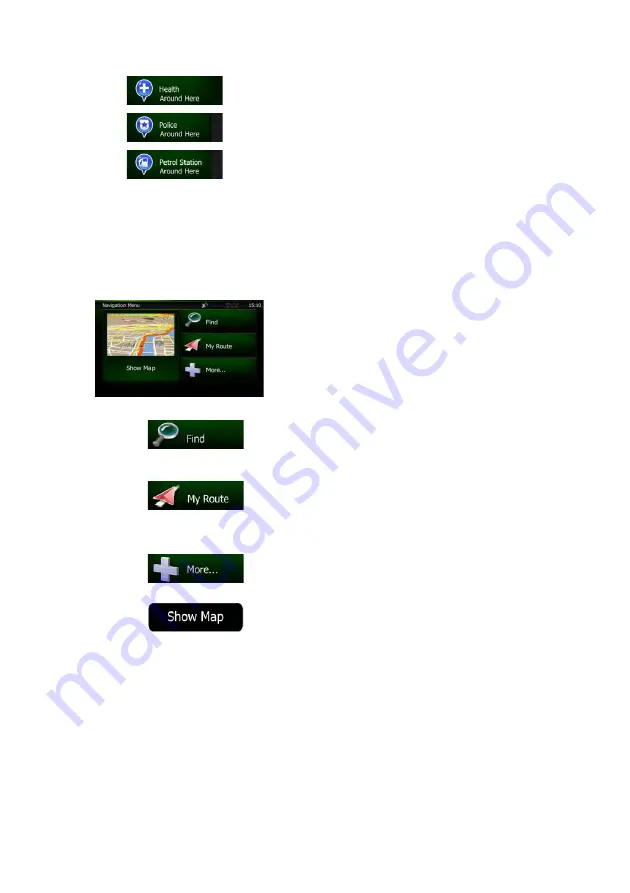
NX501A English 21
x
: Medical and emergency services
x
: Police stations
x
: Petrol stations
Tap any of the buttons, select a Place from the list, and navigate to it.
2.3 Navigation menu
You can reach all parts of Clarion Mobile Map from the Navigation menu.
You have the following options:
x
Tap
to select your destination by entering an address or selecting
a place of interest, a location on the map or one of your Favourite destinations. You
can also look up your recent destinations from the Smart History or enter a coordinate.
x
Tap
to display the route parameters and the route in its full length
on the map. You can also perform route-related actions such as editing or cancelling
your route, setting a start point for the route, picking route alternatives, avoiding parts
of the route, simulating navigation or adding the destination to your Favourites.
x
Tap
to customise the way the navigation software works, watch
the Tutorial, simulate demo routes, or to run some additional applications.
x
Tap
to start navigating on the map. The button itself is a miniature
live map that shows your current position, the recommended route and the surrounding
map area. Tap the button to enlarge the map to the full screen.
Содержание NX501A
Страница 61: ...Clarion Mobile Map NX501A User Manual...
Страница 65: ...NX501A English 5 5 Glossary 75 7 Copyright note 77...
















































